- Outlook
- How Do I access a shared calendar/contacts/tasks in Outlook Web Access (OWA)?
- Is it possible to sync outlook contacts to an iPad or iPhone?
- Outlook 2003 is not downloading images in body of the email
- Outlook 2007 (Windows 7) OLK (Attachment folder?)
- Outlook 2007 Spell Check is not working
- Copy Outlook 2003 Autocomplete names list to another computer
- Subscribing to JIRA's Issues and Comments using Microsoft Outlook's RSS Feeds
- Disable Outlook 2007 RSS Feeds
- Automatically Delay Messages When Sending in Microsoft Outlook
- Disabling keyboard shortcuts in Entourage/Outlook for Mac
- How to Clear Cached Email Addresses in Outlook (Windows)
- Outlook Duplicate Items Remover (ODIR)
- Converting messages from Thunderbird to Outlook
- I want to email an Outlook business card with the "notes" section of the card included. How can I send the card with this section included in the card
- Microsoft Outlook Configuration Analyzer Tool 2.0 (OCAT)
- Outlook Spell Check Not Working
- Importing Calendar Items into Outlook 2010
- Adding Additional Mailboxes in Outlook
- Change Calendar Permissions in Outlook 2011
- How to search for a folder in Outlook
- Importing Calendar Items into Outlook 2016
- Importing Calendar Items into Outlook 2013
- Outlook 2010 Offline Address Book
- When you try to print another user's shared calendar in Microsoft Office Outlook 2003, the calendar does not print.
- Outlook 2003 Error: There was an error locating one of the items
- In Exchange 2003, how do I set the Outlook Web Access (OWA) public/private cookie timeout value?
- What are some software add-on's for Microsoft Outlook?
- How do I disable the Reading Pane for MS Word attachments in Outlook 2003?
- When using Outlook 2003 with Exchange 2003, how do I get rid of those annoying network connectivity pop-ups?
- For Outlook Rules on Exchange, I get this error: There is not enough space on the Microsoft Exchange Server to store all of your rules. Why?
- How Do I access the UCLA LDAP directory through Outlook 2003?
- In Outlook 2003 and Exchange 2003, how do I recall an email message?
- I check mail in my office with Outlook Express, but at home, I check mail via webmail and my messages are gone. How can I see the same messages?
- In Outlook 2003, how do I change the location of the attachment folder?
- Outlook Cached Mode (2003 and later) improves performance
- Shortcut keyboard commands for Outlook Web Access
- How to strip a password from a PST File (warning not perfect) Outlook 2k
- How to view all e-mail messages in plain text format in Outlook 2003 and 2007
- Creating Distribution Lists in Outlook
- My reminders do not pop up on Outlook after the email migration
- Clear autofill names in Outlook email
- Outlook Best Practices -- Avoiding a BCC Disaster
- How do I repair a corrupt PST file in Outlook?
- Out of office assistance in Outlook 2003 disabled?!
- Outlook and Exchange - How To's
- Outlook & Exchange - Rules not working
- How to Create a PST File to Archive Outlook Email
- Microsoft Outlook doesn't connect or isn't sending and receiving
- How do I set the importance of an email in Office 365 Outlook Web Access?
- Hotmail Image Problems in HTML Emails
- Gmail Documentation
- What is the best solution for emailing large files? I'm not sure which to choose: DropLoad, DropSend, YouSendIt, SendThisFile, Streamload, SugarSync,
- Apple Mail Crashes on startup
- Missing profile in Mozilla Thunderbird
- Enterprise Messaging Exchange settings
- How to convert a winmail.dat file (on a Mac)
- How to prevent the Winmail.dat file from being sent to users
- Email testing and email preview
- How to Combine Split Base64 Encoded Attachments
- How to respond to email messages that contain multiple questions
- Entourage 2008 stops receiving Exchange email
- Humanities Enterprise Messaging Client Configuration
- Identifying phishing in your e-mail
- Why can't I send mail from the UCLA servers from my home ISP (SBC-Yahoo)
- Can I use IMAP with my Google mail account?
- Sending a full web page in Apple Mail
- Getting Email Headers
- Slow performance in Thunderbird
- What are the incoming and outgoing mail server settings for my mail account?
- Why emails are so easily misunderstood?
- Why am I getting strange emails or why are people receiving emails from my address that I did not send?
- Telnet to a mail server ; testing, relaying, etc...
- What are the differences between POP and IMAP
- What is snail mail?
- How to switch to Gmail while using the same BOL e-mail address?
- Can I send an email attachment to my class roster?
- How do I configure the UCLA Directory in Thunderbird?
- IMAP Mail Migration
Outlook
How Do I access a shared calendar/contacts/tasks in Outlook Web Access (OWA)?
1) Log-into Outlook Web Access.
2) To view a calendar, from your inbox, enter “/USERNAME/calendar” (without the quotes) in the Address bar. USERNAME is the person’s calendar who you are trying to open.
3) The user must give your rights to view a shared resource, otherwise Outlook Web Access will log you off. If this happens, click on Home and click on Outlook Web Access in order to log back in.
Is it possible to sync outlook contacts to an iPad or iPhone?
Is it possible to sync outlook contacts to an iPad or iPhone? What if you want to put business contacts on a personal device? thanks!
- question by Tara Brown
ActiveSync is a popular way to connect an iOS device to the Exchange backend which Outlook interfaces:
Specifics can vary by iOS version, Outlook version, Exchange version, and the arrangement of Outlook information (local or server-side).
see also,
- Apple’s support page, iOS: Setting up Exchange ActiveSync
- EM’s support page, http://ucla.in/aBmDlG
- https://kb.ucla.edu/link/934
- https://kb.ucla.edu/link/477
- iOS 4.0: Exchange Mail, Contacts, or Calendars may not sync after update
Outlook 2003 is not downloading images in body of the email
Problem: Outlook 2003 is not downloading images in body of the email and instead is showing a red X but If you try and forward the message all the images display properly.
Solution: Delete the registry key: "OutlookSecureTempFolder " which is located under: HKEY_CURRENT_USER\Software\Microsoft\Office\9.0\Outlook\Security
good readings:
http://bwain-dump.blogspot.com/2007/06/how-to-delete-outlook-temporary-files.html
or you can use the registry to find (as listed in this article):
http://theofficecubicle.com/2008/02/01/outlook-2003-red-x-where-embedded-image-should-be-in-email/comment-page-2/
Outlook 2007 (Windows 7) OLK (Attachment folder?)
Problem: You open an attachment from Outlook, (word, excel etc), you make changes to it, you just hit “save”. Where did it go? In theory, if you exit out, and say “yes” to the two “do you wish to save messages”, the file/attachment should now be updated in that email, but that never works the way you want it to…. (blame microsoft).
What do you do!! No fear, hopefully your hours of work will still be here. 50/50 chance.. but it’s worth a shot right?
Type (copy/paste) this into your IE window:
% userprofile % \Local Settings\Temporary Internet Files\Content.Outlook
note: take the spaces out from the % sign. should be PERCENTSIGNuserprofilePERCENTSIGN.
This will pull up the super hidden directory from where Outlook stores the temp files. Previously known as the ever so happy “OLKxxx” folder.
Outlook 2007 Spell Check is not working
Problem:
After upgrading from Office 2003 to Office 2007 spell check will stop working on some systems.
Fix:
Delete the registry key “en-US” under:
HKEY_CURRENT_USER\Software\Microsoft\Shared Tools\Proofing
Tools\1.0\Override\en-US
Copy Outlook 2003 Autocomplete names list to another computer
Find and copy the file *.nk2
Subscribing to JIRA's Issues and Comments using Microsoft Outlook's RSS Feeds
1. Sign on to JIRA
2. Click on the portlet from which you want updates.
3. Found under Current View is RSS ( Issues | Comments ). Click on either “Issues” or “Comments” (you’ll want an RSS feed for both).
4. In the new window/tab that will open, locate the URL address bar and type after the address “&os_username=&os_password=”. Cut/copy the new URL address.
Example: Jane Bruin has an account on JIRA, janebruin, with password CCLE. Her results would be the link’s address, followed by &os_username=janebruin&os_password=CCLE
5. Access Microsoft Outlook.
6. Under the Mail section is RSS Feeds. Right-click on it.
7. Select “Add a New RSS Feed.”
8. When prompted for a location, paste what you copied in step 4.
Disable Outlook 2007 RSS Feeds
If you do not want to use Outlook 2007 for your feed reader or aggregator, here is how to remove this feature from Outlook:
- Click Tools
- Click Options
- Select Other tab
- Click Advanced Options
- Uncheck Sync RSS feeds to the Common Feed List
- Click OK.
Automatically Delay Messages When Sending in Microsoft Outlook
Automatically Delay Messages when sending in Microsoft Outlook
(client-only rule).
You can automatically delay messages when using Outlook by creating a rule using the following method. For a more detailed explanation see
2.Select Start from a blank rule.
3. Select when messages should be checked box, click Check messages after sending, and then click Next.
4. Select condition(s) list, select any options you want, and then click Next.
If you do not select any check boxes, a confirmation dialog box appears. Clicking Yes applies this rule to all messages you send.
5. Select action(s) list, select defer delivery by a number of minutes. Delivery can be delayed up to two hours.
6.Click OK, and then click Next.
7.Select any exceptions, and then click Next.
8. Specify a name for this rule box, type a name for the rule.
9.Click Finish.
The message is held in the folder labelled “Outbox.” This is a client-only rule and only processes messages when Outlook is running on your computer.
Disabling keyboard shortcuts in Entourage/Outlook for Mac
If you’ve ever hit CTRL+ENTER and accidentally fired off an unfinished email, this is one solution to disable that.
http://superuser.com/questions/128842/disabling-keyboard-shortcuts-in-entourage-outlook
How to Clear Cached Email Addresses in Outlook (Windows)
Sometimes mistyped or outdated email addresses get saved in Outlook’s cached memory. The easiest way to remove a cached email address is:
- Start typing in the address that shows up incorrectly.
- Hit the Down arrow key to select the auto completed address.
- Hit the Delete key to delete the auto complete address
Outlook Duplicate Items Remover (ODIR)
“Free, Fast and easy tool for removing duplicate items from Outlook folders
With ODIR it’s a snap to clean your Outlook folders by removing all duplicates. ODIR removes duplicates from Contacts; Calendar; Tasks; Notes and Email folders."
- http://www.vaita.com/ODIR.asp
Microsoft’s perspective:
- How to remove duplicate imported items in Outlook (kb299349)
- http://support.microsoft.com/kb/299349
Converting messages from Thunderbird to Outlook
Instructions taken from: http://www.broobles.com/imapsize/th2outlook.php
1. Compact your Thunderbird folders (optional)
Thunderbird keeps messages in mbox files even after they have been deleted. If you don’t want to include deleted messages in the conversion, you have to compact your folders in Thunderbird. Right click a folder and select “Compact This Folder”. This will completely remove deleted messages from the folders mbox file.
2. Locate mbox files in Thunderbird
Thunderbird stores messages in the Profile Folder, in the Mail and (if you use IMAP) ImapMail folders. Each mail folder (Inbox, Sent, etc.) is stored as two files — one with no extension (e.g. INBOX), which is the mail file itself (in “mbox” format), and one with an .msf extension (e.g. INBOX.msf), which is the index (Mail Summary File) to the mail file.
3. Convert mbox files to eml files
IMAPSize has a built-in mbox2eml tool that can seamlessly convert thousands and thousands of messages. Download, install and run IMAPSize (it’s free: http://www.broobles.com/imapsize/download.php) and invoke the mbox2eml option from the Tools menu. Select the mbox file you wish to convert (you might need to set the “Files of type” option to “All Files” in the file selection dialog, since Thunderbird mbox files don’t have an extension) and select a location where generated eml files should be stored. Click “Convert” and IMAPSize will start converting the files.
All the attachments will also be converted and your original Thunderbird files will not be touched. Starting from version 0.2.0. you can convert multiple mbox files at once.
4. Import generated eml files into Outlook Express
Launch Outlook Express and select the local folder (or create a new one) into which you want to import your messages. Open Windows Explorer or your favorite file manager, locate the generated eml files, select them and drag and drop them into the OE application window. If Outlook Express is your email client of choice you don’t have to perform the next step.
5. Export files from OE to Outlook
Assuming you have Outlook installed on your system, open Outlook Express and from the File menu select Export/Messages. Once exported, the messages will appear in Outlook – if they were in your inbox in OE, they’ll be added to your Outlook inbox; if they were in a local subfolder in OE, a folder of the same name will be created under your Outlook inbox.
I was using Outlook 2007 and Thunderbird v2.0.0.19 on a Windows XP Pro SP3 machine.
I want to email an Outlook business card with the "notes" section of the card included. How can I send the card with this section included in the card
I was able to figure it out. I can’t delete this question so if anyone wanted to know:
1) Right click on contact
2) Select “Send full contact: In Internet Format vcard”
3) Voila, an email window pops up with the full card attached.
Microsoft Outlook Configuration Analyzer Tool 2.0 (OCAT)
“The Outlook Configuration Analyzer Tool v2.0 (OCAT) provides a quick and easy method to analyze your Microsoft Office Outlook profile and mailbox for common configurations that may cause problems in Outlook. This can be very useful for busy Help Desk personnel when end-users call for help with Outlook or when you want to identify possible issues with Outlook proactively.”
OCAT v2 and supplemental information—
.
Outlook Spell Check Not Working
Prominent item can be, “If your version of Outlook is different from the version of Word or when Word is not installed at all, some features will not be enabled including the automatic (background) spell checker and AutoCorrect. In order for these features to work, Word and Outlook must be the same version”.
- http://www.slipstick.com/outlook/email/spell-check-is-not-working/
- Also, http://www.msoutlook.info/question/563
Importing Calendar Items into Outlook 2010
This document provides a step-by-step set of instructions on how to import calendar items into Outlook 2010 for Microsoft Windows.
Right click the following link for UCLA Holidays 2019 or this link for UCLA Academic Calendar 2019 and choose to save the attachment. You can choose a location on your computer, or accept the default, which will be Downloads.
- Open Outlook, from the Menu Bar click on File, Open choose Import.
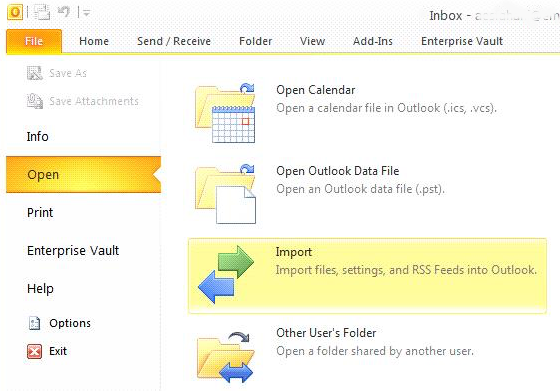
- In the Import and Export Wizard, choose “Import an iCalendar (.ics) or vCalendar file (.vcs)” and click Next.
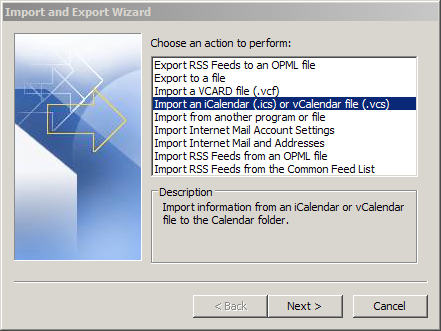
- In the browse dialog box, choose the folder you saved the file to, by default it is the Downloads folder, select the file and click OK.
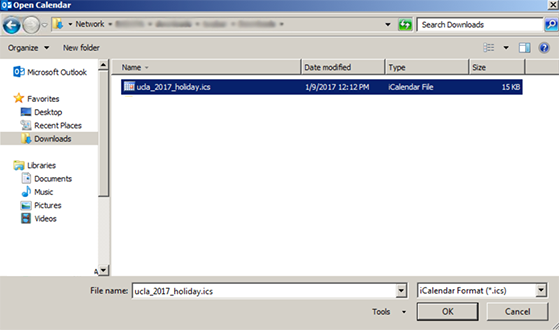
The calendar items will now appear in your Outlook calendar.
NOTE: Do not perform this procedure on the same import file more than once. Doing so will result in duplicate entries in your calendar.
Adding Additional Mailboxes in Outlook
This document provides a step-by-step set of instructions on how to add additional mailboxes in Outlook 2010 or 2013.
- From the Outlook menu bar, select File.
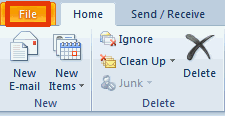
- Select Info, click Account Settings, select Account Settings.
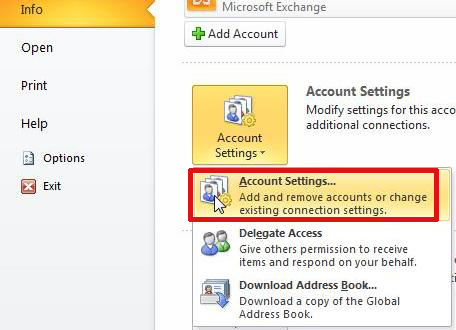
- Select your default account and click Change.
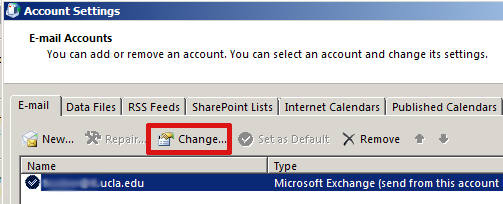
- Click on More Settings.
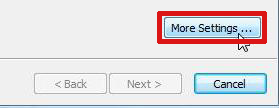
- Select the Advanced tab and then click on Add
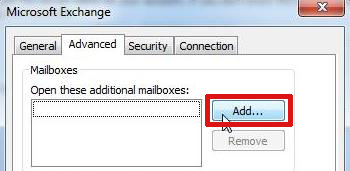
- Enter the name of the additional mailbox into the Add mailbox field and click on OK.
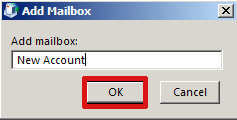
NOTE: if there is more than one potential match, choose the correct option in the dialog box and select OK
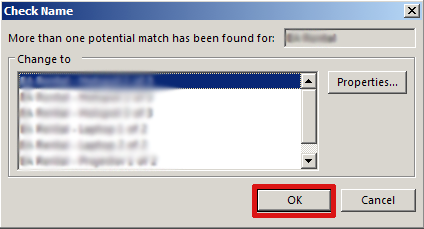
- Click on Next, click Finish, click Close.
The additional mailbox has been added to Outlook. It will appear in the Outlook navigation pane.
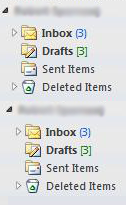
Change Calendar Permissions in Outlook 2011
This document provides a step-by-step set of instructions on how to add change calendar permissions in Outlook 2011 for Mac.
- Open Outlook and click Calendar in the navigation pane on the left side of the window.
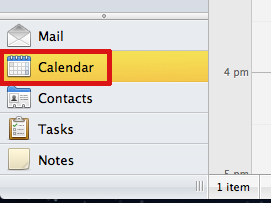
- On the Home tab of the Ribbon, click Permissions.

- In the Calendar Properties window, click the Permissions tab.
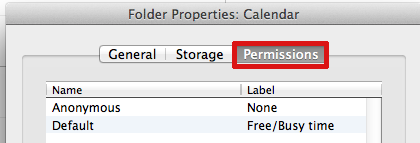
- Click on the Add User… button.
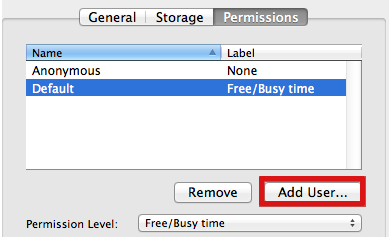
- The address book search dialog box will appear. Enter the name of the person you would like to add permissions for, click Find, select the user then and click OK.
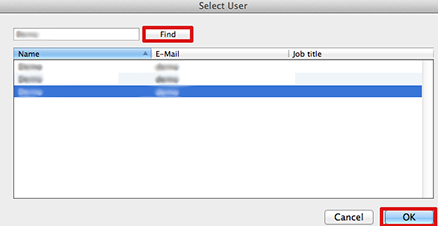
- The person you added will appear under Name. To change their permission level from Free/Busy time (the default), click the dropdown menu next to Permission Level (see table below). Choose a level of permission to give and click OK
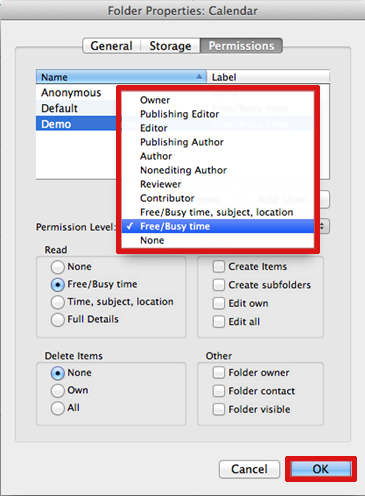
Permission levels:
With this permission level (or role) You can Owner Create, read, modify, and delete all items and files, and create subfolders. As the folder owner, you can change the permission levels that other people have for the folder. Publishing Editor Create, read, modify, and delete all items and files, and create subfolders. Editor Create, read, modify, and delete all items and files. Publishing Author Create and read items and files, create subfolders, and modify and delete items and files that you create. Non-Editing Author Create items (not folders), but cannot edit anything, can delete items that you create. Author Create and read items and files, and modify and delete items and files that you create. Contributor Create items and files only. The contents of the folder do not appear. Reviewer Read items and files only. Free Busy, time, subject, location View Free Busy time, subject and location. Free Busy View Free Busy time only. None No permissions.How to search for a folder in Outlook
I support users who can have hundreds of folders in Outlook. Outlook doesn’t let you search for a folder but this simple script will enable that ability.
In Outlook, press Alt + F11 to open Microsoft Visual Basic for Applications.
Go to Project1 > Microsoft Outlook Object > ThisOutlookSession to open the Project1 – ThisOutlookSession window.
Copy this code into the Project1 – ThisOutlookSession window
Change the value of Private Const StopAtFirstMatch As Boolean = True to False so the script continues searching after the first result. Save and close.
To run the script, press Alt + F8. If the searched for folder is found it will be highlighted in the folder pane.
Importing Calendar Items into Outlook 2016
This document provides a step-by-step set of instructions on how to import calendar items into Outlook 2016 for Microsoft Windows.
Right click the following link for UCLA Holidays 2021 or this link for UCLA Academic Calendar 2021 and choose to save the attachment. You can choose a location on your computer, or accept the default, which will be Downloads.
- Open Outlook, from the Menu Bar click on File, Open & Export choose Open Outlook Data File.
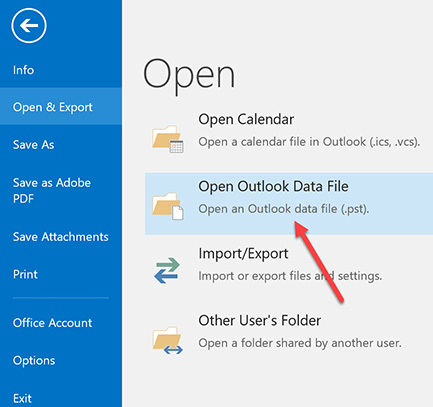
- In the Import and Export Wizard, choose “Import an iCalendar (.ics) or vCalendar file (.vcs)” and click Next.

- In the browse dialog box, choose the folder you saved the file to, by default it is the Downloads folder, select the file and click OK.
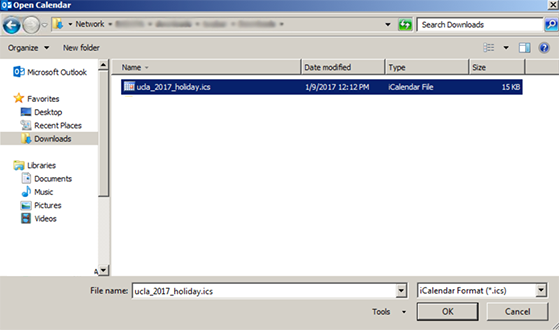
- Click Import in the dialog box.
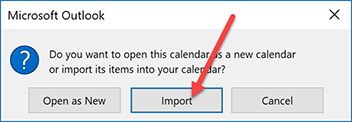
The calendar items will now appear in your Outlook calendar.
NOTE: Do not perform this procedure on the same import file more than once. Doing so will result in duplicate entries in your calendar. If you add United States Holidays provided by Outlook to your calendar it may also result in some duplicate holidays in your calendar.
Importing Calendar Items into Outlook 2013
This document provides a step-by-step set of instructions on how to import calendar items into Outlook 2013 for Microsoft Windows.
Right click the following link for UCLA Holidays 2019 or this link for UCLA Academic Calendar 2019 and choose to save the attachment. You can choose a location on your computer, or accept the default, which will be Downloads.
- Open Outlook, from the Menu Bar click on File, Open & Export choose Import/Export.
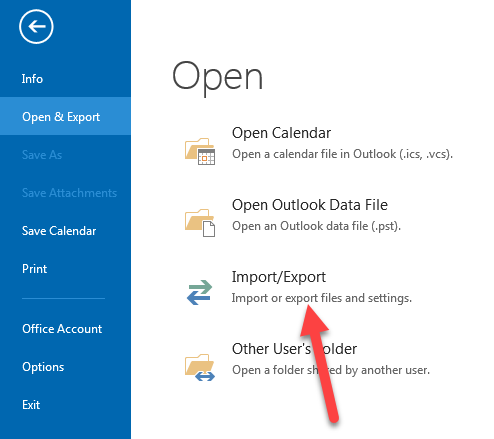
- In the Import and Export Wizard, choose “Import an iCalendar (.ics) or vCalendar file (.vcs)” and click Next.
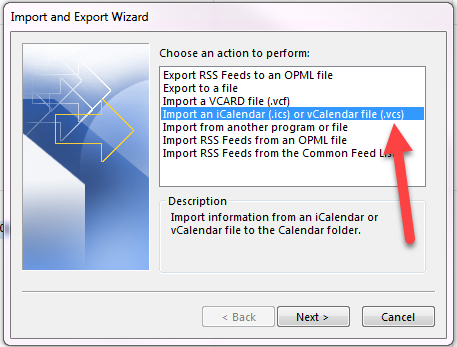
- In the browse dialog box, choose the folder you saved the file to, by default it is the Downloads folder, select the file and click OK.
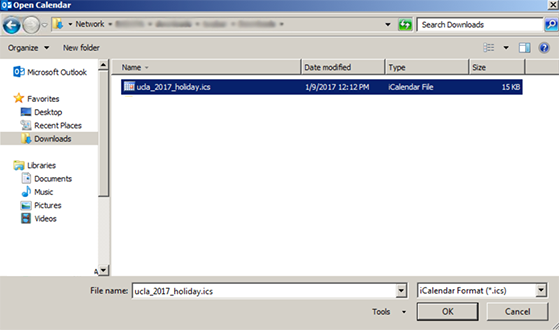
- Click Import in the dialog box.
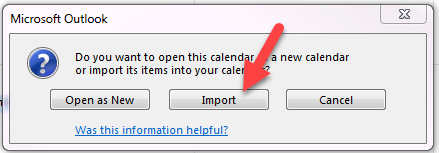
The calendar items will now appear in your Outlook calendar.
NOTE: Do not perform this procedure on the same import file more than once. Doing so will result in duplicate entries in your calendar. If you add United States Holidays provided by Outlook to your calendar it may also result in some duplicate holidays in your calendar.
Outlook 2010 Offline Address Book
This document provides a step-by-step set of instructions on how to download the Offline Address Book in Outlook 2010.
- Click the File Tab, Click on Account Settings, and then click Download Address Book.

- In the Offline Address Book dialog box, make sure that the Download changes since last Send/Receive check box is checked then click OK.

- Your Outlook Offline Address Book is now up-to-date.
When you try to print another user's shared calendar in Microsoft Office Outlook 2003, the calendar does not print.
When you try to print another user’s shared calendar in Microsoft Office Outlook 2003, the calendar does not print. Additionally, you receive the following error message:
The messaging interface has returned an unknown error. If the problem persists, restart Outlook.
Method 1: Disable the TaskPad option
Click Page Setup.
On the Format tab, click to clear the TaskPad check box.
Click OK to close the Page Setup dialog box.
With the Daily Style print style selected, click OK to print the shared calendar.
OR…
Method 2: Update the permissions of the user
Note These steps are to be completed by the user who shares his or her calendar and tasks.
To update the permissions for the user of the shared calendar, follow these steps:
In the Navigation Pane, click Calendar.
On the File menu, point to Folder, and then click Properties for “Calendar”.
Click the Permissions tab.
Click Add, and then add the user.
With the user selected, set the Permission Level to a minimum of Reviewer.
Click OK to close the Calendar Properties dialog box.
To update the permissions for the user of the shared tasks, follow these steps:
In the Navigation Pane, click Tasks.
On the File menu, point to Folder, and then click Properties for “Tasks”.
Click the Permissions tab.
Click Add, and then add the user.
With the user selected, set the Permission Level to a minimum of Reviewer.
Click OK to close the Tasks Properties dialog box.
Outlook 2003 Error: There was an error locating one of the items
While trying to add an exchange server account the following message appeared:
“There was an error locating one of the items needed to complete this operation. It might have been deleted”
All you need to do is so a search for ‘mapisvc.inf’ on your C: drive. It will find 2 files, one in C:\Windows\System32, one in C:\Program Files\Common Files\System\MSMAPI\1033
Rename both of them to mapiscv_old.inf – call it what you like, delete it if you are feeling in the zone. Then run Outlook 2003, it will configure and put the file back there for you, and allow you to setup your account.
In Exchange 2003, how do I set the Outlook Web Access (OWA) public/private cookie timeout value?
All answers are at own risk:
For OWA, public computer cookie timeout:
Log-into the Front-end and start the registry editor.
Enter a new DWord Value called PublicClientTimeout
Modify the value and click on Decimal and type in a value in minutes between 1 and 432,000.
Click OK.
You will need to restart IIS.
For the private computer cookie timeout:
create a DWord value called TrustedClientTimeout in the same place.
Enter a Decimal value between 1 and 432,000.
What are some software add-on's for Microsoft Outlook?
Two software packages I really like for Microsoft Outlook are Lookout and Attensa. Lookout is a search toolbar that quickly indexes your email messages, attachments, folders, and other Outlook files. Because it pre-indexes all files, search results are returned in seconds. Lookout is a free download for Outlook 2000 and later.
http://www.lookoutsoft.com/Lookout/download.html
Attensa is a simple add-on which delivers RSS feeds into simple, easy email messages. Attensa is a RSS reader that adds on to Outlook. Attensa is $30 and is available at:
http://www.attensa.com/
Adding to the above, there are a number of Outlook plug-ins that can be very helpful so I hope that Jarett doesn’t mind me adding to this entry. If so, we can always break this into multiple entries. I believe that Lookout was purchased by Microsoft and is now incorporated into the Windows Desktop Search.
Some other add-ons include:
Clear Context (free Personal Edition) — adds some features to better organize and prioritize emails by project.
http://www.clearcontext.com
Neo ($35) — a different interface that shows you many, many views of your messages and indexes them for faster searching
http://www.caelo.com/index.php
SpamBayes (free) — a Bayesian anti-spam filter
http://spambayes.sourceforge.net/
How do I disable the Reading Pane for MS Word attachments in Outlook 2003?
To disable:
Close Outlook 2003
Open Word 2003
Tools – Options
Click on the General Tab
Uncheck “Allow Starting in Reading Layout”
When using Outlook 2003 with Exchange 2003, how do I get rid of those annoying network connectivity pop-ups?
All answers are at own risk:
HKEY_CURRENT_USER\Software\Microsoft\Office\11.0\Outlook\Display
Types\Balloons
Change these values to 0:
Exchange
Netwarn
NetConn
For Outlook Rules on Exchange, I get this error: There is not enough space on the Microsoft Exchange Server to store all of your rules. Why?
The complete error is:
There is not enough space on the Microsoft Exchange Server to store all of your rules. The rules that failed to upload have been deactivated.
Exchange 2003 and earlier supports 32KB worth of rules per folder. This cannot be changed. One work around is to create a general rule to move emails to another folder and place more rules on this new folder.
The reason for this 32Kb limit?
The reason for the memory limit is that the total sum of the information that is contained in a user’s rules must fit in a remote procedure call (RPC).
The limit for Exchange 2007 and 2010 by default is 64KB but can be extended to 256KB.
see also,
How Do I access the UCLA LDAP directory through Outlook 2003?
1) To access the UCLA directory, open Outlook and select Tools – Email Accounts.
2) Select the option “Add a new directory or address book.”
4) On the Settings menu for the Server name type in: ldap.ucla.edu.
5) Click on More Settings and click on the Search tab.
6) For the Search options type in exactly: ou=person,dc=ldap,dc=ucla,dc=edu
7) Click OK, click Next and click Finish.
8) Close and reopen Outlook.
9) To access the UCLA directory, compose a new email and click on the To button.
10) From the “Show Names from the” select ldap.ucla.edu.
11) Click on Advanced on the bottom left and select Find.
12) Fill in as many fields, typically First and Last and click OK.
13) Search results will appear based on the fields you filled.
14) Select the user you are trying to email and click on the To, CC, or BCC and click OK.
In Outlook 2003 and Exchange 2003, how do I recall an email message?
In order to recall a message, odds of recalling a message increase if the receiving user(s) is also be on Exchange. The odds of a successful recall are very small if you are trying to recall a message that is sent to an outside account such as gmail, hotmail, or yahoo.
1) In Outlook, click on the Sent Items folder and double-click the message you are trying to recall.
2) From the sent message, click on Action – Recall This Message.
3) You can choose to either recall any unread messages or to replace the message with another email.
4) The Exchange server will try and retrieve the message that you sent. If the e-mail is unread it will retrieve it and depending on the action you selected above will either remove the messaage and/or replace it. You will receieve a success or failure notification in your inbox.
I check mail in my office with Outlook Express, but at home, I check mail via webmail and my messages are gone. How can I see the same messages?
When you download mail to email clients such as Outlook, Outlook Express, etc, your mail is being wiped from the server as well; email clients are defaulted to remove messages from your server after download. Their logic is that if you’re saving it onto your computer, you won’t need it to sitting on the server taking up space. BOL generally gives you around 15MB of space for emails, it sounds like a lot, but it can actually get used up quite quickly if you have students submit papers to your email, or just getting junk mail daily can fill it up. If you should ever go over quota, then you can potentially lose any emails sent after you went over quota, which is why using Outlook Express to download your mail is recommended because you’re actually saving your emails to your computer.
To download your mail to your Outlook or Outlook Express without deleting them from the server, go to Tools → Email accounts →click on the account you wish to save onto the server and click Properties or Change. Then go to the “Advanced” tab and look for a check box that reads “Leave copy of messages on server”. Select this box. Click OK and Close and you’re done!
The emails you download after selecting this option will start to show when you check your mail remotely (through webmail for example). To detele them permenantly, you can remove them from teh server or select the option within the same option you used to leave mail on the server. This way, when you delete messages from Outlook, it will sync with your webmail.
Here’s a quick link: http://email.about.com/od/outlookexpress/qt/et060703.htm
In Outlook 2003, how do I change the location of the attachment folder?
- Click Start, and then click Run.
- In the Open box, type regedit, and then press ENTER.
- In Registry Editor, locate the following subkey in the registry: HKEY_CURRENT USER\Software\Microsoft\Office\11.0\Outlook\Options
- On the Edit menu, point to New, and then click String Value.
- Type DefaultPath, and then press ENTER.
- Double-click the DefaultPath value.
- In the Edit String dialog box, in the Value data box, type the path, including the drive letter, to the folder that you want to use for your Outlook saved items, and then click OK.
- Exit Registry Editor.
Outlook Cached Mode (2003 and later) improves performance
Cached mode is available in Outlook 2003 or later. It allows offline usage and usually improves Outlook mailbox performance.
Optimizing Outlook 2007 Cache Mode Performance
For very large mailboxes (greater than 2 GB), Outlook may slow down due to the size of the file used to cache your mailbox on your computer. This blog post explains one technique to optimize your Outlook 2007 cache mode performance.
Enabling Cached Mode in Outlook 2003
Cached Exchange Mode, available in Outlook 2003, is similar to offline folders in previous versions of Outlook, though easier to use. (For more information about offline folders, see the Knowledge Base document In Microsoft Outlook for Windows, what are offline folders, and how do I enable and disable them?) Cached Exchange Mode allows you to work with your Exchange account data when your connection to the Exchange server is interrupted or unavailable. Cached Exchange Mode stores a copy of your mailbox on your computer. It does this by automatically creating and using an offline folder file (a .ost file) into which it downloads and maintains a synchronized copy of the items in all the folders of your mailbox. Outlook automatically manages your server connection and data updates; when your connection is restored, Outlook synchronizes your cached mailbox with your mailbox on the server.
However, you still have the option to manually set the connection behavior in order to control the amount of data transmitted to or from the Exchange server. For example, if you use a service that charges you by the amount of data you send and receive (common with cellular and GPRS connections), you can select the Download Headers option to minimize the amount of data sent over the connection, and reduce your connection time. From the headers, you can choose the full items you need.
Note: If you use third-party applications that interface with your Outlook profile (e.g., PDA synchronization software, spam filtering software, Outlook add-ins), UITS recommends that you research these applications to make sure they are compatible with Cached Exchange Mode before enabling it.
To enable or disable Cached Exchange Mode, follow these directions:
In Outlook, from the Tools menu, select Email Accounts… .
In the window that opens, under “Email”, make sure the radio button next to View or change existing email accounts is selected, then click Next.
Highlight your Exchange server account, then click Change… .
To turn on Cached Exchange Mode, under “Microsoft Exchange Server:”, check the box next to Cached Exchange Mode. To turn it off, remove the checkmark from the box. Click Next, and in the window that opens, click OK.
Click Finish. You must restart Outlook for the change to take effect.
Shortcut keyboard commands for Outlook Web Access
There are more.. but.. here are the most useful….
ENTER
Open the selected message/contact, appointment etc. depending on the current folder you’re in.
Ctrl+N
Open/create a new message, appointment, contact etc. depending on the current folder you’re in.
Ctrl+R
Reply to the selected message.
Ctrl+U
Mark selected message as unread
Ctrl+Q
Mark the selected message as read.
Ctrl+K
Resolve the names in the address boxes (ALT+K can also be used)
Ctrl+Shift+R
“Reply all” to the selected message.
Ctrl+Shift+F
Forward the selected message.
Del
Delete the selected message.
Shift+Del
Permanently delete the selected message.
F7
Check the spelling in a message.
How to strip a password from a PST File (warning not perfect) Outlook 2k
http://www.amset.info/outlook/pst-password.asp
I did it once on a 3 meg PST, on outlook 2k.. so best wishes on 2k3 if they use the Unicode format or larger than 2gb pst files.
How to view all e-mail messages in plain text format in Outlook 2003 and 2007
Microsoft Office Outlook 2003 and Microsoft Office Outlook 2007 provide a new option named the Read all standard mail in plain text option. This option lets you view all e-mail messages in plain text format. If you are concerned that a virus or some other type of malicious script could execute through HTML or through Microsoft Outlook Rich Text Format (RTF), you can use the Read all standard mail in plain text option to display all standard e-mail messages in plain text format. The Read all standard mail in plain text option is for display purposes only. The original e-mail message is not converted to plain text format.
http://support.microsoft.com/kb/831607
Creating Distribution Lists in Outlook
These basic instructions came from Microsoft
Please note that each DL has a limited size that restricts it to a few hundred entries, which may not be enough for some. In cases such as this, it’s recommended that you instead use a database in either Excel or Access. This not only is much easier to update but you can then use this for other mail merge options in Word, for example. You can either copy/paste these names into the TO field (limited to about 1000 addresses) or create an email merge from within Word.
My reminders do not pop up on Outlook after the email migration
Try running
outlook.exe /cleanfreebusy
and
outlook.exe /cleanreminders
from Start→Run.
Clear autofill names in Outlook email
Aside from “hitting delete” on the auto-fill in the address list when using outlook, you can also delete the whole list by:
From Outlook, click Tools\Options
Email Options\Advanced Email Options
Deselect ‘Suggest Names while completing To, Cc and Bcc fields’
Save, close Outlook, then reopen and re-enable that setting…
Here is the “long way”
http://support.microsoft.com/default.aspx?scid=kb;en-us;287623&Product=out
Outlook Best Practices -- Avoiding a BCC Disaster
You’ve all probably run into the problem where someone on an email BCC list uses Reply All and blows their cover. If you don’t have time to read the article linked below, it boils down to:
- Limit the use of BCC whenever possible.
- Only use BCC when you’re willing for it to become public knowledge
- …or take some additional precaution to remove this possibility by forwarding a secondary copy of the email to the BCC list — either by BCC’ing yourself as suggested below, or by forwarding a copy of the email from your Sent Items folder.
Email expert Itzy Sabo discusses the pitfall of blind carbon-copying (BCC) recipients on a message: the hidden addressee can reply to all the “non-blind” recipients and blow his or her cover.
If you are a BCC recipient of a message, when you Reply-to-All, people will wonder how you got involved, and will realize that the original sender blind-copied you. This can be rather embarrassing for the original sender, who deliberately tried to hide the fact that you were copied. Who knows what can of political worms you are opening by doing this!
Sabo suggests BCC’ing yourself on an email you’d like someone else to see, and then forwarding it on to them after the fact to avoid a reply to all faux pas. Personally I use the BCC line on email messages VERY sparingly to avoid any screw-ups along these lines.
“Reply-to-All” Exposes Blind Co-conspirators [Email Overloaded]
How do I repair a corrupt PST file in Outlook?
http://support.microsoft.com/kb/q287497/
Out of office assistance in Outlook 2003 disabled?!
Did somehow your “Out of office” assistant get disabled?
When you click on Tools>Out of Office Assistant do you get an error message:
“The command is not available. See the program documentation…blah blah blah”
There is a registry fix that you can do, but it doesnt always work.
Simple fix. Outlook likes to disable add-in’s (yes the OOO is an add-in) if it thinks it is causing a problem.
Fix:
In Outlook go to Help, select > about Microsoft Outlook. Select disabled items. Out of office assistant is in the dialouge box, enable it.
Tada!
Outlook and Exchange - How To's
How to fix Outlook calendar reminders that are not working
Close Outlook. At the run command (click on Start, Run) type outlook /cleanreminders and click OK. Reopen Outlook and your reminders should start working again.
If that doesn’t work, try running an additional command in the Run box – outlook /cleanreminders /reset folders and click OK.
Outlook & Exchange - Rules not working
How to delete rules that are not working from your Exchange 2000 server.
I discovered this fix for a problem that was discovered when people couldn’t set their out of office assistants. The message appeared to be set, but then the message never went out. The way to fix this was to first delete the rules on the mail server and then redo them. This is not a fix for an end user to do themselves.
You can find this utility on your exchange 2000 server, probably under the sp3 directory or on the Exchange server cd called mdbvu32.exe in the utils directory.
When you start mdbvu32 you the first screen you get will be say NULL, just click OK and continue. A window will come up that says MDB Viewer Test Application, from here select select MDB and OpenMessageStore. You might also be asked for a profile just as you would if you were setting up Outlook for the first time with the name of the exchange server and user name – (you will be choosing the profile of the user with the corrupt rules).
Then from the MDB menu open the ROOT FOLDER, under child folder select TOP OF INFORMATION STORE (double click). Then under child folder select INBOX (double click). You will see another window called Associated Messages in Fld, these are your rules. Select the rule or rules you want to delete and then from the pull down list called OPERATIONS AVAILABLE choose
lpFld→DeleteMessages() (On Selected MSGS)and press the CALL FUNCTION button.
Close out of those windows until you get back to the MDB Viewer Test Application window and then choose MDB, Store Logoff and click OK and then it is safe to close the application.
It should be noted that the rules do not have user friendly names, you can see more properties if you double click on them. In some cases you may just want to delete all the rules and start over, which is what I did in almost all cases.
How to Create a PST File to Archive Outlook Email
Creating A Personal Folder in Microsoft Outlook
Since email server storage is extremely expensive, it’s useful to be able to retain old, low value emails without having to manually save them out to the hard drive as individual files. Instead, you can save old emails in what Microsoft calls a personal storage folder or PST file.
You can either set this to run using the AutoArchive option or you can manually move your old emails (and any other Outlook item) into the PST. The former is a little advanced and should only be attempted when the manual method becomes too cumbersome.
Please note that any email you move into the PST will not be accessible from any other PC as they will be stored on your local C: drive. As such, they also are not automatically backed up unless you choose to store the file somewhere that is already being backed up.
1. To create a new personal folder, go to File > New > Outlook Data File.
2. The option Personal Folders File (.pst) should be highlighted. Avoid using older formats unless you plan to share the file with others running the older versions. Click OK.
3. Name your personal file something descriptive in case you need you create more than one Personal Folder. A common suggestion is to name them by year and then create new archives every year.
Note the location in the Save In box where the file will be created. By default this is put somewhere deep within your personal profile where it will likely be hard to locate later when you want to back it up or move it to another location. Change the location, if necessary.
4. Under Create Microsoft Personal Folders name your folder how you want it to appear in the Folder List of Outlook. Note that you can change these values later if you wish.
5. If you want the personal folder to be password protected, type a password and verify it. Click the checkbox Save this password in your password list if you want the password to save and allow the folder to open automatically.
IMPORTANT: If you choose to encrypt your personal folder, do not forget the password. Once encrypted, there is no way for anyone to access this file without the correct password.
Click OK.
6. Your new Personal Folder should appear in your Folder List.
7. To copy mail from your Inbox to your Personal folder, select it and drag it to your Personal Folder. To copy the entire Inbox, go to Edit > Select All and drag all the emails into the Personal Folder.
Microsoft Outlook doesn't connect or isn't sending and receiving
Symptom:
You have an active internet connection (test by opening a webpage) and Outlook is fully functional, except it does not seem to download new mail, and outgoing mail is not sent.
Cause:
Outlook may be on “Working Offline” mode. This mode assumes you are not connected to the internet, so it does not attempt to send or receive mail.
Solution:
- Open Outlook
- Check the lower-right corner of the window for an icon with a small red circle with an “X” and the word “Offline”.
- Click the icon. A submenu will appear.
- Click “Work Offline” to uncheck the option
It may take several seconds for the application to reconnect and transfer mail.
How do I set the importance of an email in Office 365 Outlook Web Access?
You can let people know the urgency of a message by setting the importance to High, Normal, or Low.
How to set importance in Office 365 Outlook Web Access:
When composing or replying to an email, click the drop down menu at the bottom, next to the row of icons. Hover your mouse over “Set importance” and click on the desired level of importance. By default, importance is set to Normal.
Hotmail Image Problems in HTML Emails
If you are working on an HTML email that has multiple images sliced
together and assembled in tables, Hotmail can create added space between each image.
The solution to fix this is actually quite simple, and hopefully this will
save you time and frustration if you ever encounter this problem.
http://www.viget.com/inspire/hotmail-image-problems-in-html-emails/
Gmail Documentation
Google Apps documentation for Gmail—
- http://learn.googleapps.com/
- Official Gmail Blog (handy for news & updates on features), http://gmailblog.blogspot.com/
Also—
- Gmail Essential Training, http://www.lynda.com/Gmail-training/Essential-Training/77961-2.html
- Gmail for Power Users, http://www.lynda.com/Gmail-tutorials/for-Power-Users/84524-2.html
- Lynda.com (via www.LearnIt.ucla.edu for UCLA associates) has many more Google specific modules
What is the best solution for emailing large files? I'm not sure which to choose: DropLoad, DropSend, YouSendIt, SendThisFile, Streamload, SugarSync,
All of the listed options are pay to use. We recommend looking into Google Drive as it comes with 5GB of storage free, with generous upgrade options like $2.49/month for 25GB of extra storage and $4.99/month for 100GB of storage. It allows user to transfer files of larger sizes between computers with ease and little hassle.
Amazon Cloud and Microsoft SkyDrive are also great alternatives as well.
Caveats:
1. It is your responsibility to take privacy and security into consideration.
2. Restricted and confidential information must never be stored, received, processed, or
published on non-UC systems that have not been approved.
3. The University cannot protect the privacy of your communications if you use one of these
services.
Additional details here https://kb.ucla.edu/link/792
Apple Mail Crashes on startup
If Apple’s mail app crashes on startup, then force a rebuild of its database by removing this file and any other files with the same prefix :
/Users/<username>/Library/Mail/V2/MailData/Envelope Index
There may be multiple Envelope Index temp files present. This delete command will remove all of them.
rm -f ~/Library/Mail/V2/MailData/Envelope\ Index*
Missing profile in Mozilla Thunderbird
An apparently unchanged Thunderbird installation suddenly lost all of its e-mail and settings, and a blank default profile in its place?
- Start Thunderbird with the Profile Manager to verify the displayed profile. Most Thunderbird users have only a single profile (default), so hover over the mouse to verify the profile name, which is likely some random characters ended with .default Then be sure to close Thunderbird before continuing.
- Go to the profile folder location (varies by OS) and check for profiles present. You will probably see two different profiles that end in .default and is the source of the problem; verify that one of the profiles is the correct one (probably dated older and with a larger size) and that the other is the incorrect (blank, empty account information) one; the latter probably has a newer date on it than the former and is much smaller (800KB or 8MB in size for a blank profile).
- After confirming the correct profile, delete the incorrect profile, then edit the profiles.ini file to point to the correct profile name.
- Before opening Thunderbird, you may wish to back up the user profile, simply copy the entire directly to another directory, or use a utility such as MozBackup.
- Open Thunderbird and confirm the correct profile comes up.
Reference (step 1): http://kb.mozillazine.org/Profile_Manager#Accessing_the_Profile_Manager
Reference (step 2): http://kb.mozillazine.org/Profile_folder_-_Thunderbird
Reference (step 3): http://kb.mozillazine.org/Profiles.ini_file
Enterprise Messaging Exchange settings
Server address: em1.ad.ucla.edu, em2.ad.ucla.edu
If you dont know which mail server the account is on use em1.ad.ucla.edu and it will resolve to the correct server.
Use Cached Exchange Mode.
Domain is ad. When prompted for username enter ad\yourusername
Full list of EM email client settings can be found at http://www.em.ucla.edu/em_training.aspx
How to convert a winmail.dat file (on a Mac)
On a Mac, to convert a winmail.dat file into the original format is to download the free program called “TNEF’s enough”. Alternatively, there is a paid OS X Mail plugin available called “Letter opener” which will automatically decode the attachment still in Mail.
Gmail, via the web interface, also decodes winmail.dat files. Outlook 2010 on Windows converts them automatically, though as of this writing Outlook 2011 on the Mac does not. Thunderbird has a plugin, “Lookout” which also converts the file.
How to prevent the Winmail.dat file from being sent to users
This article describes how either an Exchange Server administrator or end users can prevent the Winmail.dat attachment from being sent to Internet users when using the Microsoft Exchange Internet Mail Connector (IMC).
When an end user sends mail to the Internet from an Exchange Windows or Outlook client, a file attachment called Winmail.dat may be automatically added to the end of the message if the recipient’s client cannot receive messages in Rich Text Format (RTF). The Winmail.dat file contains Exchange Server RTF information for the message, and may appear to the recipient as a binary file. It is not useful to non-Exchange Server recipients.
Microsoft kb 138053
http://support.microsoft.com/kb/138053
Select Tools | Options… from the menu.
Go to the Mail Format tab.
Under Compose in this message format:, make sure either HTML or Plain Text is selected.
Click Internet Format.
Make sure either Convert to Plain Text format or Convert to HTML format is selected underWhen sending Outlook Rich Text messages to Internet recipients, use this format:
Click OK.
Click OK again.
Email testing and email preview
Email on Acid provides a service that allows you to preview your email in 48 variations of the most popular email clients and mobile devices.
http://www.emailonacid.com/email-preview/
How to Combine Split Base64 Encoded Attachments
How to Combine Split Base64 Encoded Attachments
h2. How to reassemble an attachment split across several emails.
Introduction
When using a digital sender to scan documents, such as a Lanier Copier or otherwise, there may be a setting that divides a particularly long E-Mail attachment into several files. This is especially true when the size of said PDF scanned file exceeds a size limit, such as a 10 MB limit.
In such cases, the scanned file will send as two separate attachment files, however it will be encoded in a Base64 string.
Compiling and Decoding the Base64 Fragments
- Download the individual attachment files (make sure the proper order is assigned, so you may want to rename each one “document-1, document-2, etc”). They can be saved as .txt if you wish.
- Concatenate the files in DOS, using the command
copy /b document-1.txt + document-2.txt [+ additional fragments if the file divided into more than two parts] combinedfile.txt - Save the combinedfile.txt as combinedfile.eml . Then open in Outlook Express and save the embedded attachment to your computer.
Split files can happen because most Lanier machines have a default scanned file size limit of < 10MB. This limit can be adjusted in the Lanier User Options.
How to respond to email messages that contain multiple questions
From this article
Email messages often contain a number of questions that the sender wants the recipient to answer. I find that many responses to such messages are much more difficult to understand than they should be. Not because of grammar or spelling errors, but because of how the responses are structured and formatted.
Entourage 2008 stops receiving Exchange email
Entourage 2008 stops receiving email from an Exchange account. The user continues to get Sent mail but there is no new mail in the Inbox and no error messages. Outlook Web Access still works properly. If this happens:
-Verify that Entourage is online. On the Entourage menu, make sure that Work Offline is not checked.
-Entourage copies items from a Microsoft Exchange account and stores them in the Entourage cache; if this cache becomes corrupted, it may cause synchronization problems with the Exchange server.
Solution: Empty the Inbox cache- by right click on the Inbox folder and select Folder Properties. Click Empty under Empty Cache. Entourage will re-download the Inbox contents and Entourage will begin receiving email again.
From http://forums.macrumors.com/archive/index.php/t-731364.html and
http://www.microsoft.com/mac/help.mspx?target=cd1af479-86d5-4cb3-8924-73106d5184121033&clr=99-2-0&parentid=4645ee93-d6a4-4243-bb4c-0d09deccfcd81033&ep=7&
Humanities Enterprise Messaging Client Configuration
The following are links to instructions on how to configure your e-mail clients for the various mail protocols on the Enterprise Messaging system em.ucla.edu. If you are unsure of which client or protocol to use, please contact your Department Technology Analyst or the CDH Service Desk at x61414 or cdh@humnet.ucla.edu
Windows
Outlook 2003
Outlook 2007
Thunderbird
Apple
Entourage
Mail (Apple Mail)
Phones:
Apple
BlackBerry
Identifying phishing in your e-mail
For information about phishing, what to do, and examples of past email phishing attempts in UCLA email, consult the IT Services “Phishing Scams” web page
If you receive and phishing email, IT Services’ Security team asks that you share it with them. Email a saved copy of the original message to security@ucla.edu so they can put an image of the original contents in their phishing repository. This will generate a ticket and an InfoSec Analyst will get it posted to the website.
Why can't I send mail from the UCLA servers from my home ISP (SBC-Yahoo)
SBC (AT&T) Yahoo now requires some users to use the SBC outgoing SMTP server with authentication.
The following is a link to the SMTP information for all SBC Yahoo domains:
http://help.sbcglobal.net/article.php?item=4640
Please note that this is an issue with SBC (AT&T) Yahoo’s SMTP server restriction and not Bruin OnLine email servers. If you wish, you can have SBC remove the port block they have implemented for your account. Please read the instructions at the above link, and fill out the form linked under instruction #4. Once SBC has removed the port block from your account, you can use UCLA’s SMTP server to send mail.
SBC Yahoo can be reached at 1-877-722-3755.
Can I use IMAP with my Google mail account?
According to N.Y. Times – Tip of the Week: Viewing Gmail From Anywhere By J. D. BIERSDORFER – November 8, 2007 apparently, now you can access your Google Mail with IMAP Mail clients. This means that you could use Apple Mail, Microsoft Outlook, Thunderbird, or a list of other mail programs to check your Google Mail.
Getting Started with IMAP for Gmail
Gmail IMAP FAQ
Sending a full web page in Apple Mail
A cool trick that I stumbled on with Mail is sending an entire web page. It formats perfectly and looks amazing.
While in Safari, do Apple-I (Mail contents of this page)
It automatically sends the page to Mail, ready to send.
This is normally Get Info as you know, which is how I found it by accident.
Getting Email Headers
The header in an email provides vital information about who sent a particular message and what servers were involved. As a result, this is essential information when you wish to investigate the source of an email problem. You can also use the below instructions to forward the header information to your email helpdesk.
BOL Webmail (Google Apps): https://support.google.com/mail/answer/29436?hl=en
Outlook
Sending the complete email as an attachment to your helpdesk:
- In Outlook, highlight the message in your Inbox. Select Edit > Copy (Ctrl-C)
- In the body of a new message, select Edit > Paste (Ctrl-P) — this should attach an exact copy of the original email
If you want to view the header information:
- Double click to open the message.
- Under the View menu, select Options.
- Copy and paste the text in the Internet Headers box into the original email.
Non-Outlook Options
How you view a full header depends on the email program that you use.
Windows OS:
1. Outlook Express1. Double click to open the message.2. Under the File menu, select Properties.3. Click on the Details tab.4. The Internet headers will appear; copy and paste into the original email.2. Netscape 61. Select the Inbox2. Under the View menu, select Headers, and choose All.Macintosh OS:
1. Entourage and Outlook Express1. Double click to open the message.2. Under the View menu, select Internet Headers.2. Netscape Communicator1. Under the Communicator menu, select Messenger.2. Double click to open the message.3. Under the View menu, select Headers, and choose All.3. Mail1. Under the Mail menu, select Preferences.2. Click the Viewing icon.3. Click the arrow box on the Show Header Detail pop-up list, and choose All.4. Close the Viewing window.Slow performance in Thunderbird
Slow performance when deleting e-mails in Thunderbird.
e.g. user will select a message in the inbox, hit the delete key, and deleting will take a measureable amount of time— several tenths of a second or longer.
User had several thousand e-mails, but they were all already sorted into multiple folders.
Solution:
Go to File menu → Compact Folders.
Probable cause:
User had received excessive amounts of spam or other e-mail that the user deleted over the last three months. Evidently even over such a short amount of time, enough e-mail was deleted to cause a performance hit. Compacting the folders solved this problem.
What are the incoming and outgoing mail server settings for my mail account?
- For SEASnet accounts (_username_@seas.ucla.edu)
Incoming (pop) server is: pop.seas.ucla.edu
Outgoing (smtp) server depends on if you are physically connected to the SEASnet network.
If you are on campus (in network): smtp.seas.ucla.edu
+SSL/encryption and authentication is not needed
If you are off campus (out of the network): Please use your internet service provider’s smtp server.
Why emails are so easily misunderstood?
This is a fascinating article from the Christian Science Monitor on why email communication is in some ways less efficient than phone. But it’s not hopeless. “But the pitfalls of e-mail interaction were easily overcome by a single phone call.” It’s worth reading, to know the dangers.
- http://www.csmonitor.com/2006/0515/p13s01-stct.html – I’m not sure if the Christian Science Monitor expires articles, so if the link breaks, we’ll have to link to it through the Library online newspaper collections.
Hopefully, others will add other articles on this topic here.
Why am I getting strange emails or why are people receiving emails from my address that I did not send?
Both of these problems can be caused because of a virus. Some viruses (such as the W32/Klez.e@MM computer virus) have the ability to send emails with faked or “spoofed” From:/To: fields, users may receive or may inadvertently be sending emails to random people from their system due to being infected by such viruses. These types of viruses have the ability to collect email addresses from address books and browser history files from infected machines. As a result, a message may appear to be sent by you to an invalid address, causing the message to bounce back to the faked From: address (your email address).
If you receive such messages, please forward the entire message with full email message headers to abuse@ucla.edu and we will attempt to remedy the problem. If you do not know how to display full email message headers, please provide us with the email program that you are using. You can also use our Spam Identification Service to identify spam before it gets to your inbox.
Telnet to a mail server ; testing, relaying, etc...
In Windows go to “Start”, and click on “Run”. Then type “cmd”. This will pop up a Dos window. On the command line type “telnet”. This will bring up the telnet client. To connect to a site type “open [the dns of the site or ip] [port]”. What is a port? Imagine a great board of holes all with numbers above them. This is your connection. If you have a firewall most of these “holes” would be closed. Your internet connection uses ports to transfer data to certain programs or “services”. We will be using port 110 (pop3) and 25 (smtp).
SMTP – To Send Mail
To send mail:
Bring up telnet
Type “open (your mail server here) 25”
This will connect to your mail server on port 25 (the smtp port) SMTP stands for Simple Mail Transfer Protocol.
Type “HELO (site you want the mail server to record you connecting from…this can be anything you want)” Some mail servers do not require this line.
If you want the mail server/receiver of the email to know who this email is from type “MAIL FROM: yourname@whereever.com (replace this with whatever you want)” Note: Some mail servers require this line…if you get an error that blank sender is not allowed than use this command.
To tell the mail server where you want your mail to go to type “RCPT TO: (where you want the mail to go)”. *Warning: If you incorrectly enter the destination of the mail it will be sent to the postmaster of the receiving server (usually the mail server will give you an error informing you that the user does not exist and that this message will be sent to the postmaster).
Then type “DATA”
The mail server will give you specific instructions on how to terminate the message (usually a “.” on a line by itself) you must use this or else you will not be able to send the message!
Type your message
Then terminate the message with the appropriate character
At this point you generally type “QUIT” to disconnect as your message is sent.
Notes:
Some mail servers may not allow “relay” that is sending the mail to a non-local address. If this is the case you will generally get a message saying that relay is not allowed. Also some servers require smtp authenthication using a username/password. I haven’t encountered this before but if it does then maybe you can use the commands for accessing mail above?
Mail servers do not “echo characters” that is you will not see what you type. Do not think that telnet/mail server is not working…this is normal.
The “Delete” key does not work…therefore you cannot correct typing errors. If you make a mistake then all you can do is disconnect and restart or try again (if it was a password/username).
After sending an email and viewing the commands I noticed that when my server contacted hotmail’s server it used “EHLO” instead of the standard “HELO” I described above. Try this if the other one does not work?
What are the differences between POP and IMAP
(Note: The following is really about POP3 and IMAP4.)
Basiclly, IMAP is a more complex protocol that is more suitable for users who frequently access their e-mails from more than one machine.
- POP is a much simpler protocol that basically just supports listing, reading and deleting messages, beside authentication. The rest is handled by the e-mail client (such as Thunderbird).
- For POP, there is no way to “push” a e-mail back to the server, except forwarding it to the same account.
- IMAP has built-in support for folders. Users can move e-mails around local (client-side) and remote folders.
- It also supports storing states (e.g. read/unread status of a e-mail message) on the server.
- Fewer e-mail providers support IMAP. e.g. Gmail supports POP but not IMAP (yet).
What is snail mail?
Snail mail = US Postal Service
How to switch to Gmail while using the same BOL e-mail address?
Problem
You are used to your BOL e-mail address at jbruin@ucla.edu and everyone reach you by this address. One day you decided to switch to Gmail and got yourself jbruin@gmail.com
For some reason (e.g. hard to get everyone to use your new address), you want people to keep sending e-mails to jbruin@ucla.edu. But at the same time, you want to enjoy reading e-mails via Gmail’s (excellent IMHO) web interface. Related, this can take advantage of Gmail’s anti-spam mitigation measures.
Solution
- Get BOL to forward all e-mails to your Gmail account: Log into BOL’s web interface at http://mail.ucla.edu and then go to Filters → Forward → Create Forward Rule. Enter your Gmail address (e.g. jbruin@gmail.com) and click “Save Changes”.
- Have Gmail put your BOL e-mail address as the sender’s e-mail address: Log into Gmail at http://www.gmail.com and go to Settings → Accounts → Add another email address. Enter your name and your BOL e-mail address (e.g. jbruin@ucla.edu) and follow the instruction to verify the address. Then, press “make default” next to this address.
Can I send an email attachment to my class roster?
- Email attachments vary in sizes and might end up overfilling mailboxes, so students can potentially lose the attachment you sent to them
- Not everyone uses MS Word, WordPerfect, etc.
- There is potential to transmit insecure data
For the best alternative to emailing attachments, please see below.
Reference: http://www.sscnet.ucla.edu/classweb/helpdb/emailingattach.php
How do I configure the UCLA Directory in Thunderbird?
- Launch Thunderbird
- Click on TOOLS → ADDRESS BOOK
- Click on FILE MENU → Select NEW
- Click on LDAP DIRECTORY
- Enter the following:
- Name: UCLA Directory
- Hostname: ldap.ucla.edu
- Base DN: ou=person,dc=ldap,dc=ucla,dc=edu
- Port Number: 389
IMAP Mail Migration
Users could migrate their IMAP enable mailbox according to:
https://imapsync.lamiral.info/
For example:
/usr/bin/imapsync —dry —host1 linux.sscnet.ucla.edu —password1 YourLinuxPassword —user1 LinuxUserName —host2 imap.gmail.com —password2 YourUCLAPassword —user2 BOLUserName@g.ucla.edu —ssl2
will migrating all imap folder (including mailbox, ~mail, and ~Mailbox) from linux.sscnet.ucla.edu to BOL email account. ‘—dry’ option will prevent real migration. Users have to make sure that there would be no conflicted folders before real migration (i.e. remove ‘—dry’ option)