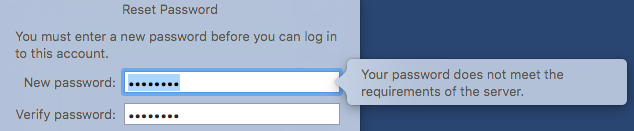OS X El Capitan
- OS X 10.11 El Capitan – Learning Resources
- iCal Slow after El Capitan 10.11 Upgrade
- How to Change your Domain Password on OS X El Capitan
OS X 10.11 El Capitan – Learning Resources
For those seeking more information on OS X 10.11 El Capitan, Lynda.com has:
-
Mac OS X El Capitan New Features, http://www.lynda.com/Business-Computer-Skills-Mac-tutorials/Mac-OS-X-El-Capitan-New-Features/417648-2.html
- 1h 8m; This is the quick intro module
-
Mac OS X El Capitan Essential Training, http://www.lynda.com/Mac-OS-X-tutorials/Mac-OS-X-El-Capitan-Essential-Training/417649-2.html
- 8h 21m; This is the longer, more complete dive into the features
- Has exercise files, which may enhance utility of the module
Aside from Lynda.com, there is—
- OS X 10.11 El Capitan: The Ars Technica Review
- Not yet seeing El Capitan material on Safari ProQuest, http://proquest.safaribooksonline.com/
- There are Missing Manual/etc titles for Mavericks and Yosemite available
General note: Feel free to skip through Lynda.com modules for topics of interest on whatever viewing device works for you (Phone, Tablet, iOS, Android, desktop computer, etc). Transcript option can be heady to quickly skim a module for tidbits of particular interest.
iCal Slow after El Capitan 10.11 Upgrade
After upgrading to El Capitan, iCal was extremely slow, with lots of spinning beach balls and long wait times each time I was trying to edit a calendar entry. Checking in the Apple forums revealed that others were having similar issues, along with the occasional iCal crash.
The solution that worked here:
1. Close Calendar.
2. Finder > Go (while holding down option key) > Library > Preferences
3. Find com.apple.iCal.plist and drag it to the desktop.
4. Reopen Calendar.
No more beach balls!
How to Change your Domain Password on OS X El Capitan
This document provides a step-by-step set of instructions on how to change your expired domain password on a computer running OS X El Capitan. This password is used to log into departmental Windows computers and resources.
Your new password must meet password complexity standards as defined by your department.
Upon logging on to your computer, you receive “Reset Password” dialog box. You are receiving this message because your domain password has expired. You must change the password before you can use your computer, you will be prompted to enter:
- The “New password” you want to set for your account (following IT’s standards for “Choosing a Good Password”)
- Retype your “New password” in the "Verify password” field
- You do not need to enter a password hint
- Then click “Reset Password” to apply the changes you have just made to your account.
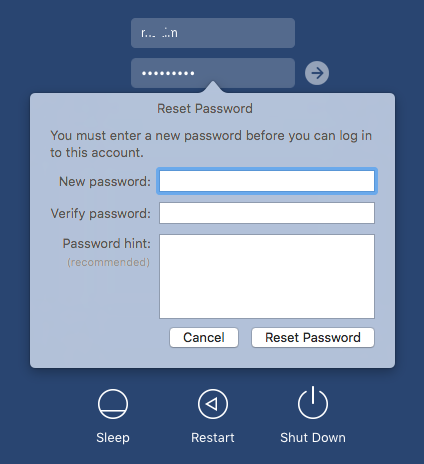
You will now be prompted to to update the OS X Keychain. Click “Update Keychain Password”.
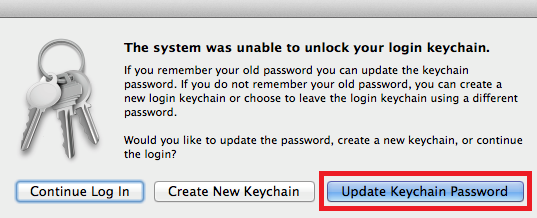
When prompted, enter your previous password.
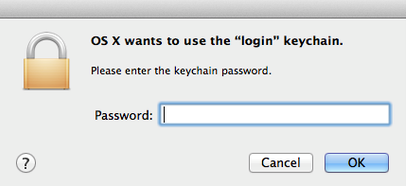
Click “OK”. Your domain password has now been changed and your OS X Keychain has been updated.
Common Errors:
- In order for the password change to be successful, you must ensure that what you are typing in the “New password” field matches your entry in the “Confirm password” field. If these entries do not match, you will not be able to click “Reset Password”.
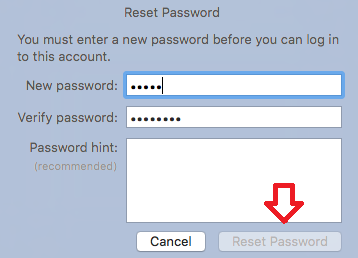
- Your new password MUST meet password standards. If your password does not meet minimum security standards, you will see the error below and your new password will not be accepted.