UCLA Tech Resources
- Social Sciences Center for Education, Research, & Technology
- How do I create a grad class website in Social Sciences?
- Where is the nearest copy machine from Social Sciences Computing?
- SSC Novell Client Installation for Windows Vista
- FTP settings for SSC Novell Server
- I cannot print off of my SSC account even though I know I deposited money on my account before. What's wrong?
- Does SSC lab have a public copy machine?
- Does SSC lab offer color printing?
- How do I submit a trouble request to the SSC Support Team?
- Projector rental for staff and faculty within the Social Sciences?
- Are there headphones for student use at Social Sciences Computing?
- Print Deposit Accounts at Social Sciences Computing
- I'm a TA, but why doesn't my name show up on my Social Sciences class website?
- Does Social Sciences Computing provide 24/7 support?
- How do I set up a vacation message for my SSC email account?
- How do I find out more about SSC's Support Services?
- How do you get to Social Sciences Computing?
- How does SSC help its clients reduce SPAM?
- Where can I obtain the VPN Client to tunnel into the Social Sciences network
- How can I create an account for computer access at SSC?
- Does Social Sciences Computing offer remote access to the lab computers?
- What software is available at the labs at Social Sciences Computing?
- Software available at Social Sciences Computing (SSC)
- CLICC
- Where Can I Check Out a Projector If I'm a Student?
- CLICC Instructional Software Help for Students
- CLICC Laptop Lending
- Renting Laptops
- Software at CLICC
- Equipment for loan on campus - cameras, etc.
- Common Systems Group (CSG)
- Committee on IT Infrastructure (CITI)
- Information Technology Planning Board (ITPB)
- First Fridays
- How do I set up AIS Printing (IDocs, DPRs, etc..) through Oasis on a USB Printer?
- Where on campus can a student/staff/faculty digitize old media, such as audio cassettes and VHS tapes?
- Anyone have experience converting old EBCDIC (SPSS files) to ASCII? Thank you.
- UCLA Offering of GPGPU/OpenMP/etc Computation
- What is the Help Desk Consortium (HDC)?
- Setting up a default printer in Oasis
- Encryption of Electronically Stored Personal Information - Policy 404
- Collecting Obsolete Media Readers
- Setting up a personal website at UCLA
- What is ucla.in?
- LSIC Software
- Software at Office of Residential Life Labs
- Obsolete Page
- Video Furnace for Senior Scholars
- UC Learning Center
- What is the difference between BruinCast and UCLA on iTunes U?
- Email Record Retention
- Printing from OASIS
- How to add R printer for Idoc printing.
- Request iDOC printer to be created
- Oasis - iDOC Printing port
- Second Life on CLICC computers
- Technical Training and Development
- UCLA Time Synchronization
- MedNet
- Java incompatibilites with AIS Document Direct
- Instructional Resilience
- OASIS TLS settings for Host Explorer 15
- OASIS shortcut for Host Explorer 15
- How to Change Your Enterprise Messaging Password
- Placing orders for Zoom Licenses at UCLA
- who manages this network?
- Getting Apple TV installed on Campus Wireless
- UC CIO Blog
- 3D Printing Resources
- Faculty profile editing - uploading files to Drupal
- Apple Volume License Program
- Is there a program that allows for training of statistical software?
- Digital Literacy Curriculum
- What are some efficient mailing list services that we have on campus?
- Does UCLA have an electronic version (like a .ics) of the academic calendar that I could add to my computer or mobile device?
- Content Management Systems at UCLA - Summer 2012
- How do I submit an online TSR?
- How do I find out more information on UCLA's Official YouTube Site?
- How do I set up Oasis on Mac OS 10.7 Lion
- How long can I keep using my @ucla.edu e-mail address?
- How Departments can Purchase Macintosh Licenses and Apple Apps from ASUCLA
- ASUCLA Computer Store price sheets
- How to Link to the AIS Portal
- UC Ready
- Installing the Online Resource Center RAPID system
- Troubleshooting AIS Mainframe Printing
- What's the quickest way to get a computer repaired at UCLA
- Is the KST the lowest possible price for a computer?
- What are some labs where I can use special multimedia for my class?
- Campus Data Warehouse
- Course management technology and standards
- Where can I use Eclipse on campus
- The Legal way to share files @ UCLA
- What applications are available @ UCLA from Software Central
- Does UCLA offer computer loans for students?
- Protecting Your Work in the Computer Labs
- Where can I find a scanner on campus to scan large documents?
- UCLA Network Contacts Search, Subnet Search, etc...
- List of UC-related IP addresses
- How do I make Matlab or other additional resources available for my class?
- Where can I go to see if a classroom has audio visual systems?
- What is the Frank Cofrancesco Excellence in Technology Award
- How can I grab a website and place it on my server for a faculty member who wants to archive student web projects?
- Who is Edward Tufte and why should I care?
- If I'm an instructor (or TA) for a Humanities course, how do I get tech support for my course website?
- What is Turnitin.com and how can I get help with using it at UCLA?
- Who needs an AIS logon ID and How do I get one?
- How do I obtain software at UCLA?
- As a staff member, what technical groups should I consider joining on campus?
- I'm a new technology based employee at UCLA. How do I learn what's available to me?
- How do I sign up for a group email account with Bruin Online?
- At UCLA, how can I filter spam?
- How do I find tech support on this campus?
- I'm an instructor. How can I reserve an electronic classroom for a class?
- Where can I find scanners on campus?
- What is the Institute for Digital Research and Education?
- What is UCLA on iTunes U?
- How do I obtain ESRI software at UCLA?
- Need access to OASIS?
- How does a new staff member gain access to Counselor Desktop?
- How do I obtain Systat software at UCLA?
- How do I obtain SUDAAN software at UCLA?
- How do I obtain Starnet X-Win software at UCLA
- How do I obtain SPSS software at UCLA?
- How do I obtain Personal TeX software at UCLA?
- How do I obtain Microsoft software at UCLA?
- How do I obtain Mathematica software at UCLA?
- How do I obtain Maple software at UCLA?
- How do I obtain JMP software at UCLA?
- How do I obtain Diskeeper software at UCLA?
- How do I obtain SAS software at UCLA?
- What is the ETC?
- Where can I find videos for class use?
- Where can I find information about statistical computing?
- Where can I find information about software licensing?
- The TA for a course is missing from the Gradebook Assistants page. How can they be added?
- I am trying to get a contract course created but the faculty mentor’s name is not listed. What is wrong?
- Which port(s) do I need to open on the Windows client firewall for AIS Printing
- Wireless access at Social Science Computing
- What are the hours of operation during the normal school year for Social Science Computing?
- Where can I get the equipment I need for my class?
- UCLA Resources to Support Teaching with Technology
- How do I register a UCLA Domain Name?
- What is the Disabilities and Computing Program
- IBM HOD installation Mac 10.15+
Social Sciences Center for Education, Research, & Technology
How do I create a grad class website in Social Sciences?
If you are an instructor in Social Sciences at UCLA and you want a grad class website and don’t see it on the Registrar’s website, then ask SSC’s Help Desk (help@ssc.ucla.edu) to set it up for you. It will usually be done the next working day.
Where is the nearest copy machine from Social Sciences Computing?
The nearest copy machine is downstairs in the Public Arts Library. You will need a UCLA copy card which you can get at any UCLA library and cash.
SSC Novell Client Installation for Windows Vista
Updated Instructions for Installing the Novell Client Version 1.0 on Windows Vista (SSC)
- Choose Custom Installation
- Do not install ANY additional services (uncheck NMAS, etc)
- Go to Novell Properties
- Advanced Login
- Clear Connections > Turn to On
- Forgotten Password Prompt > Turn Off
- NMAS Authentication > Turn Off
- Go Advanced Settings
- File Caching > Turn Off
- File Commit > Turn On
- Go to Service Location Tab
- Add to Directory Agent List the following address
-
sscnw601.sscnet.ucla.eduOR 128.97.229.85
- Reboot
- Right Click on the Novell Icon > Go to Novell Login
- Type in “anything” for the Username (no password needed at this point)
- Type in “SSCNET” for the Tree (no context/server needed at this point)
- CLICK “OK”, there will be an error for incorrect login/password
- After the error, the tree and contexts will appear
- Select the appropriate tree and context
- Enter correct username/password
- Users to should see the mapped drives now
Old Instructions for Installing the Novell Client Beta on Windows Vista (SSC)
- Choose Custom Installation
- Do not install ANY additional services (uncheck NMAS, etc…)
- Go to Novell Properties
- Advanced Login
- Clear Connections > Turn to On
- Forgotten Password > Turn Off
- NMAS Authentication > Turn Off
- Go Advanced Settings
- File Caching > Turn Off
- Server Cache Timeout > Set to 0 seconds
- Reboot
- Right Click on the Novell Icon > Go to Novell Login
- Type in “anything” for the Username (no password needed at this point)
- Type in “SSCNET” for the Tree (no context/server needed at this point)
- CLICK “OK”, there will be an error for incorrect login/password
- After the error, the tree and contexts will appear
- Select the appropriate tree and context
- Enter correct username/password
- Users to should see the mapped drives now
Created and Tested by Jonathan Tang (Superman) – June 2007
Edited by Mike Lee – June 2007
FTP settings for SSC Novell Server
Hostname: sscnw601.sscnet.ucla.edu/
username: “.username.department.sscnet”
For example if your username is jbruin and your department is Anthropology then your ftp username is (including the period before your username): .jbruin.anthropology.sscnet
You can use an FTP client, like CuteFTP, which you can download from:
http://www.bol.ucla.edu/software/win/cuteftp/ For PC
http://www.bol.ucla.edu/software/mac/cuteftp/ For Mac
Note: If you use CuteFTP 8 to access the FTP, it may default to a directory that is not useful for you. In the Site Manager (Tools→Site Manager→Display Site Manager), be sure to specify a desired directory by clicking on the Actions tab and entering a path in the box labeled When client connects, switch to this remote folder.
You can also access FTP through Internet Explorer (only IE) with this link:
ftp://sscnw601.sscnet.ucla.edu
I cannot print off of my SSC account even though I know I deposited money on my account before. What's wrong?
Make sure that you are logged into your own account when you are printing. If you deposited money on the account during a previous quarter, your account was reset and you must notify the consultants at the front desk so they can transfer your previous balance over. Also, if it says you have money on your account when you rollover the $ sign, make sure that it is not a negative number. The End.
Does SSC lab have a public copy machine?
There is no copy machine available for public use at SSC. The closest copy machine would be at one of the libraries.
Does SSC lab offer color printing?
Yes, SSC lab offers color printing for .50 per page. Be sure to select the color printer in the print menu screen when trying to print in color
How do I submit a trouble request to the SSC Support Team?
Customers can initiate a trouble request through several methods:
1. Call team members at (310)206-2821
2. Email inquiries to support@ssc.ucla.edu
3. Submit a Web Ticket
4. Walk in to Public Policy 2035
For more information regarding service and hours. Please visit SSC Support Desk
Projector rental for staff and faculty within the Social Sciences?
SSC has three portable projectors for loan to staff and faculty within the Social Sciences. The projectors are suitable for use with desktop or laptop computers.
The potential renter must send his/her name, department, and the intended day of equipment rental to equipment@ssc.ucla.edu. All equipment requests need a 24 hour advance notice.
One must bring a picture ID if the name on the paperwork does not match the name of the user.
Are there headphones for student use at Social Sciences Computing?
Yes, there are. You can borrow them from the front desk. The consultants will ask you for your Bruincard or driver’s license as collateral.
Print Deposit Accounts at Social Sciences Computing
Balances transfer over quarter to quarter. Records from prior quarters are kept at the front desk. Be sure to tell the consultant that you have a balance remaining from a previous quarter so they can input it into the system.
I'm a TA, but why doesn't my name show up on my Social Sciences class website?
Teaching Assistants (TA) names will show up on Social Sciences Moodle class websites the next time they log in after their names go in the Registrar’s database for their specific sections. Usually the delays are because TAs haven’t given the specific sections they are teaching to their department’s scheduler.
Access to the private areas of class websites and the ability to create TA sites is granted almost immediately after the TA name and sections are added into the Registrar database.
Does Social Sciences Computing provide 24/7 support?
Mike Franks says:
SSC does not have 24/7 support but:
- our network and servers are monitored and they page different staff members when there are any issues.
- our Support Desk closes at 5 on weekdays, for general support
- but for Classweb we have a feedback form that emails to the Help Desk, Caroline Kong, and Kevin Kitagawa (https://moodle2.sscnet.ucla.edu/blocks/ucla_help/index.php)
- The Help Desk answers whenever the lab is open (M-R 9-9, F 9-5 and Sat and Sun 12-4)
How do I set up a vacation message for my SSC email account?
Instructions for setting up vacation message
How do I find out more about SSC's Support Services?
Please visit SSC Support Desk for more information.
How do you get to Social Sciences Computing?
Check out this map:
How does SSC help its clients reduce SPAM?
SSC uses the Barracuda security appliance to filter out spam, block viruses, and identify phishing attempts.
- Users with low to moderate amounts of spam can configure the Barracuda’s basic client-side filtering for Eudora and Outlook.
- Users with high volume of spam can opt for the advanced feature which provides server-side quarantine of spam. The quarantine holds suspected spam on the server rather than being delivered to your inbox – thereby keeping your email inbox almost spam-free. With this option, a user needs to log into a web site on a daily or weekly basis to review the messages stored in the quarantine. From there, the user can permanently delete the spam and also identify the false positives (messages that are incorrectly marked as spam) which will subsequently be forwarded to the user’s inbox.
For more information see Blocking Spam at SSC
Where can I obtain the VPN Client to tunnel into the Social Sciences network
You can find the VPN Client for Windows OS, Mac 0SX, Linux, and Solaris here:
SSC VPN
The SSC Virtual Private Network (VPN) Service allows you to access SSC resources as if you were part of the SSC Network. A VPN is a secured private network connection built on top of publicly accessible infrastructure. The SSC VPN has more stringent security parameters than the UCLA Campus VPN. This is necessary so that access can be tunneled through the SSC Firewall.
How can I create an account for computer access at SSC?
Labs are available for drop-in use when instruction is not in session.
You may create an account at the Social Sciences front desk (2041 Public Policy) by presenting your Bruincard to verify your eligibility.
Accounts must be renewed every quarter.
Does Social Sciences Computing offer remote access to the lab computers?
2. If you are off campus you will need to download and install Bruin OnLine’s VPN Client.
3. Remote Desktop software. This is included with Windows XP.
For more information please go to:
http://access.labs.sscnet.ucla.edu
What software is available at the labs at Social Sciences Computing?
Updated list is available at https://computing.sscnet.ucla.edu/labs/software/
Software available at Social Sciences Computing (SSC)
See this page for a list of the software available on SSC lab machines:
Software - UCLA Social Sciences Computing
CLICC
Campus Library Instructional Computing Commons
Where Can I Check Out a Projector If I'm a Student?
CLICC offers portable projectors for checkout.
For more information, please see http://www.clicc.ucla.edu
or call 310-206-0271
CLICC Instructional Software Help for Students
CLICC offers student specialist office hours and access to DVD tutorials for popular software products. You need a UCLA Logon.
Schedules and info: http://www.clicc.ucla.edu/tiki-index.php?page=hours%20and%20help
CLICC Laptop Lending
Laptops are available for students to check out from various UCLA Library locations.
For more information, please see http://www.clicc.ucla.edu
Renting Laptops
UCLA students, faculty and staff with a valid UCLA Logon ID and password can borrow a laptop from CLICC for limited daily use.
Those who are not able to use these services, or for those requiring a longer loan period, they can contact their department for additional resources, or contact a local commercial computer rental company. One such company is:
Rush Computer Rental
Contact numbers are:
(800) 688-1111 Ext-7317
(818) 374-7317 direct
(818) 374-7350 fax
(818) 470-4973 cell
7:00am-4:00pm
The above is not an endorsement or any kind and only for informational purposes.
Software at CLICC
For a list of available software at CLICC, please visit https://docs.library.ucla.edu/display/LSD/CLICC+Software+List.
Equipment for loan on campus - cameras, etc.
Here are some places where faculty and/or staff and/or students can borrow equipment for coursework, teaching and/or research. Please update this with any new offerings that come along!
Laptops and tablets
- CLICC.Loaner laptops and iPads are available for loan from CLICC. For laptops, see http://www.library.ucla.edu/clicc/laptops-more for more information. For iPads, go to http://www.library.ucla.edu/locations, select “Equipment” under Locations, then click “iPad Lending”. Available to anyone with a valid BruinCard.
Cameras
- Video kits are available for loan from CLICC for anyone with a valid BruinCard. The video kits are charged through your library account – just like the laptop, books, and ipads. At this time, video kits are checked out for a period of two business days. There are currently two (2) GoPro kits available, as well as two (2) iPad video kits. Each kit contains a myriad of accessories designed for video production, and you can additionally check out other accessories like a tripod if needed.
More info for hours and location: http://www.library.ucla.edu/powell/clicc-classrooms-office
Common Systems Group (CSG)
The Common Systems Group (CSG) provides the technical expertise and operational perspective for UCLA’s IT governance process.
The CSG is responsible for ensuring coordination between distributed and central IT activities. It does so by:
- Proactively seeking input and recommendations from a variety of campus committees, offices and campus officials (e.g., the Help Desk Consortium and the Director, IT security);
- Acting as a focal point for technical deployment and implementation for institutional IT projects; and
- Being a technical resource for local IT units in order to facilitate projects that may have cross-departmental implications and to ensure that other units that may be interested are informed of potential collaborations.
see also,
http://it2020.ucla.edu/governance-tracking
Committee on IT Infrastructure (CITI)
The Committee on IT Infrastructure (CITI) is appointed by the Executive Vice Chancellor on behalf of the Deans and Vice Chancellors. Members of the committee are academic and administrative directors responsible for business and fiscal aspects of IT applications and infrastructure. The Committee is responsible for strategic and tactical planning, operational policy, and business and cost allocation models. It originated as the Enterprise Computing Committee (ECC) bringing together the Vice Chancellors involved with Information Systems Transitional Infrastructure Plan (ISTIP) funding and projects.
see also,
http://it2020.ucla.edu/governance-tracking
Information Technology Planning Board (ITPB)
The Information Technology Planning Board (ITPB), a joint Administration-Senate committee, is the primary governance and oversight body for information technology1 and services at UCLA. The Board has purview over UCLA’s information technology strategies, which include consideration of technology infrastructure, the increasingly interrelated realms of academic and administrative computing, and central vs. distributed deployment of resources. It is the successor organization to the Academic Information Technology Board (AITB). This charter will be incorporated into the formal charge letter to the ITPB.
see also,
http://it2020.ucla.edu/governance-tracking
First Fridays
First Fridays is a monthly open clinic for Emeriti/Retirees to get one-on-one help on specific technology problems.
from the announcement —
The Emeriti Retirees Relations Center and the UCLA Office of Information Technology invites all UCLA retired faculty and staff to learn anything and everything YOU want to learn about your electronic devices and their various applications.
This would include: cell phones, Blackberry, IPODs, digital cameras, projectors, Kindle, etc. Training would include texting, uploading and downloading photos and music, scanning, printing, email attachments, message retrieval, deletion, set-up, E-Bay exploration and much more.
Basic computer tutorials will be offered during this electronic clinic which will be held in 320C Powell Library every First Friday of each month between 9:00 a.m. and 11:30 am. Bring your electronic device to the open clinic and you will meet one-on-one with a UCLA computer student or electronics professional to address your particular need.
see also,
http://it2020.ucla.edu/digital-citizens/first-fridays
How do I set up AIS Printing (IDocs, DPRs, etc..) through Oasis on a USB Printer?
USB Printer not recommended.
Where on campus can a student/staff/faculty digitize old media, such as audio cassettes and VHS tapes?
Typically, this service is offered to faculty, TAs, RAs, and GSRs, but the Office of Instructional Development has the equipment to make these transfers. Instructional Technologist Jack BIshop will be on hand to train anyone wishing to use the equipment to make such transfers. For more information or to make an appointment, call Jack at 310 974-9726 or email him at: jbishop@oid.ucla.edu.
Anyone have experience converting old EBCDIC (SPSS files) to ASCII? Thank you.
It is possible that Stat Transfer might work. Please contact the Social Science Data Archive (310) 825-0716 for assistance.
UCLA Offering of GPGPU/OpenMP/etc Computation
UCLA’s offerings on Big Data an Many CPU computing —
http://idre.ucla.edu/vscse2010/
.
Past event —
http://idre.ucla.edu/events/2009/gpu-workshop/default.htm
What is the Help Desk Consortium (HDC)?
The Help Desk Consortium is a self-governing, independent advisory body to the university administration on IT service management issues. Members are providers of technical and user support at all levels. The organization is open to all employees regardless of job title.
The group promotes IT best practices and industry standards, encourages professional development, and provides training and learning opportunities.
Members are usually defined as those who are subscribed to the group’s email list found here:https://groups.google.com/a/lists.ucla.edu/forum/#!forum/helpdesks
In 2013, the HDC was rebranded to BruinTech to expand the group to include all UCLA technologists. For more information on BruinTech, please visit the website:
You can also join the BruinTech listserv: https://groups.google.com/a/lists.ucla.edu/forum/#!forum/bruintech
Setting up a default printer in Oasis
- Have the user log into Oasis
- Go to the PPP screen
- Type PRNT and enter
- Scroll down the printer list using F8
- After finding your department’s printer, go one line above it, type S and enter
- If this worked, the S should appear to the left of your department’s printer
- Update (apply) the selection by F9
- Exit the screen by F12
- Have the user print the document. If nothing comes out, go back to the printer list and make sure that S is next to your department’s printer. Try selecting it again.
- If this still doesn’t work, call the AIS helpdesk at x66951
Encryption of Electronically Stored Personal Information - Policy 404
Policy 404 has been signed into an official university policy. Read more about it here:
http://www.adminpolicies.ucla.edu/APP/Number/404.0
Collecting Obsolete Media Readers
As part of our preservation work at the Social Science Data Archive we sometimes have to pull data off of obsolete media, such as floppy and zip disks. To facilitate this we’ve been scavenging and collecting obsolete media equipment. I’m sure we aren’t the only unit on campus doing this so I’m posting the list of what we currently have in the archive in case someone else might need to read media that requires these readers:
- iomega zip/100 USB interface,
- teac 3.5 floppy disk drive; 720KB / 1.25MB / 1.44MB ( formatted ); USB 1 interface,
- Sony 3.5 floppy disk drive, USB2
I also have a couple of obsolete video formats at home: hi8 and VHS.
Please feel free to add other equipment to this list.
Jina (Jamie) Jamison
Social Science Data Archive
Setting up a personal website at UCLA
There are several services at UCLA that allows students, staff, or faculty to set up personal websites.
Bruin OnLine (BOL) webspace:
Your BOL account (which is the UCLA school-wide username and password that all UCLA people have) comes with 100MB of webspace for you to use. For details, see this page . The address of your website will be of the format http://yourUCLAusername.bol.ucla.edu/. You do not have the ability to run your own server-side scripts on this webspace.
SEASnet (Engineering school computer system) webspace:
If you have a SEASnet account (all Engineering students, staff, and faculty, and students who are taking engineering classes are eligible for a SEASnet account), then you can set up a webspace on your SEASnet account file space. For instructions, see this page . The address of your website will be of the format http://www.seas.ucla.edu/~yourSEASusername/. I believe that you also do not have the ability to run your own server-side scripts on this webspace.
Other:
Many departments have their own computer account systems that they offer to their members (especially for grad students and faculty). Typically, if these are Unix/Linux clusters, they run a web server that allows you to put a special folder in your home directory (like “www” or “public_html”) that will be accessible from something like http://whatever.ucla.edu/~yourusername/. Check with your department for more information. The individual department systems are too numerous to list here.
What is ucla.in?
http://ucla.in is a service, similar to tinyurl.com, that allows users to shorten a long link, share it, and then track the resulting usage, while keeping the ucla name as part of the link. While other link-shortening services exist such as http://bit.ly, only http://ucla.in keeps the ucla name as part of the link.
For example, you can use ucla.in to turn this long link:
http://map.ais.ucla.edu/portal/site/UCLA/menuitem.b67ecc2ab4bd59c1ae13e110f848344a/?vgnextoid=38b9f9c37ed01210VgnVCM100000e1d76180RCRD
Into this:
This makes it easier to include the link in an email or Twitter post without it breaking or taking up too much space.
For more info, go to: http://ucla.in and especially look at their FAQ
Update: There is now an API for programmers to use this. See http://www.ucla.edu/uclain/docs/api/ Thanks to Matthew Geddert and the Office of Residential Life for
taking the time to create and debug the API.
LSIC Software
Welcome to the Life Science Instruction Lab
Who can access the lab?
You must be enrolled in a life or physical science course to use this lab.
Lab Hours and Location
The lab is open from 9AM-5PM, Monday-Friday We are located in 150 Hershey Hall.
Available Software
- Google Chrome
- Google Earth
- Microsoft Office Professional Plus 2013
- Life Science 2 Tutorial by Ronald Cooper
- Adobe Photoshop CS2
- Adobe Acrobat 11 Professional
- Mozilla Firefox
Printing Charge
Printing is free. Each student receives a 250 page quota for the quarter.
Equipment Rental
We maintain MacBooks and projectors for our faculty’s instructional use during the quarter, and for short-term loan.
Software at Office of Residential Life Labs
Access to the Learning Centers
Usage of any of the three Learning Centers (Covel, Rieber, De Neve) is limited to On-Campus residents only. To activate your account, visit any lab and follow the initial login information. Your Housing balance must be paid on time in order to print in any lab. For more information or to contact us, visit our website .
Software
Covel Learning Center
Acrobat
Adobe CS3 Master (available on 4 computers):
- Acrobat 8 Professional
- After Effects Professional
- Dreamweaver
- Encore
- Flash Professional
- Illustrator
- InDesign
- Photoshop Extended
- Premiere Pro
- Soundbooth
- OnLocation
- Ultra
- Bridge
- Device Central
- Stock Photos
- Version Cue
Adobe Reader 9
Daemon Tools
DivX
Internet Explorer
Microsoft Office 2007: Word, Excel, PowerPoint, Publisher, Access
Microsoft Outlook Express
Mozilla Firefox
PDF Creator
Power DVD DX
Quicktime
RealPlayer
Roxio Creator
Typing Master
Windows Media Player
Windows Movie maker
Rieber Learning Center
Acrobat
Adobe Reader 9
Daemon Tools
DivX
Internet Explorer
Microsoft Office 2007: Word, Excel, PowerPoint, Publisher, Access
Microsoft Outlook Express
Mozilla Firefox
PDF Creator
Power DVD DX
Quicktime
RealPlayer
Roxio Creator
Windows Media Player
Windows Movie maker
De Neve Learning Center
PCs
Acrobat
Adobe Reader 9
Daemon Tools
Internet Explorer
Microsoft Office 2007: Word, Excel, PowerPoint, Publisher, Access
Mozilla Firefox
PDF Creator
Power DVD DX
Roxio Creator
Windows Media Player
Windows Movie maker
Macs
Adobe Photoshop CS3
Garage Band
iDVD
iMovie
iPhoto
iWeb
Microsoft Office 2007: Word, Excel, PowerPoint
Mozilla Firefox
Safari
Text Edit
Time Machine
Obsolete Page
The content previously in this article is no longer relevant.
Video Furnace for Senior Scholars
Unfortunately, you can’t watch video furnace links from off campus the way students can. You will have to come to campus and go to the CLICC Lab in the Powell Library Building or SSC Lab in the Public Affairs Building 2041. You should be able to get a lab ID at SSC to login to watch the videos.
Please note that for CLICC, you will need a UCLA Logon ID. CLICC cannot create a UCLA Logon for you.
Karen Rushfield may have more information about getting a UCLA Logon ID or you may visit "http://www.bol.ucla.edu/
You can find out more information about the CLICC Lab here: http://www.clicc.ucla.edu/
UC Learning Center
The UC Learning Center is a learning management system (LMS) for employee training.
UC Learning Center features include:
- course registration & roster management
- eLearning hosting & tracking
- assigning of training by job, department, start date, etc.
- tracking of recurring certification requirements, course prerequisites, and certificate programs
- training transcripts and diplomas of completion
- email notifications for course enrollments and completions
- instructor access to rosters and evaluations
- manager access to training records
The UC Learning Center can be accessed at: http://lms.ucla.edu (UCLA Logon ID required).
A help guide is available at: http://www.chr.ucla.edu/chr/portaldocs/trng/trngdoc-lms-help-guide.pdf.
UCLA Campus Human Resources implemented the UC Learning Center for CHR and CHR-managed training during March 2010.
Q: I’m a professor – can the LMS be used to host my course?
A: No. The UC license for the LMS covers only UC employees as learners in the LMS. In some cases, student workers are considered UC employees so they may be required to complete work-related training via the LMS.
Q: What’s the difference between Moodle and the LMS?
A: Moodle is a course management system available on campus for academic courses and projects. Please see the About CCLE page (https://ccle.ucla.edu/course/view/aboutccle?section=0) for more information.
Q: Can my group use the LMS for training?
A: The initial campus rollout allowed all UCLA employees to register for courses offered by Campus Human Resources. Other training providers interested in adding their courses to the catalog and managing employee training through the UC Learning Center should contact training@chr.ucla.edu.
Q. What happened to SkillNet?
A. After ten years of faithful service, SkillNet was retired in March 2010. All training completions were migrated from SkillNet into the UC Learning Center and are available in individual users’ training transcripts.
What is the difference between BruinCast and UCLA on iTunes U?
Here are the main differences between the Office of Instructional Development’s BruinCast service and UCLA on iTunes U:
- UCLA on iTunes U offers the faculty a place to log in and post their own content, whereas the content via BruinCast’s is solely class lectures recorded by the Office of Instructional Development.
- BruinCast is a seamless process for faculty, from creation to posting. OID does the recording and posting of content to the site. Faculty do not self-manage content in BruinCast as they do in UCLA on iTunes U.
- With BruinCast, faculty have the option of making their content public or not, whereas with UCLA on iTunes U, all content is public.
BruinCast also offers both streaming media (via Real) and audio podcasts. If the content is available via podcasting, like with UCLA on iTunes U, users can subscribe and have content automatically delivered upon publication.
For more information regarding BruinCast, please see:
For more information regarding UCLA on iTunes U, our local instance of the program, please see:
For more information regarding the Apple iTunes U program, please visit:
Email Record Retention
According to UCLA Policy 455:
“University Records management policies do not distinguish among media with regard to the definition of University Records. As such, Electronic Mail Records are subject to these policies.”
http://www.adminvc.ucla.edu/appm/public/455.htm
(Search for the word ‘retention’ in this page. There are several occurrences.)
UC Business and Finance Bulletins – RMP Series – Records Management and Privacy
http://www.ucop.edu/ucophome/policies/bfb/bfbrmp.html
Printing from OASIS
OASIS (Online Administrative Systems Information Services) is the system used for the administration of UCLA. There are several avenues users can take to retrieve reports entered into this system. The one being discussed in this article is for those items that require a special setup between AIS (Mainframe) Computer and the user’s printer.
AIS currently supports mainframe connectivity for over 800 printers campus-wide, allowing departments to DPRs, IDOC, and RDS reports (Note1, see below) on local printers. These printers can be connected to anything that can run lpd / Unix print services (OS X, Linux, Unix, Novell etc.), but the only thing AIS is able to provide troubleshooting support for is Windows 2000/2003.
All requests for OASIS remote printing MUST be made via e-mail to the AIS Help Desk with the required information:
Requestor’s Name,
Department,
Phone Extension,
Server IP Address,
Printer Queue Name,
Type of printer,
Server Network Operating System (Novell/Unix/Windows),
Type of printing desired (RDS, IDOC or DPRs/Transcripts)
Additional information is needed if the setup is for DPRs/Transcripts, the Registrar’s Office requires the information of the person doing the printing:
(Note: The Registrar’s Office reserves the right to decline the request if the user is not already setup for this type of printing)
User’s Name,
OASIS logon Id,
Phone Extension,
Department,
Once all the pieces have been completed for your request, the requestor will be notified via e-mail and the printer id will be provided.
Note1: RDS has a web base counterpart that does not require this type of setup. It is called Document Direct or DDI.
AIS Help Desk – helpdesk@ais.ucla.edu – 310/(20)6-6951
How to add R printer for Idoc printing.
Thanks to AIS for all their help!
PRINTING EMPLOYEE INFORMATION
Before printing any of the employee information, a printer must be selected.
-Selecting a Printer
(Note: If you will always be printing at the same printer, this step needs to be taken only once – the first time you want to print a document)
Logon onto OASIS.
Enter PPP to access Personnel/Payroll
Enter UCSA to access the System Administration Menu or enter IDDB to access the Department EDB Inquiry Menu.
Enter PRNT to access the Printer Selection Menu.
The cursor will be positioned in the “Number of copies” field. If you wish to print more than one copy, change the number and press enter. Otherwise, just TAB to the next field.
If the printer is listed on the first page of the Printer Selection Menu, skip to the next step. Otherwise, use the F8 key to scroll forward until the printer you wish to select is displayed on the screen.
This is where you will see your "R"xxxx printer listed.
Use the TAB key to position the cursor in the Selected Printer column next to the printer you wish to select and press the “Enter” key.
A message should be displayed that the “Input is Accepted”. Press the F9 key to update. This printer will remain as your selected printer until you select a different printer.
Request iDOC printer to be created
Does a user need to print IDOCs? Does the department/user not have a "R"xxxx printer?
Users have the ability to print IDOCs from the campus EDB system.
A laser printer hooked directly to your parallel port, or a printer with a network adapter is required by AIS.
First, always call AIS Helpdesk to confirm if that department/user/printer is already in the system to print. With an IP address they can find that “R” printer for you. If none is available, one can be requested:
Email this info to the AIS Helpdesk.
The server IP address of the printer :
The queue name of the printer :
The type of printer, HP etc … :
The type of NOS; network operating system :
The type of remote printer access requested: DPRs/Transcript, IDOCs , RDS :
User’s logon id :
CSC name :
Department :
Phone number :
http://www.ais.ucla.edu/access/vpsprocess.htm
Oasis - iDOC Printing port
If you need to open up ports for IDOC printing in your area:
You’ll need to allow inbound traffic from the ais mainframe (164.67.134.200) to your print server on port 515
Second Life on CLICC computers
To use Second Life on CLICC PC desktops, CLICC recommends the following:
On your own computer or a computer on which you are at least a local administrator, please do the following:
Download Second Life(SL) zipped files to an external drive such as USB flash drive (minimum 1 GB available space).
Unzip the files and run the install to the USB flash drive, not the
computer.
If you are already on a CLICC Computer, please note that only the CLICC Classroom Coordinator can perform the above steps for you.
Following the install, a folder entitled ‘Second Life’ will be created
on the USB flash drive which will contain an .exe file for launching
SL.
Copy the above folder to the CLICC computer’s W:\ drive or Workspace.
NetSupport School Tutor on the classroom instructor station may be used to push the folder out to the classroom computer’s W:\ drive.
Once the folder is copied to the CLICC computer, browse to the folder, find the .exe and
launch SL.
Technical Training and Development
UCLA offers many technical training resources intended for both technical and non-technical personnel. The list below is intended as a good starting point for the most popular of these. A great starting place is http://learnit.ucla.edu, the UCLA gateway to online IT training resources.
ONLINE TRAINING
- Lynda.com offers basic online training for all skill levels on a wide variety of commonly used applications and operating systems. This is currently available for free to all UCLA faculty, staff, and students.
- Microsoft IT Academy is a new online training option that’s being provided by the UCLA Help Desk Consortium. It offers online training modules on most Microsoft products for both general users as well as IT professionals.
INSTRUCTOR LED TRAINING
- Campus Human Resources has a variety of training classes, workshops, and seminars. Some that are particularly relevant to IT staff and management include: Supervisory Certificate, Management Development Certificate, Management Training Workshops, and Management Skills Assessment Program. Two very popular Career Development Programs are the year-long Staff Enrichment Program (SEP) and Professional Development Program (PDP).
- UCLA Extension offers a wide variety of courses including a large number specific to computers and technology (some online). They also offer an new eight-course Certificate in Information Technology Management. UCLA staff gets a 25% discount on these classes.
ADDITIONAL RESOURCES
- UCLA has free online access to many O’Reilly and Associates tech books.
- UCLA has a Gartner Research Portal providing Gartner membership benefits to all of UCLA.
EXTERNAL TRAINING COMPANIES
Although there currently isn’t a volume discount with any of the external providers of technical training, most of them offer educational discounts. If the material you’re looking for isn’t available from the above resources then here are other companies that have been known to provide good quality classes:
UCLA Time Synchronization
CTS offers network time services to UCLA. These services allow your Macintosh, Windows, or Unix workstation to obtain and maintain accurate time:
. http://www.cts.ucla.edu/noc/timesync.htm
MedNet
MedNet is a colloquial term used to refer to the UCLA Health System and UCLA School of Medicine network. Certain applications can only be accessed when on “MedNet” (on an IP address in that range), or using VPN.
Java incompatibilites with AIS Document Direct
Users unable to access AIS Document Direct due to Java errors likely have a workaround from AIS:
https://ucla.service-now.com/kb_view.do?sysparm_article=KB0010708
This is likely due to Java version incompatibilities with the latest versions of Java installed on end-user systems. Please ensure your end users are on the latest version of Java, have pop-ups disabled for the AIS site ( https://ddi.ais.ucla.edu ), and give the AIS application permission to run.
Instructional Resilience
List of lists about academic continuity
- UCLA Keep Teaching Resource for Instructors
- UCLA Keep Teaching: Teaching Resources
- Designing for Remote Teaching and Learning
- UCLA Admin VC Planning for Academic Continuity
- UC Berkeley Instructional Resilence
- Remote Teaching Resources for Business Continuity
Options for online computer labs
This is a list of vendors already in UCLA’s purchasing system.
OASIS TLS settings for Host Explorer 15
Profile name: OASIS
Host name: zos.ais.ucla.edu
Port: 992
Security → General→ Security Options: SSL/TLS
Security → SSL/TLS → Version: TLS Version 1
Keyboard → General → uncheck Ignore numlock state
OASIS shortcut for Host Explorer 15
By default, Host Explorer 15 does not automatically start OASIS like in Host Explorer 9. If your only reason to connect to zos.ais.ucla.edu is for OASIS access, you can save a step by creating a keystroke script in Host Explorer.
Create a new quick script to run when starting Host Explorer
Open Connection Central
Quick Scripts > Open any one of the existing scripts
File > New
Select Quick Script type: 3270
Commands > Send keystrokes
Enter oasis
Click OK
Repeat, and from Category, select Action Keys
Select Enter and click Insert. Click OK
The script should now look like:
Send keystrokes: oasis, 0
Send keystrokes: [Enter], 0
Save the quick script as something like “oasis auto start”
Go to your zos.ais.ucla.edu connection
Open Properties
Connection > Other
For Auto start Quick-Key/Quick Script/Macro, browse and select the script you created
Click OK
Hope this helps. (Credit to the SSC Support staff).
How to Change Your Enterprise Messaging Password
This document provides a step-by-step set of instructions on how to change your Enterprise Messaging (EM) password.
- Open the web browser of your choice and navigate to https://sharepoint.em.ucla.edu.
- Click the Change Password link.
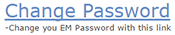
- Enter your username, which will be in the format username@ad.ucla.edu. For example, joebruin@ad.ucla.edu.
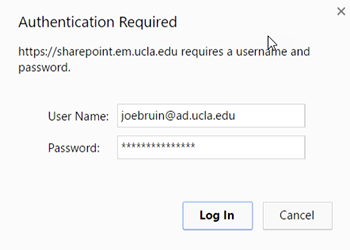
- Enter your old password, enter a new password in the new and confirm fields, then click the Change Password button. Your new password must meet the following criteria:
- Contain six characters or more.
- Contain characters from at least two of the following three character classes: Alphabetic (e.g.: a-z, A-Z); Numeric (i.e. 0-9); Punctuation and other characters
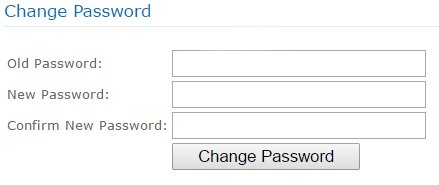
- If your password change is successful, you will see “Password Changed” appear under the button.
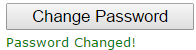
NOTE: If you need assistance changing your Enterprise Message password, please contact your local IT support group.
Placing orders for Zoom Licenses at UCLA
All orders for Zoom Pro licenses and any add on licenses (webinars, large meetings) should go through Software Central. https://swcstore.oit.ucla.edu.
who manages this network?
To track down network information and contacts, see the
UCLA Network Coordinators List which is searchable by IP address.
Getting Apple TV installed on Campus Wireless
This is a question that I hope to edit into a useful article but need some help!
We would like to deploy Apple TV in rooms that have campus wireless, but my understanding is that the wireless infrastructure would need to be modified – something about Aruba hardware?
Anyone know who to talk to at ITS to learn more?
UC CIO Blog
UC CIO Tom Andriola has a blog. It has photos, ways to contribute, and focus on IT systemwide. He seeks to keep readers up-to-date about his activities as systemwide CIO and welcomes everyone’s input and comments to his posts.
Things to check out—
- An “end of the year” video message, https://www.youtube.com/watch?v=h1mtCFBZzFY
- UC IT Organizations tab, which lists campus IT departments and organizations. Send in ideas for groups you’d like us to add, http://cio.ucop.edu/it-organizations-at-uc/
- Subscribe tab, so you get alerts about future posts, http://cio.ucop.edu/subscribe/
- There’s also a place just to ask questions, http://cio.ucop.edu/354-2/
( Thanks to Yvonne Tevis for the information! )
3D Printing Resources
Some UCLA 3D printing groups—
- Avengineering, http://18hats.net/a/home/
- Ozcan Research Group, http://innovate.ee.ucla.edu/
- UCLA’s student-run 3D printing club
_ _ _ _
Some 3D Printing resources from Doug Daniels—
- A Model for Managing 3D Printing Services in Academic Libraries, http://www.istl.org/13-spring/refereed1.html
- Massachusetts Governor Announces Funding for Innovative Technology Assistance Center at Quinsigamond Community College, http://www.mass.gov/governor/pressoffice/pressreleases/2014/0512-governor-patrick-announces-funds-for-innovation-center.html
- MakerBot and Florida Polytechnic University Partner to Bring MakerBot 3D Printing to the Florida Poly RAD Makerspace, http://www.businesswire.com/news/home/20140723006381/en/MakerBot-Florida-Polytechnic-University-Partner-Bring-MakerBot#.VHz71pDF_qu
- SUNY New Paltz Gets First Innovation Center, http://www.makerbot.com/blog/2014/06/25/makerbot-stories-university-gets-first-innovation-center/
For those with a little extra time and a Netflix account, I highly recommend the documentary called Print the Legend, http://www.netflix.com/printthelegend.
Free, open access repositories of 3D models ready to be printed:
- Makerbot Thingiverse, http://www.thingiverse.com/
- GrabCAD, http://grabcad.com/, an excellent repository for engineers
- The Smithsonian 3D Collection of Artifacts and Fossils, http://3d.si.edu/browser
- More fossils from the Smithsonian, http://humanorigins.si.edu/evidence/3d-collection
- Substantial fossil collection from the British Geological Survey and others, http://www.3d-fossils.ac.uk/home.html
The first, A Model for Managing 3D Printing Services in Academic Libraries is a very good scholarly write-up of an existing 3D printing service at the University of Alabama that I highly recommend.
( many thanks to Doug Daniels for the above links! )
_ _ _ _
Lynda.com modules—
- Up and Running with 3D Printing, http://www.lynda.com/3D-Animation-Prototyping-tutorials/Up-Running-3D-Printing/151814-2.html
- 3D Printing Project: Designing a Replacement Part, http://www.lynda.com/3D-Animation-Prototyping-tutorials/3D-Printing-Project-Designing-Replacement-Part/164026-2.html
- Getting Started with MakerBot 3D Printers, http://www.lynda.com/CAD-Prototyping-tutorials/Getting-Started-MakerBot-3D-Printers/156544-2.html
- 3D Scanning a Person, http://www.lynda.com/CAD-Product-Design-tutorials/3D-Scanning-Person/185327-2.html
Safari ProQuest—
- Getting Started with MakerBot, http://proquest.safaribooksonline.com/book/-/9781449338640
Microsoft Virtual Academy—
- 3D Printing Essentials, http://www.microsoftvirtualacademy.com/training-courses/3d-printing-essentials
_ _ _ _
- The Makers by Cory Doctorow is a fascinating science fiction novel with 3D printing as a central element. The book is free for download with a Creative Commons license.
If you have any other suggestions, please add them. Thanks!
Faculty profile editing - uploading files to Drupal
Faculty, graduate students, and others may have web-based profiles on Drupal based sites.
Particularly for the publications section of user pages, uploading files is important.
To upload files, using Geography website profiles as an example:
Please note many sites are limited to UCLA networks only, if you are off campus you may need to connect to the UCLA VPN first.
- Login via the Login link at the very bottom of the footer on the main page. Please note that if you are having trouble logging in, you may need to be connected to a UCLA network.

- This will go to the login screen. Login with your appropriate login information. After a successful login, note the black bar with your user name and additional commands now visible at the top and bottom of the screen.
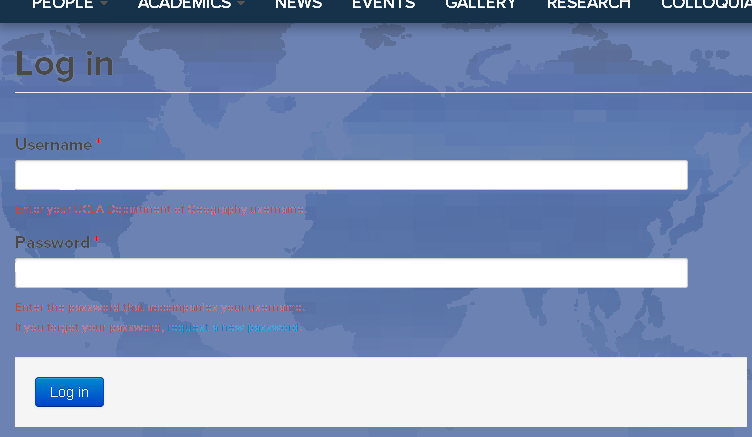
- Navigate to where the user profile pages are located— under the Geography website example, they are located under the People tab, then go to the appropriate section.
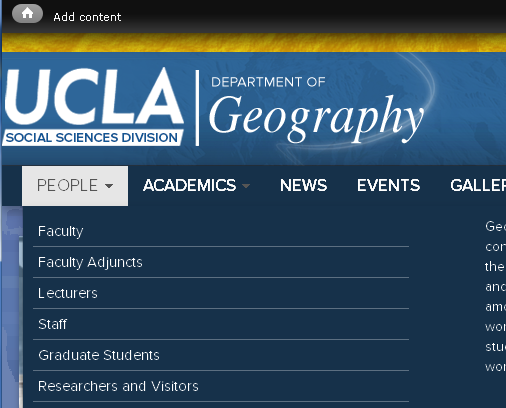
- When at the appropriate section where your profile is located, navigate to your own profile and click on your specific profile page. In this example, we use a Grad Student Profile. If there are lots of users with profiles, you may need to scroll until you see your user profile.
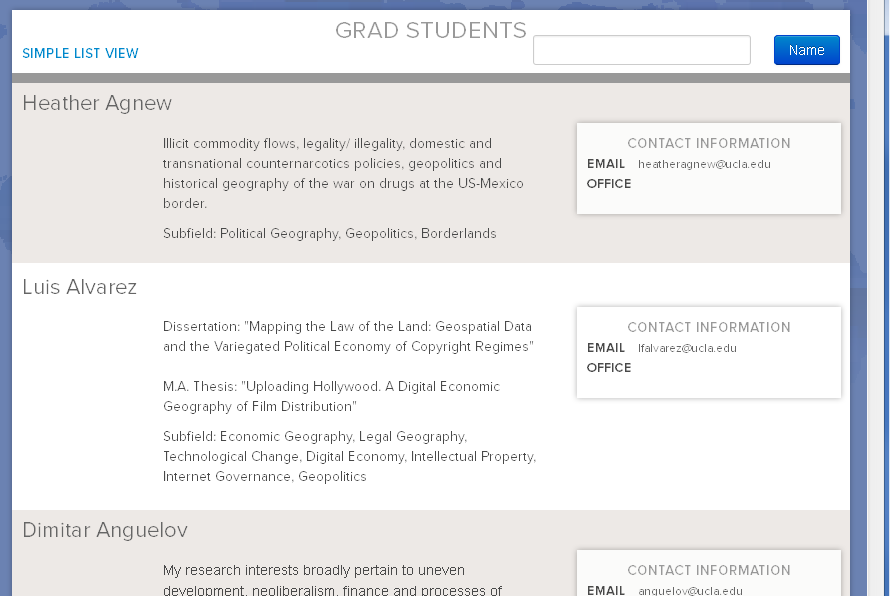
- Once on your own profile page, you should now see a (potentially hard to read) row of tabs that contain additional commands. The View tab is selected by default.
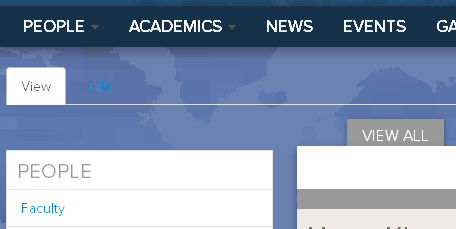
- Please click on the Edit tab to load the editing view of your profile page.
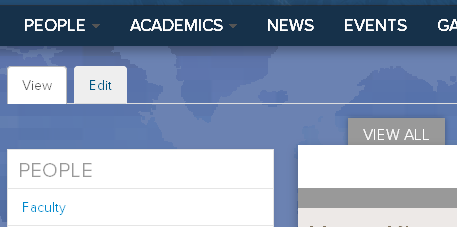
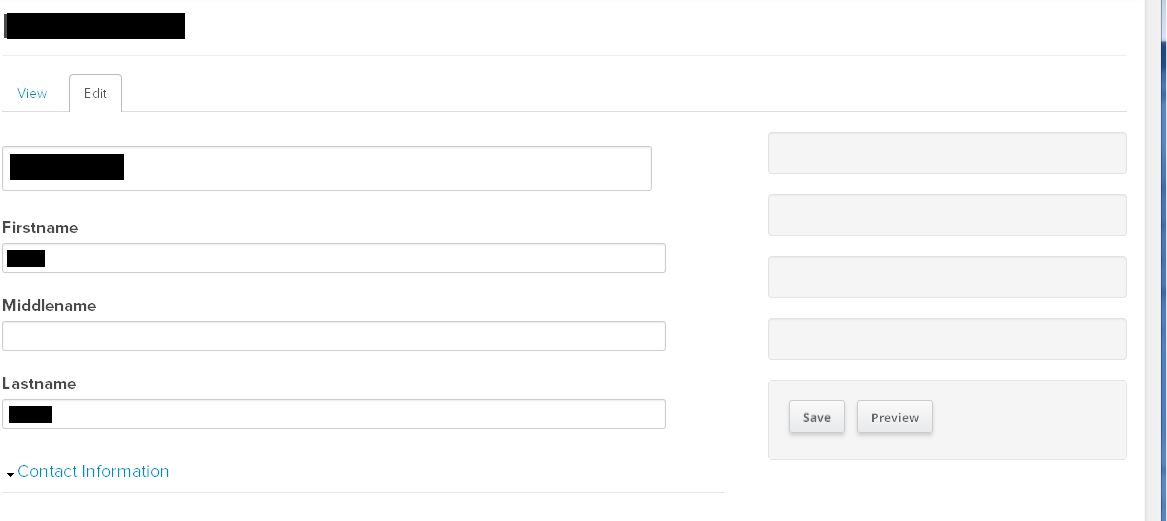
- Scroll down to the section you wish to add a file to. In this example, we want to add descriptive text and file to the Publications section.
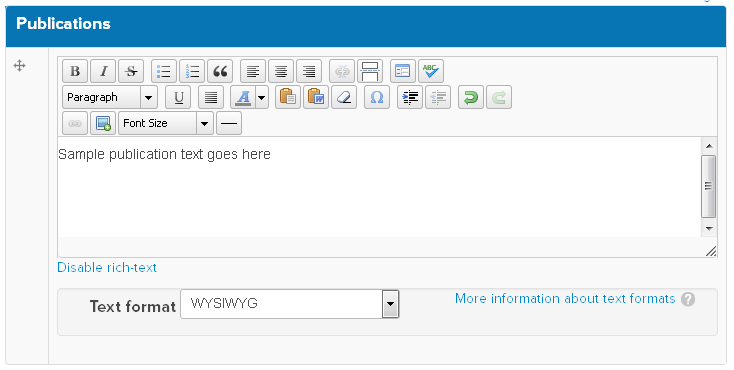
- Type in your text, then select the words you would like to make a link for your file. Then click on the button that looks like a chain link. Note that in the previous step, the link button is disabled (greyed out); once you select text, it becomes enabled.
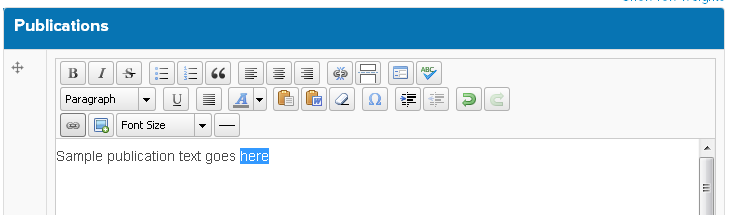
- This will cause the Insert/Edit Link window to appear. (Note: if you just wish to insert a link at this stage, you may insert a link URL in this window and then skip most of the remaining steps.)

- To upload a file, click on the file browser button to the right of the Link URL line.
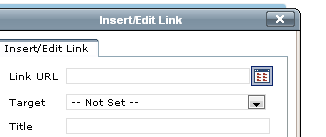
- The File Browser window appears. Note the file location— standard users are limited to only their user directory.
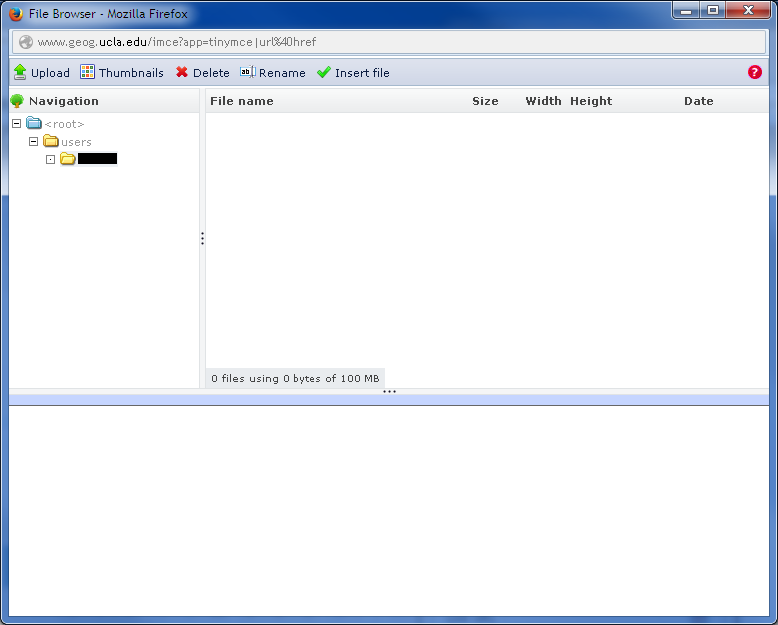
- Click on the Upload button at the top left to open the Upload window.
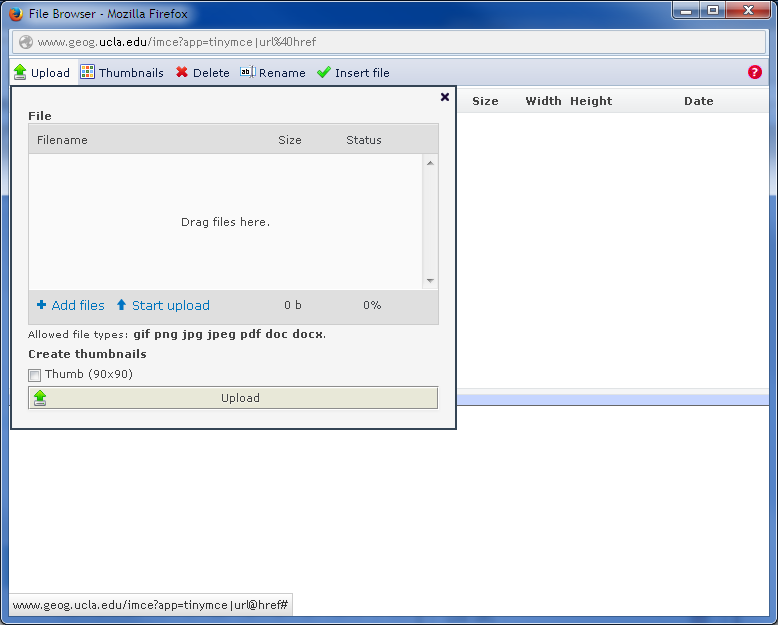
- Click on Add Files to open a file browsing dialog, navigate to the file you wish to upload on your computer, and hit _Open. In this example, we will upload sample_file.pdf
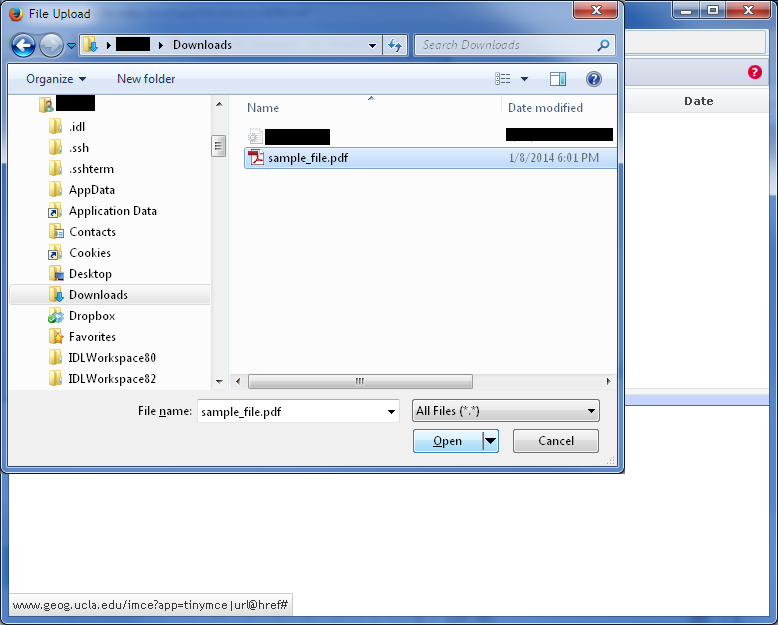
- The Upload window will now show the file you selected on the previous window. Please hit either the Upload or Start Upload button at the bottom of the screen to upload your file.
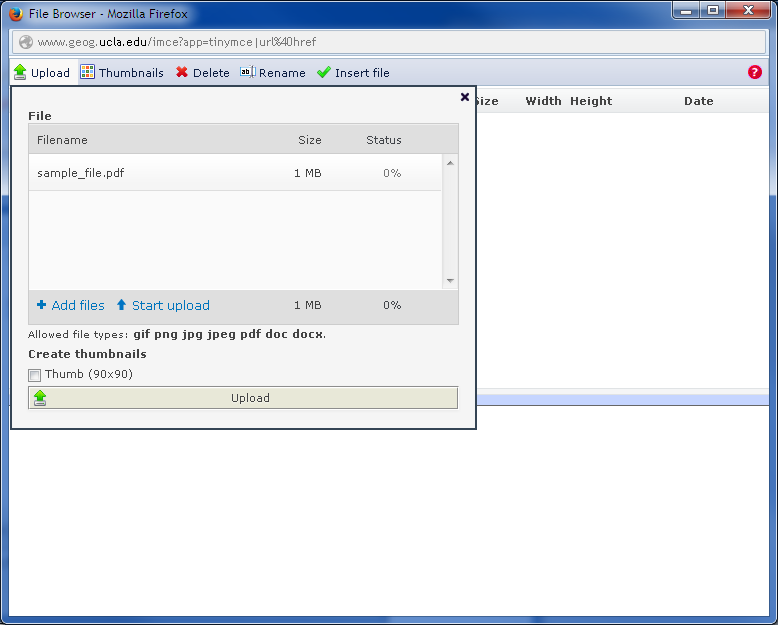
- Confirm your file has been uploaded when the confirmation dialog appears.
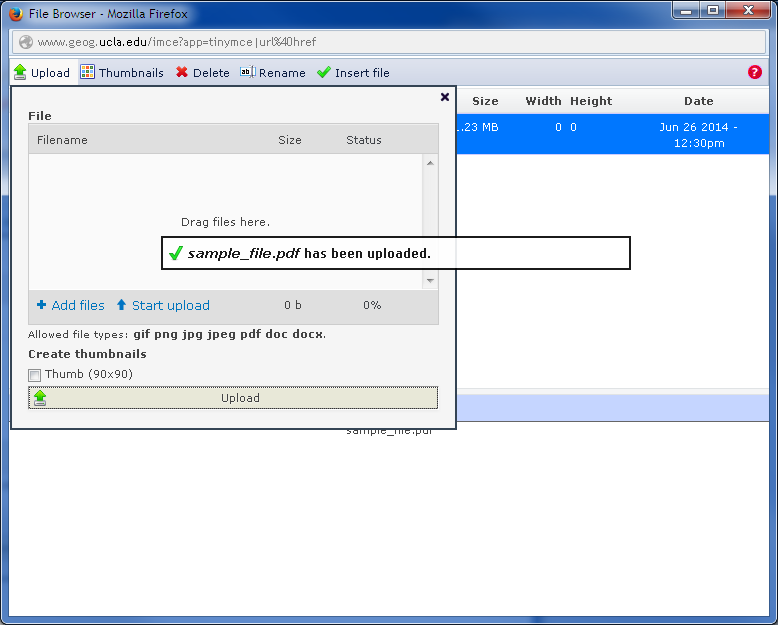
- Please close the Upload via the black x at the upper left corner within the Upload window. Note: do NOT close the entire File Browser window by accident!
- This will return you to the File Browser window. Note that your uploaded file should now be displayed and selected. You may then hit insert file at the top right to insert the file and close the File Browser window.
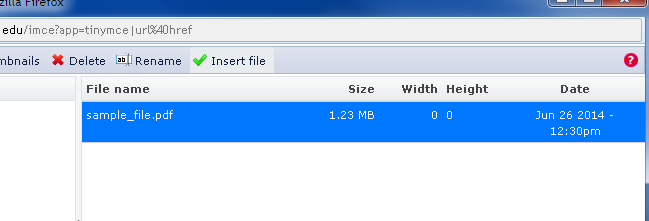
- This will return you to the Insert/Edit Link window. Please note the link URL field should now be populated with your file; the location may be complex but near the end it should list your file name.
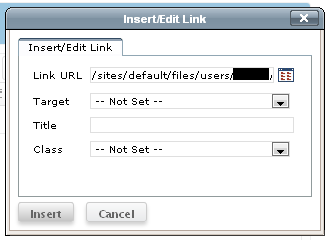
- Hit the Insert key at the bottom left (note that it is highlighted) to finish your file upload and link creation.
- Back in the Publications window, note your newly entered text that was previously selected for the link is now colored as an active link (representing your newly uploaded and linked file).

- Scroll back to the top of your profile page and hit the Save button. Please note, skipping this step will cause your changes to be lost.
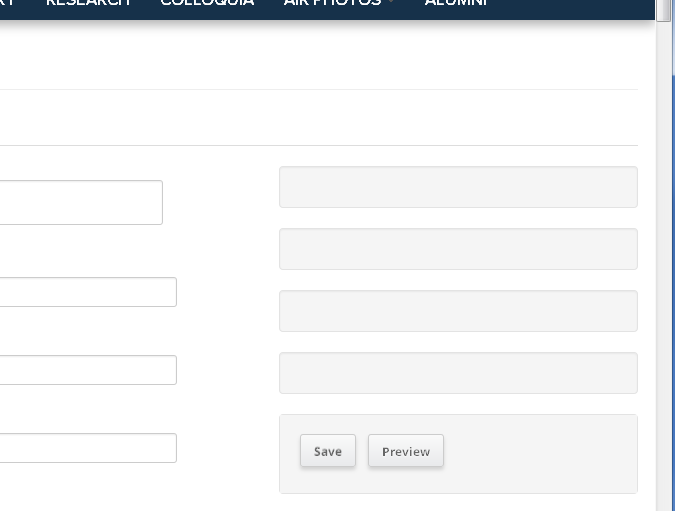
- Back in the standard view of your profile page, scroll down to the text you added or changed (in this example, under Publications) and verify the changes have been made and the newly added file is linked. You should also see a notification at the top of the page indicating your profile has been updated (in this example, a Grad Student Profile was updated).
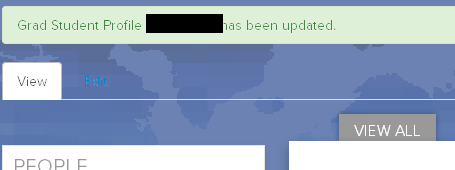

Same text as above, without screen shots:
- Login via the Login link at the very bottom of the footer on the main page.
- This will go to the login screen. Login with your appropriate login information. After a successful login, note the black bar with your user name and additional commands now visible at the top and bottom of the screen.
- Navigate to where the user profile pages are located— under the Geography website example, they are located under the People tab, then go to the appropriate section.
- When at the appropriate section where your profile is located, navigate to your own profile and click on your specific profile page. In this example, we use a Grad Student Profile. If there are lots of users with profiles, you may need to scroll until you see your user profile.
- Once on your own profile page, you should now see a (potentially hard to read) row of tabs that contain additional commands. The View tab is selected by default.
- Please click on the Edit tab to load the editing view of your profile page.
- Scroll down to the section you wish to add a file to. In this example, we want to add descriptive text and file to the Publications section.
- Type in your text, then select the words you would like to make a link for your file. Then click on the button that looks like a chain link. Note that in the previous step, the link button is disabled (greyed out); once you select text, it becomes enabled.
- This will cause the Insert/Edit Link window to appear. (Note: if you just wish to insert a link at this stage, you may insert a link URL in this window and then skip most of the remaining steps.)
- To upload a file, click on the file browser button to the right of the Link URL line.
- The File Browser window appears. Note the file location— standard users are limited to only their user directory.
- Click on the Upload button at the top left to open the Upload window.
- Click on Add Files to open a file browsing dialog, navigate to the file you wish to upload on your computer, and hit Open. In this example, we will upload sample_file.pdf
- The Upload window will now show the file you selected on the previous window. Please hit either the Upload or Start Upload button at the bottom of the screen to upload your file.
- Confirm your file has been uploaded when the confirmation dialog appears.
- This will close the Upload window (if not, please close it manually via the black x at the upper left corner).
- This will return you to the File Browser window. Note that your uploaded file should now be displayed and selected. You may then hit insert file at the top right to insert the file and close the File Browser window.
- This will return you to the Insert/Edit Link window. Please note the link URL field should now be populated with your file; the location may be complex but near the end it should list your file name.
- Hit the Insert key at the bottom left (note that it is highlighted) to finish your file upload and link creation.
- Back in the Publications window, note your newly entered text that was previously selected for the link is now colored as an active link (representing your newly uploaded and linked file).
- Scroll back to the top of your profile page and hit the Save button. Please note, skipping this step will cause your changes to be lost.
- Back in the standard view of your profile page, scroll down to the text you added or changed (in this example, under Publications) and verify the changes have been made and the newly added file is linked. You should also see a notification at the top of the page indicating your profile has been updated (in this example, a Grad Student Profile was updated).
Apple Volume License Program
Apple has expanded Volume License Program (VPP) to now include Managed Distribution of Apps as of 11/2013. Under this new feature administrators are now able to provide those codes to end-users with the ability to revoke those licenses at a later date. What is very exciting is now VPP extends not to just the iOS App Store, but also the OS X App Store, and the iBookstore (however, books CANNOT be revoked).
Details are listed here:
- https://www.apple.com/education/it/vpp/
- Also general VPP link, http://volume.itunes.apple.com/
For purchased VPP redemption codes and converting them into managed licenses, please read this article:
*http://support.apple.com/kb/HT6015?viewlocale=en_US&locale=en_US
( thanks to UCLA’s Apple technical rep Tim Parker for the update! )
Is there a program that allows for training of statistical software?
The UCLA Institute for Digital Research and Education (IDRE) offers a statistical computing program provides UCLA researchers with assistance in applied statistics, data analysis and statistical computing issues. The goal is to help UCLA researchers solve their problems in statistical computing while helping them enhance their skills for performing excellent research. In addition, our online resources are available for researchers and statistical consulting centers around the world.
You can found out more about the Statistical Computing Program here: https://idre.ucla.edu/stats
Digital Literacy Curriculum
Note: A major component of the IT2020 vision is for every faculty, staff and student to be a good Digital Citizen — which includes attaining a basic level of digital literacy. As such, these FREE classes from Microsoft are strongly encouraged for the entire campus as are those available through our agreement with Lynda.com.
The goal of Digital Literacy is to teach and assess basic computer concepts and skills so that people can use computer technology in everyday life to develop new social and economic opportunities for themselves, their families, and their communities.
Whether you are entirely new to computing or have some experience, this curriculum will help you develop a fundamental understanding of computers. From using the Internet, to sending e-mail, to creating a résumé, the Digital Literacy Curriculum helps you develop the essential skills you need to begin computing with confidence.
The Microsoft Digital Literacy curriculum now has three levels:
* Microsoft Digital Literacy Basic curriculum
* Microsoft Digital Literacy Standard curriculum
* Microsoft Digital Literacy Advanced curriculum
Microsoft Digital Literacy Curriculum :
http://www.microsoft.com/about/corporatecitizenship/citizenship/giving/programs/up/digitalliteracy/default.mspx
What are some efficient mailing list services that we have on campus?
One of the most commonly used mailing list services that UCLA provides through BOL. Communications Technology Services offers a mailing list service to all UCLA students, faculty, and staff. The mailing list service handles subscription request for a mailing list and distributes new messages, or other postings from the list’s members to the entire list of subscribers. The software that is handling out mailing list is called Mailman, which provides and easier to use, intuitive web-based interface for administrative tasks. BOL mailing lists take the form of LISTNAME@lists.ucla.edu.
An online resource for mailing lists that we also recommend is Constant Contact. Constant Contact’s leading email marketing, social media marketing, event marketing, local deals, digital storefronts, and online surveys — supported by free KnowHow, personalized coaching, and award-winning product support — help all types of small businesses and organizations find new customers, drive repeat business, and generate referrals. Today, more than half a million customers worldwide trust Constant Contact to help them drive success. The company further supports small organizations through its extensive network of consultants/resellers, technology providers, franchises, and national associations.
Does UCLA have an electronic version (like a .ics) of the academic calendar that I could add to my computer or mobile device?
All archived calendars are available at: http://www.registrar.ucla.edu/Archives/Academic-Calendar-Archive.
The Registrar’s Office is currently working on making an .ics file available for the academic calendar. The best method would be to screenshot the current year’s academic calendar, save it as a pdf, and then save it on your computer or transfer to your mobile device. Otherwise, you would have to go and manually add in every event in the calendar into iCal.
Term calendars, available at http://www.registrar.ucla.edu/Calendars/Term-Calendar, do have .ics files for download.
Current calendars are available at http://www.registrar.ucla.edu/Calendars/Overview.
Content Management Systems at UCLA - Summer 2012
The following table originated from various posts on the Campus Web Publishers listserve in July 2012.
Campus Organization Plone Drupal WordPress Other CMS Custom or NonCMS Note Afro-American Studies: www.afro-am.ucla.edu X Hosted by Social Science Air Force ROTC: www.afrotc.ucla.edu X Hosted by Social Science Anderson: www.anderson.ucla.edu Ingeniux 6 Alumni Association: www.alumni.ucla.edu www.travel.alumni.ucla.edu www.bruinworks.com www.spirit.ucla.edu Cold Fusion/.NET BlueDragon Anthropology: www.anthro.ucla.edu X Hosted by Social Science apo.ucla.edu – run by APO X Archaeology Field Programs: www.archaeology.ucla.edu X Hosted by Social Science BruinCast: http://www.bruincast.ucla.edu/ X Hosted by Office of Instructional Development California Center for Population Research: http://www.ccpr.ucla.edu/ X Campus Administration X Moving from Vignette Campus Web Publishers: http://www.cwp.ucla.edu/ X Center for Communication and Community: www.c3.ucla.edu X Hosted by Social Science Center for Health Policy Research X Moving to Sharepoint Center for Study of Urban Poverty: www.csup.ucla.edu X Hosted by Social Science Center for the Study of Race, Ethnicity, and Politics: www.csrep.ucla.edu X Hosted by Social Science Center for the Study of Women: www.csw.ucla.edu X Hosted by Social Science centerx.gseis.ucla.edu X Hosted by GSE&IS Cesar E. Chavez Department of Chicana/o Studies: www.chavez.ucla.edu X Hosted by Social Science chancellor.ucla.edu – run by Communications X civilrightsproject.ucla.edu X Hosted by Engineering College Information Systems NetNuke Communication Studies: www.commstudies.ucla.edu X Hosted by Social Science Cotsen Institute of Archaeology: www.ioa.ucla.edu X Hosted by Social Science cwp.ucla.edu – run by Communications X Economic History: www.economichistory.ucla.edu X Hosted by Social Science evc.ucla.edu – run by Communications X Film & Television Archive: http://cinema.ucla.edu/ X Hosted by OIT GSEIS X History: www.history.ucla.edu X Hosted by Social Science Humanities X Joomla and Omeka idea.gseis.ucla.edu X Hosted by GSE&IS insiders.it.ucla.edu – run by IT Services X IT Services (hosting for departments) X X Lewis Center X Library: www.library.ucla.edu X Migrated July 07, 2012 from Redot Luskin Center for Innovation X Mathematics X Military Sciences: www.milsci.ucla.edu and www.army.ucla.edu X Hosted by Social Science National Center for History in the Schools: www.nchs.ucla.edu X Hosted by Social Science Neuro History: www.neurohistory.ucla.edu X Hosted by Social Science Office Intellectual Property X Considering moving to Drupal or Sharepoint Office of Instructional Development X OIT X X X pathways.gseis.ucla.edu X Hosted by GSE&IS Physics and Astronomy X Custom Political Sciences: www.polisci.ucla.edu X Hosted by Social Science Psychology: www.psych.ucla.edu staff.psych.ucla.edu (Intranet) montilab.psych.ucla.edu X Quantitive Training in Sociology: http://quantsoc.sscnet.ucla.edu/ X Hosted by Social Science Scholars @ UCLA (openscholar): https://scholar.ucla.edu/ X Hosted by OIT (Pilot) School of Dentistry www.dentistry.ucla.edu X School of Engineering and Applied Science www.seas.ucla.edu X School of Law SharePoint School of Medicine, Student Affairs X School of Nursing Medseek Semel Institute X Social Sciences Computing: http://computing.sscnet.ucla.edu X Hosted by Social Science Social Sciences Grant Support: http://www.ssgs.ucla.edu/ X Hosted by Social Science Statistics RefineryCMS Based on Ruby on Rails (ver. 3) Theater Film and Television X plus internal ColdFusion apps ucaccord.gseis.ucla.edu X Hosted by GSE&IS UCLA Fund (main site) X Custom CMS, based on .NET UCLA Luskin School (main site) X UCLA Plone Users Group: http://www.plone.ucla.edu/ X ucpath.ucla.edu – run by IT Services X UCLA Volunteer Center (http://volunteer.ucla.edu) X VRNewsscape: http://vrnewsscape.sscnet.ucla.edu/ X Hosted by Social Science WebCasts: http://www.webcast.ucla.edu/ X Hosted by Office of Instructional Development www.it.ucla.edu – run by IT Services XHow do I submit an online TSR?
TSRs have been replaced by “Web Center” requests.
http://webcenter.cts.ucla.edu/
How do I find out more information on UCLA's Official YouTube Site?
Frequently asked questions about UCLA’s YouTube.com Channel:
Register to be a producer here:
Submit a video for posting on UCLA’s YouTube.com Channel here:
Depending on distribution intent, UCLA’s iTunes U may be appropriate:
How do I set up Oasis on Mac OS 10.7 Lion
Follow the link below:
http://media.ais.ucla.edu/portal%20editors/LionOSXTN3270setup.pdf
Upon successful installation, type “Oasis” to launch application.
How long can I keep using my @ucla.edu e-mail address?
Please see the BOL help article regarding service eligibility:
BOL Service Eligibility and Expiration
How Departments can Purchase Macintosh Licenses and Apple Apps from ASUCLA
UCLA Departments interested in purchasing Macintosh licenses and Apple Apps now have the option to purchase them in quantities of 20 or more at a reduced rate with a UCLA purchase order. Please contact the ASUCLA computer store in Ackerman Union for further information
ASUCLA Computer Store price sheets
ASUCLA Computer store (or, UCLAStore.com) has online prices sheets with educational pricing for:
- Apple Hardware
- Apple Software
- PC Hardware
- PC Software
- Printers
Use your UCLA ID to access the information.
How to Link to the AIS Portal
An option to create create shortened UCLA AIS links is described at:
UCLA.IN is the preferred link shortener for internal communication:
UC Ready
UC Ready is a UC-wide Business Continuity Planning (BCP) tool. Originally created at Berkeley, the software is now being adopted by all UC campuses.
- Campus business continuity guidance available here: https://ucla.box.com/v/irm-ucready-supporting-docs
-Includes business continuity samples, business continuity fundamentals and terminology, and other materials to help you to create your plans.
- UCLA Health Sciences BCP – http://disaster.mednet.ucla.edu/
- UCOP Enterprise Risk Management, UC Ready – http://www.ucop.edu/risk-services/crisis-management/uc-ready.html
Installing the Online Resource Center RAPID system
The Online Resource Center’s RAPID Smart Closeout Tool is available for download here. The ZIP file includes installation instructions.
Troubleshooting AIS Mainframe Printing
For initial setup see: https://kb.ucla.edu/link/634
Troubleshooting:
To troubleshoot a printing problem you will need the following information:
RMT number, IP address and and the queue name of printer.
Example: RMT3695, 164.67.133.36 / North
Top 3 most common JQP-related problems and solutions:
1. The print server IP address and/or queue name don’t match the information
entered on the mainframe.
Solution: Verify with the AIS Help Desk (x66951) that your IP and queue
match what is entered in JQP.
2. The local print queue is not configured correctly
Solution: verify that Unix Print Services for Windows is installed on the print
server.
3. There is a firewall blocking traffic from the mainframe to the print server
on port 515.
Solution: configure your network firewall to allow inbound traffic
from 164.67.134.200 port 515 to your print server.
Detailed troubleshooting steps:
1. Determine if print queue is configured correctly.
Run the “lpq” command from a DOS prompt on the same network as the print server:
Usage: lpq -Sserver -PprinterExample:
G:\> lpq -S164.67.133.36 -PNorthWindows LPD ServerPrinter \\164.67.133.36\North- If the lpq command results in an error, the problem is usually that Unix
Print Services is not installed on the print server.
2. If the lpq command works locally, then verify that remote connections work
from the mainframe by running lpq from TSO (if necessary contact AIS for
assistance).
From TSO:
lpq (host 164.67.133.36 printer North), Windows LPD Server,, Printer ::164.67.133.36:North,,Owner Status Jobname Job-Id Size Pages Priority,,——————————————————————————————————————,,READY ,- If the lpq command works locally but lpq from the mainframe results in an
error, the problem is usually firewall related. Verify that your department
firewall is open, allowing inbound traffic to the print server from the
mainframe (164.67.134.200, port 515).
What's the quickest way to get a computer repaired at UCLA
KST, our contracted PC vendor, also provides tech support for PCs, printers and other equipment. KST has an on-campus support person assigned to UCLA, so to get quick support, simply email them and help is on the way.
Is the KST the lowest possible price for a computer?
The vendors we contract with through KST try to offer their lowest prices through the KST “Sweet Spot” configurations. However, if you are planning to place an order for a large number of machines, contact KST or the vendor directly to see if some additional deal is possible.
What are some labs where I can use special multimedia for my class?
Technology is constantly changing, and with that change comes new and innovative ways for instructors to present their course materials. On campus, there are many labs with a wide variety of multimedia tools available for instructors to tie into their regular lecture schedule. Here are a few labs around campus:
- Visualization Portal – A 40-seat theater with up-to-date virtual reality technologies located on the 5th floor of the Math Science Building, the facility is literally a portal into other times, places, and experiences.
- CLICC
- Instructional Media Lab – The UCLA Instructional Media Lab provides access to course related materials for self-study, group instruction or research.
- Instructional Media Library – The OID Instructional Media Library (IML) is UCLA’s central resource for the collection and maintenance of instructional media.
- “Instructional Media Production:”http://www.oid.ucla.edu/units/imp/ – Instructional Media Production (IMP) supports all aspects of effective presentation, with a staff of media professionals and a state-of-the art technical facility.
- Social Sciences Computing
Campus Data Warehouse
The current UCLA Data Warehouse is called the QDB. Information about the QDB can be found at:
The project for developing the next generation data warehouse at UCLA is called the Campus Data Warehouse (CDW) project. More information on this project can be found at:
- http://www.sscnet.ucla.edu/classweb/consortium/CDWFunctionalReqsv7.pdf
- http://www.sscnet.ucla.edu/classweb/consortium/CDWFutureTechnologyArchitecturev091.pdf
Course management technology and standards
This is a collection of links to course management technology and standards that we’ve come across in the UCLA Course Management Consortium.
- .LRN http://dotlrn.org/ Learn, Research, Network
- Assessment Engines (Quiz Tools/Online Exams) https://kb.ucla.edu/link/275
- Breeze – Macromedia http://www.macromedia.com/go/breeze_edu_pilot
- Campus Data Warehouse (UCLA) https://kb.ucla.edu/link/276
- CDL (Calif. Digital Library) Common Framework http://www.cdlib.org/inside/projects/common_framework/index.html
- Digital Learning Objects (also see SCORM) https://kb.ucla.edu/link/277
- Dokeos https://kb.ucla.edu/link/435
- eduCourse https://kb.ucla.edu/link/278
- eduPerson https://kb.ucla.edu/link/434
- Hibernate https://kb.ucla.edu/link/433
- Internet2 Instant Messaging http://middleware.internet2.edu/i2im/
-
ISIS – UCLA
- GettingStartedWithIsis
- Java Server Faces (JSF) https://kb.ucla.edu/link/431
- JSR168 Portlet Spec https://kb.ucla.edu/link/280
- JSR223 Scripting Pages in Java Web Applications https://kb.ucla.edu/link/281
- Kerberos https://kb.ucla.edu/link/282
- LAMS Learning Activity Management System https://kb.ucla.edu/link/284
- LON-CAPA http://www.lon-capa.org/
- Lucene https://kb.ucla.edu/link/430
-
MACE (Middleware Architecture Committee for Education)
https://kb.ucla.edu/link/429
- Microsoft Passport – Risks Analysis http://avirubin.com/passport.html
- MIT’s CADDIE Portal https://kb.ucla.edu/link/288
- OpenACS https://kb.ucla.edu/link/290
- OpenURL Framework for Context-Sensitive Services http://www.niso.org/committees/committee_ax.html
- Quiz Tools – see Assessment Engines at top of this list
- RSF Framework https://kb.ucla.edu/link/293
- RSS (Really Simple Syndication) https://kb.ucla.edu/link/294
- Shibboleth https://kb.ucla.edu/link/298
- Signet https://kb.ucla.edu/link/299
- uPortal https://kb.ucla.edu/link/425
- WebDAV https://kb.ucla.edu/link/301
- Web Services https://kb.ucla.edu/link/302
- Webdisk File Storage https://kb.ucla.edu/link/303
- WS-Security https://kb.ucla.edu/link/306
- XBEL The XML Bookmark Exchange Language http://pyxml.sourceforge.net/topics/xbel/
- XML and Java https://kb.ucla.edu/link/308-and-java
- XML and PHP https://kb.ucla.edu/link/308-and-php
- XML and Python https://kb.ucla.edu/link/308-and-python
- XML-RPC http://www.xmlrpc.com/
Where can I use Eclipse on campus
Feel free to expand this answer…
The computer in SEASnet labs (in Boelter Hall) have Eclipse installed with Java, C/C++ and SVN support. However, SEASnet labs are only available to engineering students.
The Legal way to share files @ UCLA
What applications are available @ UCLA from Software Central
https://www.softwarecentral.ucla.edu
Complete Software List:
https://softwarecentral.ucla.edu/product-list
Does UCLA offer computer loans for students?
The UCLA Financial Aid Office provides information about cpmputer loans and how to apply for one:
http://www.fao.ucla.edu/faqs/loananswer/la8.html
The information is provided belowas described by UCLA FAO.
_____________________________________________________________
What is a Computer Loan/ How Do I Apply for One?
The Financial Aid Office does not offer computer loans to our students. We do allow for a one time increase of a student’s Cost of Education to cover the cost of purchasing a computer. The maximum add-on amount allowed by UCLA for a computer purchase is $2000. Once the Cost of Education is increased, the additional need created will be covered by a federal or private loan eligibility.
The type of loan offered is based on student’s dependency status and what types and loan amounts they already have. For example: if a dependent student already has the maximum Stafford Loan eligibility, their cost of a computer purchase will be covered by a parent (PLUS) loan. If an independent student already has the maximum Subsidized Stafford, they will be offered an Unsubsidized Stafford Loan to cover the add-on. If an independent student already has the maximum Subsidized/Unsubsidized Stafford, an add-on will be covered by a private loan.
All add-on funds offered will be divided evenly among your quarters of enrollment.
To apply for a computer add-on, please complete the Petition for Re-evaluation found under FAO Forms on our web site.
Protecting Your Work in the Computer Labs
Protecting Your Work in the Labs
If you are using one the computer labs, it is crucial that you consistently save your work.
Most importantly, save your email attachments before editing them.
When you receive an email with an attachment, it is important that you save you document to the computer’s public drive (D:) in the WORKSPACE folder.
DO NOT simply open the document from your email and make changes from there, you will lose your changes. If you want to keep the document in email, you can attach the edited document to a new email once your have finished changing it.
If you save your file to the public drive and you accidentally log off without saving your work elsewhere, your file will still be in the public drive, workspace folder when you log back on to that machine. However, after you’ve logged off your files will be deleted at log off. You should save your as you’re working, and when you’re finished, there are several ways you can take your work with you. It is a good idea to save to a backup device such as a USB flash drive, a CD/DVD, or a floppy (which are provided for free at the SSC front desk).
Where can I find a scanner on campus to scan large documents?
The Library’s Interlibrary Loan (ILL) have scanners that can scan large documents such as newspapers.
Another large scanner is located in the Music Library Special Collections (B425 Schoenberg).
The Arts Library at 1400 Public Affairs Building (just east of Bunche Hall) also has a large scanner. You can see their facility on the ground level when you enter from the southwest entrance. They are opened Monday through Thursday from 8am to 8pm, and Friday 8am to 5pm.
UCLA Network Contacts Search, Subnet Search, etc...
http://www.noc.ucla.edu/cgi-bin/contacts
All you need to know to find IP address owners @ UCLA ;-)
List of UC-related IP addresses
This is most likely far from a complete list of IP addresses. Please add to this list if you find some missing ones, or remove entries that are incorrect.
UC Berkeley
- 128.3.60.0/22
- 128.32.0.0/16
- 131.243.52.0/24
- 136.152.0.0/16
- 169.229.0.0/16
- 192.31.105.0/24
- 192.35.227.0/24
- 192.58.221.0/24
- 192.101.42.0/24
- 192.195.74.0/24
- 199.133.139.0/24
- 2607:F140::/32
UC Davis
- 128.120.0.0/16
- 152.79.0.0/16
- 169.237.0.0/16
- 192.35.226.0/24
- 192.82.111.0/24
UC Irvine
- 128.195.0.0/16
- 128.200.0.0/16
- 192.5.19.0/24
- 192.35.218.0/24
- 2607:F538::/32
UC Los Angeles
- 128.97.0.0/16
- 131.179.0.0/16
- 149.142.0.0/16
- 164.67.0.0/16
- 169.232.0.0/16
- 172.16.0.0/12
- 172.27.0.0/16
- 192.35.210.0/24
- 192.35.225.0/24
- 192.154.2.0/24
- 2607:F010::/32
-
VPN Subnets
Updated 2012-11-01. Send email to noc@ucla.edu with updates.
Updated 2018-07-23. Verified with NOC that this list is still accurate
UC Merced
- 169.236.0.0/16
UC Riverside
- 138.23.0.0/16
- 192.31.146.0/24
- 192.31.148.0/24
- 192.35.223.0/24
- 2607:F290::/32
UC San Diego
- 128.54.0.0/16
- 132.239.0.0/16
- 137.110.0.0/16
- 192.35.219.0/24
- 192.154.1.0/24
- 198.134.135.0/24
UC San Francisco
- 64.54.0.0/16
- 128.218.0.0/16
- 169.230.0.0/16
- 192.35.221.0/24
UC Santa Barbara
- 128.111.0.0/16
- 169.231.0.0/16
- 192.35.222.0/24
- 192.150.216.0/24
- 192.150.217.0/24
- 2607:F378::/32
UC Santa Cruz
- 128.114.0.0/16
- 169.233.0.0/16
- 192.35.220.0/24
UC Office of the President
- 128.48.0.0/16
- 169.228.0.0/16
- 192.12.83.0/24
- 192.12.84.0/24
- 192.12.85.0/24
- 192.12.86.0/24
- 192.12.87.0/24
- 192.35.209.0/24
- 192.35.211.0/24
- 192.35.212.0/24
- 192.35.213.0/24
- 192.35.214.0/24
- 192.35.215.0/24
- 192.35.216.0/24
- 192.35.217.0/24
- 192.35.224.0/24
- 192.35.228.0/24
University of California – unknown campus
- 192.12.234.0/24
- 192.31.161.0/24
- 192.107.102.0/24
- 192.31.95.0/24
How do I make Matlab or other additional resources available for my class?
For Engineering classes, please read the following:
The flash tutorial, Requesting SEASnet resources, will visually show you how to request additional SEASnet Resources for your class.
If you do not have flash installed, the following are the instructions to request additional SEASnet Resources.
- Login to courseweb.seas.ucla.edu.
- In your “My CourseWeb” section find the box labeled “Instructor of” or “TA of” in the left-hand side.
- Click on “Resources: Not Activated” for the class you want to request additional resources.
- You will see a form to fill out. Please enter in the needed information.
- Once you are done filling out the form, click on “Submit” and your request will be sent to SEASnet in order to be processed.
Where can I go to see if a classroom has audio visual systems?
You can search for large lecture halls as well as smaller discussion size classrooms’ AVS availability by checking out this site here:
http://www.oid.ucla.edu/units/avs/buildings/
Please read the Office of Instructional Development’s AVS policies for more information (http://www.oid.ucla.edu/units/avs/policies/)
What is the Frank Cofrancesco Excellence in Technology Award
Frank Cofrancesco was a pioneer in networking and technology support at UCLA in the 1980s and 1990s. He passed away from cancer in 1994, and this award is dedicated to his memory and the campus technologists who demonstrate the skills, vision, attitude, and generosity of both time and knowledge that epitomized Frank. The award is given out each summer based on nominations from the campus and final decision by a small committee of Frank’s peers. There is no money associated with the award but there is a plaque that the winner can display for a year and there is tremendous recognition in winning the award. For more on the award and past winners:
http://www.bruintech.ucla.edu/CSC/frank_award.htm
How can I grab a website and place it on my server for a faculty member who wants to archive student web projects?
Several times I’ve been asked by faculty to copy student web projects over to our server, or in one case to burn a CD. The utility I use is wget and among its advantages, it will rewrite the links in each page to local links so they’ll work on your server.
Notes – Mike Franks, Social Sciences Computing – 3 May 2006
The hard part was getting all the parameters right, so that it didn’t dig too deeply, but did go far enough to get everything.
If you’re interested, here are my student programmer’s notes from the last time we did this.
The command I finally ended up with was:
wget -Pccsa -Ducla.edu -nH —cut-dirs=3 -r -l inf -k url_to_copy_goes_here
-P for the directory to save to, -D to limit what hosts of URLs should be followed, -nH to not make a directory based on the host URL, —cut-dirs=3 to have it not recreate the site’s hierarchy for directories, -r to make it process pages recursively, -l inf to follow the recursion infinitely, and finally, -k to convert links to local, relative links. Also, I had to create the directory that I was to save the data to, and I entered the command while in the directory above where I saved them to.
Who is Edward Tufte and why should I care?
Edward Tufte is an expert on presentation of data and visual information and may be most famous for his book The Visual Display of Quantitative Information. In January, 2005, 28 people from UCLA attended the Edward Tufte One-Day Course on Presenting Data and Information. Among other things, he said or talked about:
- As viewers or consumers of charts, graphs, etc. we have two questions: First, what story are they trying to tell? Second, can we believe them? One way to increase your credibility is to give as much of your data as possible, if only in footnotes or links elsewhere. By giving the viewer a chance to check for themselves, and see that their conclusion matches yours, you gain credibility.
- Graphs and charts are important for how much detail they carry with them. The more the better.
- Cognitive Style of PowerPoint – Columbia Disaster
- Advice for Presentations
In February, we held an informal debriefing for those of us who went and wanted to talk about it and for others that were interested.
- http://www.edwardtufte.com/
-
Ask E.T. section
that I think makes very good reading.
NOTE: All workshop recipients received copies of these three books, so if you can find one of us, there’s a decent chance you could borrow, or at least take a look at them.
One immediate benefit of the workshop here at SSC was that we redesigned our homepage to present much more information up front, instead of the standard Welcome page, and we got immediate positive feedback from our faculty. – Mike Franks, Social Sciences Computing
If I'm an instructor (or TA) for a Humanities course, how do I get tech support for my course website?
Humanities instructors and TAs can get help and tech support for their Ecampus course websites by:
1. Contacting their departmental ITC (Instructional Technology Consultant) for an appointment via email, or by visiting the ITC lab in 1041 Public Policy. ITC contact info and schedules are at: http://www.humnet.ucla.edu/itc/
2. Sending an email to the Ecampus mailbox by completing the contact form: http://www.humnet.ucla.edu/itc/ecampushelp/contact.html
3. Visiting ITC drop-in hours in the ITC lab (1041 Public Policy) between 10am and 4pm daily.
In an emergency, please contact the CDH Help Desk at 310.206.1414 or cdh@humnet.ucla.edu.
What is Turnitin.com and how can I get help with using it at UCLA?
Turnitin.com is a “plagiarism prevention system” purchased by the College for use by participating schools.
As of Fall 2016, Turnitin can be used exclusively through CCLE. For assistance using the service through CCLE, please contact your local CCLE support group or submit a ticket for assistance.
Who needs an AIS logon ID and How do I get one?
AIS provides 2 types of logon IDs: OASIS, QDB.
These IDs are used for the Administration of University Business. The IDs are associated with the user’s department.
- OASIS IDs provides you with access to payroll, financial, purchasing, student administration and more.
- QDB IDs provides you with access to view and create financial related reports and DACSS information.
In order to obtain a logon ID, your department should submit an online request to AIS. There are 2 Departmental Security Administrators (DSA) for OASIS in each department. In order to find out who your DSAs are, please speak with your manager/supervisor or a person that already has an ID.
For detailed information, please visit the following site http://www.ais.ucla.edu/access/access.htm
How do I obtain software at UCLA?
Software is available from many sources at UCLA. Where you get it from depends on several factors some of which are:
Your status – Faculty, Staff, Student, Other
Your department or school
What kind of software you need – Commonly used or specialized
Cost – Free, at a cost
How it will be paid for – University funds, personal funds
What it will be used for – Work at/for campus, personal work
Who owns the machine it will be loaded on – UCLA or personal
For faculty and staff, first contact your departmental Computer Support Coordinators or IT Personnel to see if your department already owns the software/license you need. Purchasing duplicate, unnecessary licenses is a waste of time, energy and money! For students, a number of avenues exist to obtain software. Please read on for more information.
Software Central https://www.softwarecentral.ucla.edu sells (mostly annual) licenses to departments for software that is widely used for University teaching or research. These licenses can be used by Faculty, Staff and on a limited number of agreements, students. (purchased for students through their departments) Currently Software Central can accept payments made from University FAU (full accounting units) only. Visit https://softwarecentral.ucla.edu/product-list for a list of available products. Software Central is continually seeking new agreements to benefit the campus so please check their site often and let them know of software that they might want to look into having a campus (or campus wide) agreement for. Contact them to ask where to get something they do not carry. Email softwarecentral@ucla.edu.
BruinOnLine: http://www.bol.ucla.edu/software/ offers free general use software such as Anti-Virus and SPAM software.
SHI http://www.shi.com is UCLA’s preferred reseller for many software titles. They take UCLA POs and can also handle personal purchases.
The ASUCLA Computer Store sells a limited number of titles. A trip to their store in Ackerman Union is your best bet.
SEASnet Computing Facility: http://www.seas.ucla.edu/download/ offers software for engineering faculty, staff, and students at no cost. Some restrictions may apply.
Using any internet browser to search for titles you cannot find elsewhere will work too – just remember to compare apples to apples when pricing!
As a staff member, what technical groups should I consider joining on campus?
Here is some information about some technical groups staff members at UCLA might want to attend, join, or at least monitor.
- Apple OSXForum — Mac OS X Forum for University Admins – http://lists.stat.ucla.edu/mailman/listinfo/osxforum
-
Campus Media Producers – https://groups.google.com/a/lists.ucla.edu/d/forum/cmp
The UCLA Campus Media Producers group meets regularly to share and discuss tips and techniques for creating high quality media primarily for onine and hybrid instruction. We use this forum to coordinate montly meetings and to ask questions and disseminate information.
-
Campus Web Publishers – http://cwp.ucla.edu
The UCLA Campus Web Publishers (CWP) is a forum for people publishing websites on campus where people can come to learn/share/explore new and existing technologies and ideas. Members have technical backgrounds, others come from the publications side and many are jacks-of-all-trades. Meetings are held every few months where presentations and discussions are given from Design Fundamentals to Content Management Systems and everything in between. CWP is also a great place to share projects that you’ve been working on. Past project presentations have included the UCLA KnowledgeBase and BruinCast. Meets irregularly to give demos and talk about web technology and issues. Listserv signup – https://groups.google.com/a/lists.ucla.edu/forum/#!forum/cwp-l.- sign up for listserv
- check out website
- send interesting questions to listserv
- suggest topics for meetings
-
CCLE – Common Collaborative and Learning Environment Technical Community
UCLA is starting to work toward a common, opt-in platform for both course websites and collaborative websites. The CCLE Technical Community consists of those interested in working together to build and test this vision.
-
Course Management Consortium – Being replaced by CCLE. But the site is still useful for documentation of shared datasources among other things. http://www.sscnet.ucla.edu/classweb/consortium/
- check out website and meeting notes on blog
-
Digital Signage Consortium – This is a group for those who currently have or are planning to install digital signage in their units. The group shares information about hardware and software solutions, and is also looking into developing a “digital signage content repository” where anyone can upload the content they would like to share with the campus, and owners of digital signage can pull relevant content from the repository to fill their signs.
- contact Michelle Chen (mchen@oit.ucla.edu) to join
- add yourself to the CCLE collaboration site
-
Help Desk Consortium – http://www.hdc.ucla.edu
This is a group for help desk staff that promotes IT collaboration at UCLA. Members share expertise, develop best practices, establish cooperation, and more!
-
Instructional Support Story Swap – This group facilitates the sharing of tools, tips and techniques centered around instructional technology and design.
- contact Caroline Kong (caroline@ssc.ucla.edu)
- add yourself to the CCLE collaboration site
-
Instructional Technology Forum – This is a group for those who support
course management systems and other instructional technology applications
here at UCLA. This is less about the programming and more about policies,
user support techniques, faculty outreach, training, common problems, and
interesting solutions. It should be forum for talking about instructional
technology at UCLA. http://itf.ucla.edu/ (part public, part private, email franks@ssc.ucla.edu for password)- sign up for listserv
- check out website (not a lot there)
- look for what you might want to add to wiki
- attend or host Brown Bags on topics that interest you
- suggest something you might want to demo
- Los Angeles SQL Server Professionals Group – This is a group for IT professional developers and database administrators in the greater Los Angeles area who enjoy learning about SQL Server and all of its related technologies. Join us at UCLA Anderson School of Management on the 3rd Thursday of the odd months at 6:30 PM for food, drinks and networking followed by a presentation on a current SQL Server topic. Our meeting is from 7:00PM – 9:00PM. To find out more, visit our website at http://www.sql.la. We are an official affiliate of PASS (The Professional Association for SQL Server). The meetings are free and everyone is welcome. Hope to see you there.
-
Plone Users Group is a development and community support group for those using the Plone Content Management System. http://plone.oid.ucla.edu/
- add yourself to listserv, which is UC-wide.
- Ruby on Rails resources
- Security Administrators
-
UCLA Java User Group
Java technology is widely deployed at UCLA. The UCLA Java User Group brings together the campus Java community to share experiences and promote best practices for the effective use of Java technology. It does so through meetings, presentations by experts from on and off campus, open-environment “code on the lawn” sessions and more. Faculty, students and staff are all welcome and encouraged to actively participate. Whatever the venue, members can expect their technical boundaries to be pushed and their knowledge of the Java language expanded, and to be challenged to create and innovate. 2012-2013 will see a renewed effort to revive this group and obtain support through Oracle for future meeting resources. More info: Christian Bryant: christian.bryant@ucla.edu- UCLA JUG List [ https://groups.google.com/a/lists.ucla.edu/forum/#!forum/uclajug ]
-
UCLA Programmers Exchange
We are looking for a quick and easy way to spur coordination and sharing among UCLA programmers. So far we’ve had two parties, built a public/private (UCLA IP-only) website with wiki for
programmers on campus to share their notes, set up a campus CVS and a self-registration Programmers Directory. We would like to sponsor meetings or focus groups on different topics. http://programmers.ucla.edu/- sign up for listserv
- check out website
- add notes to wiki, feel free to create whole new sections on things that interest you
- add yourself and your interests to Programmers Directory
- send interesting questions to listserv
- suggest topics for focus groups
-
UC IT Blog
Check out the UC IT Blog, from Tom Andriola’s (UC CIO) Office: http://cio.ucop.edu/
Subscribe to receive updates via email when new content is posted: http://cio.ucop.edu/subscribe/
Please add groups that haven’t been mentioned.
I'm a new technology based employee at UCLA. How do I learn what's available to me?
If you work in any of the computer technology positions at UCLA, the first thing you should do is join the BruinTech listserv. This will get you on the list to receive announcements, news and events that could be relevant to your job. Then I would suggest that you check the list of technology committees we have for tech professionals at UCLA and see which you’d like to learn more about or get on the listserv for. Then be sure to attend some BruinTech, Help Desk Consortium, Programmers Exchange, Campus Web Publishers, or other affiliated events and get to know your peers. We have a highly decentralized technical environment at UCLA, but we have wonderful mechanisms for building relationships across campus and learning and sharing ideas with others.
To join BruinTech listserv:
https://groups.google.com/a/lists.ucla.edu/forum/#!forum/bruintech
To get involved with BruinTech, please see our Volunteer opportunities: http://bruintech.ucla.edu/get-involved
If you are the main technologist for your organization, to update our database:
http://www.programmers.ucla.edu/csc
For information about obtaining software discounts and general software news join the Software News and Microsoft Licensing listservs at http://www.softwarecentral.ucla.edu/documents/SoftwareCentrale-MailLists.htm.
Additional software related resources at http://www.softwarecentral.ucla.edu
Also, please see https://kb.ucla.edu/link/67
How do I sign up for a group email account with Bruin Online?
Department Google Apps Accounts
https://help.bol.ucla.edu/kb_view.do?sysparm_article=KB0010816
Student Organizations
https://help.bol.ucla.edu/kb_view.do?sysparm_article=KB0010826
At UCLA, how can I filter spam?
The methods you have available to filter unwanted email will depend on your campus email provider.
The following is a hopefully growing list of campus email providers and how to use their spam filters.
Bruin Online
For users with @ucla.edu email addresses, refer to BOL’s help pages for assistance.
School of Arts and Architecture
For users with @arts.ucla.edu email addresses, refer to the UCLArts intranet
Enterprise Messaging (EM)
For users and departments with @em.ucla.edu & other EM email addresses, refer to EM’s help pages for assistance.
How do I find tech support on this campus?
Depending on which department, division or school you are in, and which service you are using, there are a variety of sources of computer support. Below is the beginning of a collection of sources of support.
- BruinTech – coordinating site for campus computer information, including community, services, activities etc.
- Help Desk Directory
- Computer Support Coordinator Directory
-
BruinOnline – a collection of services that provides UCLA students, faculty, and staff with:
- Web Hosting Services
- Network Connectivity, including Wireless and VPN
- Free Software and Support
- Medical IT Services
I'm an instructor. How can I reserve an electronic classroom for a class?
Many campus computer classrooms serve the needs of specific departments or give priority to their division, so you’ll need to check to see who will best serve your class. Once you find which department or division can help you, you should note what their policy is on when the reservation requests need to be made, and how to request any additional software you might need as it can vary depending on the size of department or classroom!
Reservations for Campus Computer Classrooms:
- The CLICC Classrooms: email irma@library.ucla.edu or call x58208, or submit your request online here
- Humanities Lab: email Center for Digital Humanities , call x65630 or submit your request online here .
- Campus Labs: Please see UCLA Campus Computer Labs for alternative labs and classrooms here .
- Engineering: You may view information about reserving the Instructional Media Room (3760 BH) here or email classroom-request@seas.ucla.edu. If the room will be used for a class for the quarter, your HSSEAS department course scheduler must make the request to sched@ea.ucla.edu. This room is only available to HSSEAS departments.
Full list of UCLA computer labs is at,
- UCLA Computer Labs
- http://map.ais.ucla.edu/go/1004110
Where can I find scanners on campus?
Scanners and scan services available for faculty and teaching assistants (restriction may apply to department/divisions):
- Center for Digital Humanities – CDH and each Humanities Administrative Group also have multifunction copiers, which convert single or multipage US Letter-size documents into PDFs and email them to any specified email address.
- Life Sciences (see heading “Illustrations – Graphics”) – People in the Life Sciences division have access to the Illustration facility in the Life Sciences building.
- SEASnet – Scanner located at 2684BH
- Social Sciences Computing
- CLICC – Anyone with an UCLA ID and password can use the CLICC computers. There are four (4) scanners in the Lab in 145 Powell Library Building, all have OCR software; two (2) scanners are located in 320C Powell Library Building connected to Mac desktops. There is also a PDF sender where any student can scan in their document and have it emailed to them as a PDF file. Scanning services at CLICC are free.
What is the Institute for Digital Research and Education?
IDRE is UCLA’s Institute for Digital Research and Education. Established in 2005, the Insititute’s mission is to promote and support projects that are based in high-end computation, simulation, visualization, and the manipulation of very large datasets. Projects within the Institute are multidisciplinary and partnership-based.
To find out more about IDRE, go to: www.idre.ucla.edu
What is UCLA on iTunes U?
iTunes U is an Apple program to assist universities distribute their digital content using the iTunes desktop application. Apple offers institutions of higher learning free storage space and tools for uploading content, which is then available for download.
In conjunction with Apple Computer, the Office of Instructional Development, the Office of Information Technology, and the UCLA Library have lead a collaborative effort to bring the iTunes U program to UCLA.
UCLA on iTunes U is the campus’s instance of the iTunes U program, providing an easy means of distributing digital content. Users can “subscribe” to podcasts, which are then downloaded to their computer and can be transferred to a portable device, such as an iPod.
If you are a campus department who already hosts podcasts, you don’t need to post your files in two places. As long as your RSS feeds are standard (or at least work in iTunes U), you can copy the RSS feed into an iTunes U site. iTunes U then becomes another distribution point. The actual media files are still served by you, and they can be subscribed to via the iTunes U interface.
For more information regarding the Apple iTunes U program, please visit:
For more information regarding UCLA on iTunes U, our local instance of the program, please see:
- UCLA on iTunes U – Project site
How do I obtain ESRI software at UCLA?
To obtain ESRI (Environmental Systems Research Institute) software at UCLA, go to https://softwarecentral.ucla.edu/esri
Annual licenses restricted to UCLA Faculty, Staff or Students, must be used for UCLA teaching and/or research only and must be paid for with university funds.
Need access to OASIS?
The Mac and Windows software required to access OASIS is available here:
https://www.it.ucla.edu/support-training/supported-software/hostexplorer-stunnel-mochasoft-brown
On Windows, HostExplorer is typically used. Updated Mocha can be used instead of HostExplorer. All three tools are available at the IT Services link above.
On Mac, TN3270 Brown is available.
How does a new staff member gain access to Counselor Desktop?
All employees must attend a training course prior to being granted Counselor Desktop access. Please contact the MyUCLA help desk at 310-206-4525 or email your name and phone number and 9-digit UID to helpdesk@college.ucla.edu to be added to the training session reservation system. Once added to that system, follow these instructions to sign up for a training session through MyUCLA.
- Log into http://my.ucla.edu using your UCLA logon ID and password.
- Go to Campus Life → Event Reservations (in the Calendar column).
- Select “Undergraduate Education Information Technology” for the group and “Workshop >> Counselor Desktop” for the category.
- Select and reserve the session you would like to attend. (Reservations will be accepted until 5 pm on the day prior to the training date.)
Note: Prior to attending the training class, OASIS access must be established, including any required enrollment access from the Registrar’s office.
How do I obtain Systat software at UCLA?
To obtain Systat software at UCLA, go to https://softwarecentral.ucla.edu/systat
Annual licenses restricted to UCLA Faculty, Staff or Students must be used for UCLA teaching and research only and must be paid for with university funds.
How do I obtain SUDAAN software at UCLA?
To obtain SUDAAN software at UCLA, go to https://softwarecentral.ucla.edu/sudaan
Annual licenses restricted to UCLA Faculty, Staff or Students must be used for UCLA teaching and research only and must be paid for with university funds.
How do I obtain Starnet X-Win software at UCLA
To obtain Statnet X-win software at UCLA, go to https://softwarecentral.ucla.edu/x-win
Annual licenses restricted to UCLA Faculty, Staff or Students must be used for UCLA teaching and research only and must be paid for with university funds.
How do I obtain SPSS software at UCLA?
To obtain SPSS software at UCLA, go to https://softwarecentral.ucla.edu/ibm-spss
Annual licenses restricted to UCLA Faculty or Staff, must be used for UCLA teaching and/or research only and must be paid for with university funds. Students paying with their own funds should purchase SPSS via the ASUCLA Computer Store.
How do I obtain Personal TeX software at UCLA?
To obtain Personal TeX software at UCLA, go to https://softwarecentral.ucla.edu/pc-tex
Annual licenses restricted to UCLA Faculty, Staff or Students must be used for UCLA teaching and/or research only, and must be paid for with university funds.
How do I obtain Microsoft software at UCLA?
To obtain Microsoft software at UCLA, please read thoroughly the information at https://softwarecentral.ucla.edu/microsoft There are two programs in use at UCLA with two vendors; the ASUCLA Computer Store and SHI.
How do I obtain Mathematica software at UCLA?
To obtain Mathematica software at UCLA, go to https://softwarecentral.ucla.edu/mathematica
Annual licenses restricted to UCLA Faculty, Staff or Students, must be used for UCLA teaching and/or research only, and must be paid for with university funds. Perpetual Mathematica licenses are available directly from Wolfram http://www.wolfram.com/ at a 70% discount.
How do I obtain Maple software at UCLA?
To obtain Maple software at UCLA, go to https://softwarecentral.ucla.edu/maple
Perpetual licenses with annually renewable maintenance restricted to UCLA Faculty and Staff, must be used for UCLA teaching and/or research only, and must be paid for with university funds. Licenses are also available directly from Maplesoft at https://webstore.maplesoft.com/index.aspx
How do I obtain JMP software at UCLA?
To obtain JMP software at UCLA, go to https://softwarecentral.ucla.edu/sas-jmp
Annual licenses restricted to UCLA Faculty, Staff or Students, must be used for UCLA teaching and/or research only and must be paid for with university funds.
How do I obtain Diskeeper software at UCLA?
To obtain Diskeeper software at UCLA, visithttps://softwarecentral.ucla.edu/condusiv-diskeeper Contact Software Central for a quote as prices change quarterly.
Licenses are restricted to UCLA Faculty and Staff and must be paid for with university funds.
How do I obtain SAS software at UCLA?
To obtain SAS software at UCLA, go to https://softwarecentral.ucla.edu/sas
Annual licenses restricted to UCLA Faculty, Staff or Students must be used for UCLA teaching and/or research only and must be paid for with university funds.
What is the ETC?
What is the ETC?
The ETC is UCLA’s Experiential Technologies Center, which was established to focus on the use of new technologies for research in diverse disciplines including architecture, the performing arts, classics, archaeology, foreign language studies, and education. Projects at the ETC explore a wide range of phenomenological issues including movement, sequencing, sonification, and visualization.
Located within the Department of Architecture and Urban Design in the School of Arts and Architecture, the ETC was created to support cross-disciplinary, collaborative research and educational work by faculty and students, to foster partnerships between UCLA and other colleges and universities, and to provide a robust K-12 outreach program. The Visualization Portal, 3D Modeling Lab and the Sound Lab all play an important role in the supporting the center’s work.
Learn more about the ETC at: www.etc.ucla.edu
Where can I find videos for class use?
The Instructional Media Collections & Services (IMCS) is UCLA’s central resource for the collection and maintenance of instructional media. The IMCS primarily serves faculty and departmental personnel who use media in the classroom. The IMCS has a collection of nearly 10,000 videotapes, laserdiscs, DVDs, CD-ROMs, films and slide/tape modules and houses and maintains several department and study center collections.
See here for details.
Where can I find information about statistical computing?
The statistical computing group is a team of four UCLA staff members who help UCLA researchers with problems with statistical computing using packages such as SAS, Stata, or SPSS. We offer a variety of services, including web pages on statistical computing, statistics books for loan, online classes and seminars, walk-in consulting and email consulting.
http://www.ats.ucla.edu/stat/overview.htm
Where can I find information about software licensing?
Software Central is responsible for negotiating, implementing and administering campus-wide software license agreements for UCLA.
http://www.softwarecentral.ucla.edu
The TA for a course is missing from the Gradebook Assistants page. How can they be added?
A TA must be associated with the course in the Registrar’s scheduling system. This adjustment can be completed by contacting your department’s scheduler.
If this is a grader or a reader who does not need official association in the scheduling system, make the person a Gradebook Assistant. See this page for instructions.
Questions about this process can be directed to the Undergraduate Education Information Technology Help Desk at 310-206-4525.
I am trying to get a contract course created but the faculty mentor’s name is not listed. What is wrong?
Two things need to be in place for a faculty member to appear in the contract course search feature.
1. An email address needs to be listed in the campus directory for the professor. The departmental directory updater (listing available here – http://www.directory.ucla.edu/updaters.php) can be contacted to make this adjustment. Once the directory listing is created, MyUCLA will get the information after the next nightly update. These are performed Monday through Thursday night only.
2. The professor must have an active teaching appointment. This can be verified by the department’s academic personnel administrator. If there is no appointment for the professor, the student will need to look for another faculty mentor.
Questions about this process can be directed to the Undergraduate Education Information Technology Help Desk at 310-206-4525.
Which port(s) do I need to open on the Windows client firewall for AIS Printing
According to the AIS Helpdesk,
All print jobs thru the AIS Mainframe will come from ‘zos.ais.ucla.edu’ (164.67.134.200) and port 515.
Thank you!
Wireless access at Social Science Computing
SSC Wireless is available to all UCLA faculty, staff, and students with a valid UCLA Logon ID. To obtain a UCLA Logon ID, please visit https://accounts.iam.ucla.edu.
We have expanded our coverage to include Bunche Hall, Haines Hall, Public Policy Building (4th floor), and the Fowler Museum (A-level). With our collaboration with other campus labs, wireless access will also be available to you at a number of additional locations on campus.
To view a campus wireless map visit http://maps.ucla.edu/campus/?z=12&a_layers=flyr_wifi
You will need to use VPN software to log into the wireless system with your UCLA Logon ID. This software, along with installation instructions is available at: https://www.it.ucla.edu/bol/services/virtual-private-network-vpn-clients.
What are the hours of operation during the normal school year for Social Science Computing?
Where can I get the equipment I need for my class?
- Audio Video Services – Listing of audiovisual equipment installed in classrooms or available for rental
- CLICC Laptop lending and instructional laptops
- Video Conferencing and Distance Learning
- Instructional Media Production – Instructional Media Production (IMP) supports all aspects of effective presentation, with a staff of media professionals and a state-of-the art technical facility.
- Media System Maintenance – Media Systems Maintenance repairs, adjusts, and maintains audio visual equipment and media systems for the campus on a recharge basis. Maintenance contracts are also available.
- Social Sciences Computing – In addition to three labs in Public Policy equipped with projection units, SSC has available for loan a Dell Laptop and In Focus portable projectors suitable for use with desktop or laptop computers and even VCRs.
UCLA Resources to Support Teaching with Technology
Where can I get help with technology in teaching?
The links below facilitate technical people on campus in sharing information, specifically about support for teaching with technology.
If you do not find the support service you are looking for, please send email to rsabean@ucla.edu, she has a wealth of referrals that could be of use.
- Class websites
- Classroom audio visual systems
- Distance learning
- Equipment for class
- Helpdesks on campus
- Instruction enhancing technology
- Instructional grants
- Labs for multimedia class use
- Media duplication
- Multimedia production
- Pedagogy and technology
- Scanners on campus
- Software available in campus labs
- Software licensing
- Software, obtaining at UCLA
- TA training
- Technology in teaching-related seminars and training
- Video conferencing
- Videos for class use
How do I register a UCLA Domain Name?
My department chair asked me to come up with a short, catchy, stand-out domain name, how do I know whether I can do this and, if so, how do I go about registering it?
UCLA Policy 411 deals with the registration and use of UCLA domain names and can be found at: UCLA Policy 411 – Registration and Use of UCLA Domain Names
Once you understand the policies that pertain to your request, the next step is to follow the steps detailed here:
https://www.it.ucla.edu/services/networks-connectivity/domain-name-system
What is the Disabilities and Computing Program
The Disabilities and Computing Program (DCP) is one of UCLA’s resources for students, faculty and staff with disabilities. The responsibility for adaptive computing and information access is shared by the Office for Students with Disabilities, the DCP, campus computing facilities, information providers, and departments.
The DCP provides a variety of services, including web accessibility evaluations, adaptive software and hardware training, a laptop loaner program, technology purchase recommendations, alternate formats for text, and departmental and individual consultations.
For more information, go to: www.dcp.ucla.edu
IBM HOD installation Mac 10.15+
The website for all software for OASIS:
(if you have a CERT error, read the very bottom of this article)
https://www.it.ucla.edu/support-training/supported-software/hostexplorer-stunnel-mochasoft-brown SCROLL TO THE BOTTOM FOR IBM HOD (Mac 10.15+)
(don’t mind the link saying its only stunnel/brown etc)
OK here is how you install>>>
Java Must be installed for IBM HOD to work.
FIRST : Install Latest Java if you haven’t already:
https://www.java.com/en/
(click Agree and Start Free Download)
Save to Desktop or Downloads
Double Click on JRE-#u###-macosx-x64.dmg (# = version number)
Double click on Java # – ### Icon now created in the same folder (desktop or downloads)
Double Click on Java # Update XXX
Click on Open
Click on Install
(Requires Permission) Type in your MAC password and click OK.
This will install Java (wait about 1minute)
Click Close. (Java now installed)
SECOND: Now, let’s download IBM HOD from the website. Direct link to BOX is below.
Download IBM HOD for MAC 10.15+:
https://ucla.app.box.com/s/x35ar0ww9vlklscj2hnea6jpg0mhcdq1
· Login to BOX (UCLA SSO)
Download SA-HODv14.zip
· · Save to Desktop or Downloads Folder.

To Install:
· Double Click ZIP file which creates a SA-HODv14 FOLDER on the Desktop or Downloads Folder.
· Copy the WHOLE SA-HODv14 Folder to your Applications Folder
· Now, from Applications Folder, open the SA-HODv14 Folder and double click on LaunchHOD.nnlp
(you may need to RIGHT CLICK and OPEN to allow MacOS to allow the app to open)
· A Java warning message will pop up asking if you want to RUN this application.
· You may get a message asking to get access to the desktop.
· Click “Do No show again” and click RUN
· This will launch the IBM Host-On Demand screen launching the IBM HOST ON DEMAND Configured Sessions Window.. now the next step…
To Configure OASIS:
· Click on Add Session
· Click on 3270 (will change color when selected)
· Click on Import
· In the path copy this: /Applications/SA-HODv14/lib/OASIS.hod
· Click OK, and click OK that it’s been successfully imported.
· Click Close on the ADD Session screen
You will now see UCLA OASIS 3270 ICON in the Configured Sessions Window.
(MAKE SURE YOU HAVE UCLA VPN TURNED ON/CONNECTED IF YOU ARE NOT ON CAMPUS)
· You can double click to launch OASIS session.
· Login to OASIS as needed.
From now on, you can double click on the IBM HOST ON DEMAND icon on the desktop to launch OASIS. (OR ADD TO YOUR DOCK / MENU BAR)
HOW TO UPDATE YOUR CERT IF EXPIRED: DOWNLOAD THE UPDATED CERT HERE. (BOX LOGIN REQUIRED)
UPDATE CERT (as of 09/18/2023)
The new cert is now listed [CustomizedCAs.p12]
https://ucla.box.com/s/43gm4juctza961hap3eta9ic9vvcjyfj
DOWNLOAD and COPY that file to the LIB file under /Applications/SA-HODv14/lib. It will ask to “REPLACE”. (You can open up a 2nd finder window, and drag and drop the file)
Done. Restart IBMHOD… works again.