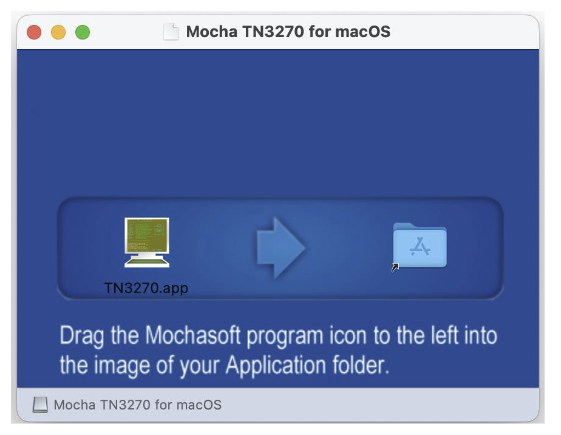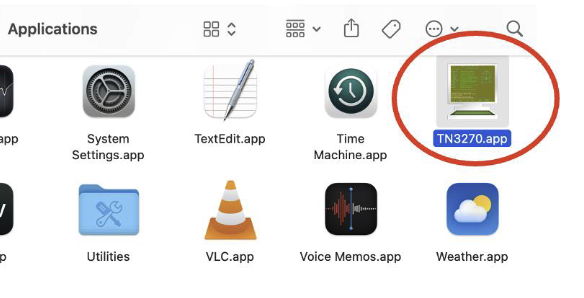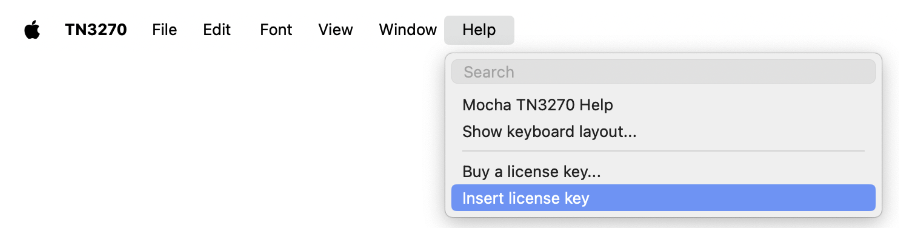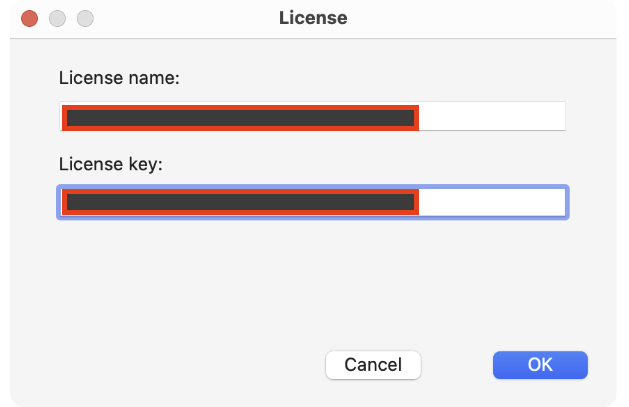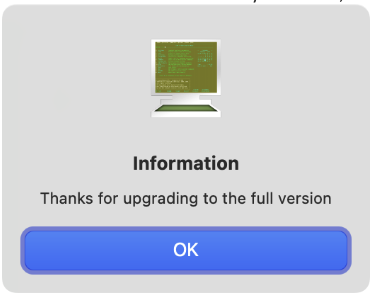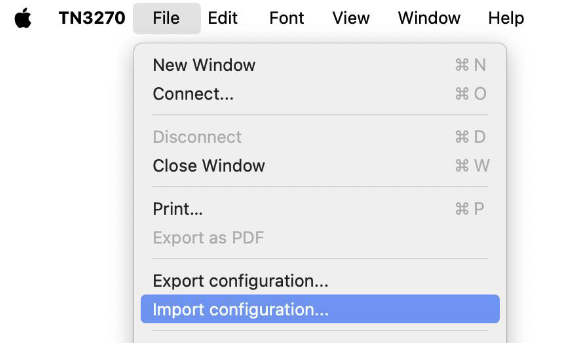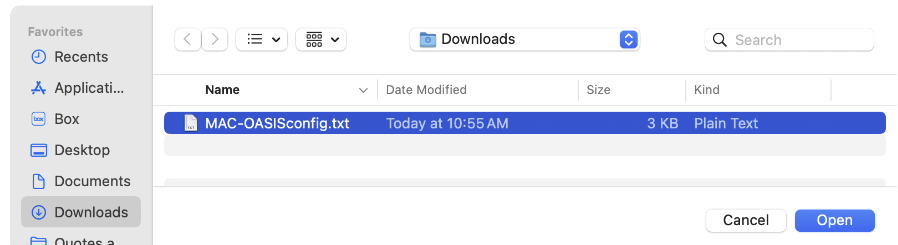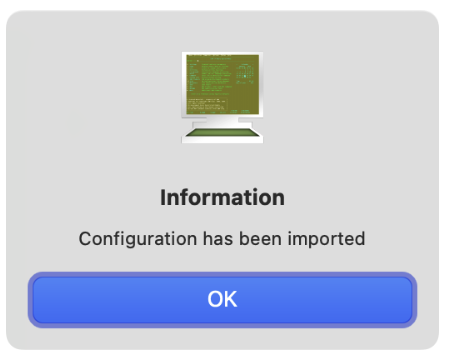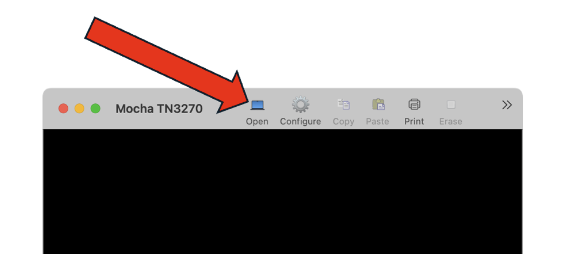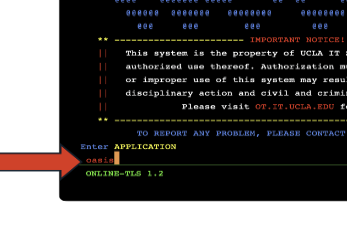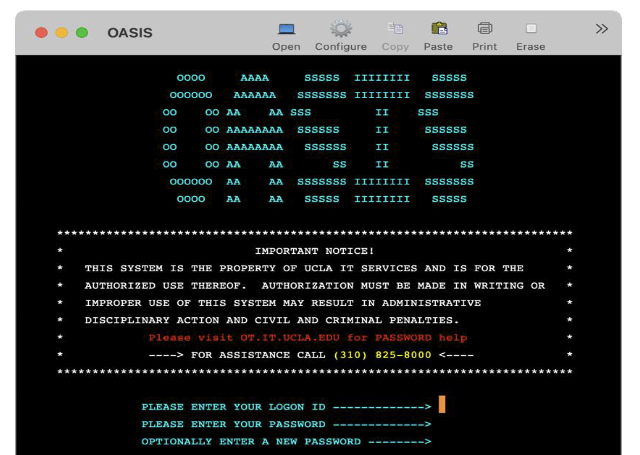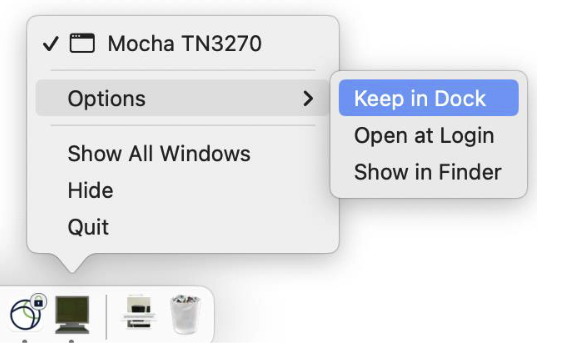TN3270 - Mac Connection to OASIS (Mochasoft)
CONFIGURING MOCHA TN3270 / OASIS CONNECTION FOR MAC
(Shoutout to Ray Yamauchi for assistance!)
Download PDF INSTRUCTIONS HERE: https://ucla.box.com/s/33d5h71pd7p70yzwl7rgmdjedavrz2fy (UCLA Logon Required)
INTRODUCTION
This document outlines configuration of OASIS within the Mocha TN3270 terminal emulator software on a Mac.
REQUISITES (Download both files) https://ucla.box.com/s/0nopn5m2javjskh2clw4c9fxqiiqprhr (UCLA Logon Required)
• Mocha TN3270 application installer file (Filename: tn3270.dmg)
• OASIS configuration .TXT file (Filename: MAC-OASISconfig.txt)
INSTALLATION
1. Download the OASIS configuration .TXT file and the TN3270.dmg files listed above (UCLA Logon Required)
2. Double-click downloaded .DMG installer file; the following window will open. Drag TN3270.app icon to “Applications” folder icon.
3. NOTE: If working remotely, please connect to the UCLA VPN before proceeding to allow OASIS access off-campus connections.
5. If the following prompt appears, click “Open”.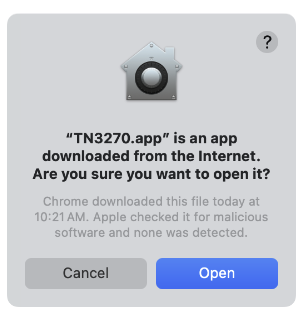
6. From the TN3270 app that has opened go to the TN3270 APP MENU, click Help -> Insert license key.
7. A window to activate the app license will appear. Input (copy and paste) the information listed below in the corresponding fields then click “OK”.
a. License name and License Key: https://ucla.box.com/s/mt7oiyfax811vob3lfz5vi7lnx5bwfnt (UCLA Logon Required)
8. When the license is successfully activated, the following prompt will appear. Click “OK”.
9. To fully configure to connect you will now IMPORT the OASIS config .TXT that was downloaded from step 1. From the TN3270 APP MENU click File -> Import Configuration.
10. Locate the downloaded “MAC-OASISconfig.txt” file and then click “Open”
11. Once the .TXT files has been imported, the following prompt will appear. Click “OK”>
12. At the main TN3270 APP screen, click “Open”.
13. OASIS screen will appear. Type oasis then press Return.
14. OASIS login screen will appear.
15. For ease of access, locate the TN3270 icon in the dock, right-click on it, then select Options -> Keep in Dock.