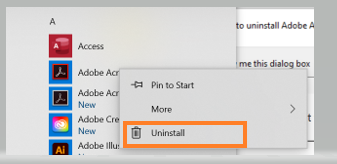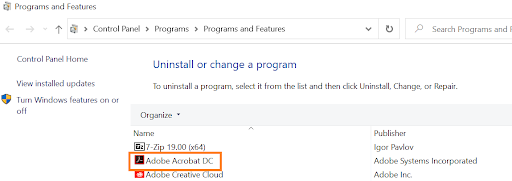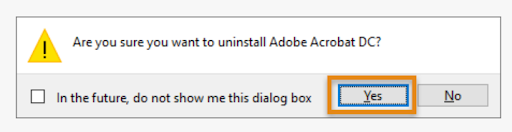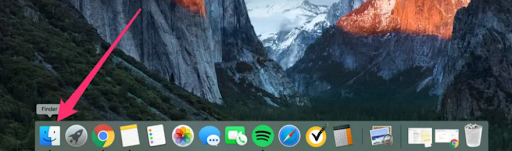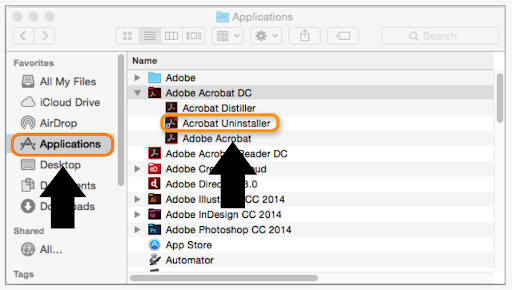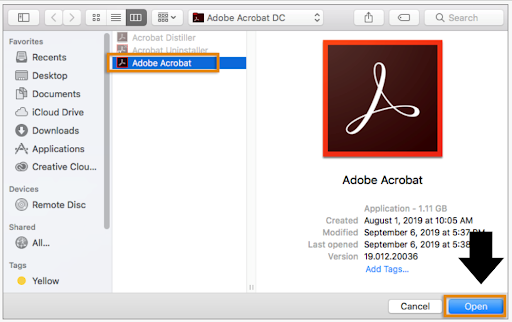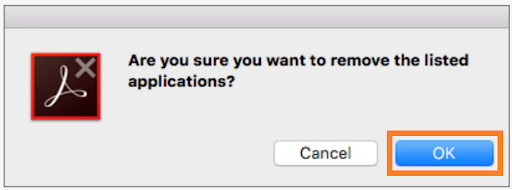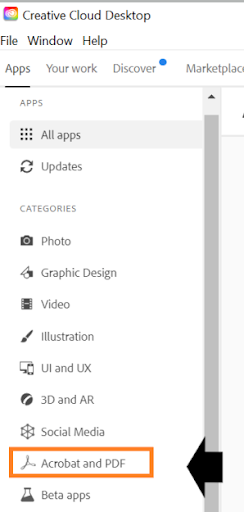Adobe Acrobat 2017 Uninstallation and Adobe Creative Cloud Installation
To migrate from an older version of Adobe Acrobat to the Adobe Creative Cloud please follow these steps:
Please note this guide references Acrobat 2017; you may have a different, older version installed.
Adobe Acrobat Uninstallation Instructions:
First you will need to uninstall Adobe Acrobat 2017 from your devices. Please remember to save any unsaved work because your computer will need to be restarted.
If you are a Windows user:
Windows: To uninstall Adobe Acrobat 2017:
3.) You will be automatically prompted to Programs and Features. You will then right click on Adobe Acrobat.
2017 and click uninstall. This example shows Adobe Acrobat DC.
4.) The following dialogue box will appear. Click on “Yes” and it will restart your computer.
Once Adobe Acrobat 2017 has been uninstalled and your computer rebooted. Please scroll down to the instructions to access Adobe Creative Cloud.
If you are a Mac OS X user:
OS X: to uninstall Adobe Acrobat 2017:
1.) On the Applications folder in Finder (OS X) search for Acrobat Uninstaller under Adobe
Acrobat 2017.
2.) Select Adobe Acrobat and click “Open.”
3.) Click on “Ok” to remove Adobe Acrobat 2017.
Adobe Creative Cloud Installation Instructions:
https://www.it.ucla.edu/support-training/tutorials/adobe-creative-cloud-installation-instructions
After you finish step 12 in UCLA IT Services’ linked Adobe Creative Cloud Installation Instructions above. Follow the instructions below to install the application onto your computer.
1.) On a Windows computer go to “Start” on the taskbar and search for Adobe Creative
Cloud. On a Mac computer go to the Mac Applications folder and search for Adobe
Creative Cloud.
2.) Open the application and you should be prompted to all the applications.
3.) Once you locate Adobe Acrobat DC, click on “Install” and it will begin to install. When the installation is complete under Installed. On Acrobat DC, click open and the app will open.
Adobe Acrobat installation is complete: Note you can also find Adobe Acrobat through the Start Menu (Windows) or Finder (OS X).
References:
https://helpx.adobe.com/download-install/kb/uninstall-reinstall-acrobat.html
List of Previous Acrobat Versions:
https://en.wikipedia.org/wiki/Adobe_Acrobat_version_history#Acrobat