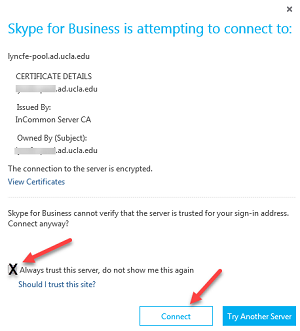How to login to Skype for Business 2016 for Windows
This document provides a step-by-step set of instructions on how to login to Skype for Business 2016 for Windows as provided by IT Services, Enterprise Messaging.
- Enter your email address and click Sign In.
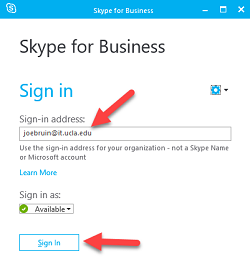
- Click Sign in with another account.
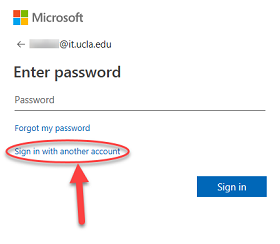
- Enter your email (Enterprise Messaging) username, use the format “username @ ad.ucla.edu”. This is the same username you would use to access Outlook Web.
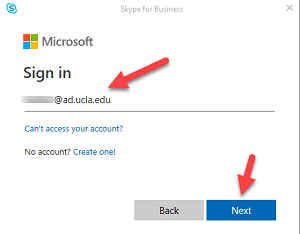
- You may see a dialog box similar to the one below. Select Work or school account.
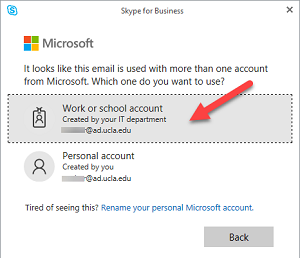
- Wait while the browser loads the login windows.
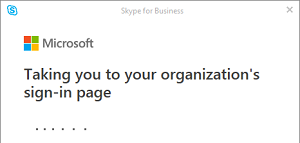
- Enter your email (Enterprise Messaging) password and click Sign in.
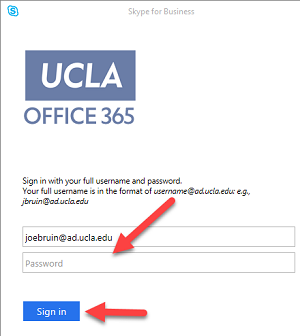
You are now ready to use Skype for Business 2016 for Windows.
NOTE: If you receive a dialog box similar to the one below, check the Always trust this server box and click Connect.