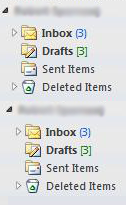Adding Additional Mailboxes in Outlook
This document provides a step-by-step set of instructions on how to add additional mailboxes in Outlook 2010 or 2013.
- From the Outlook menu bar, select File.
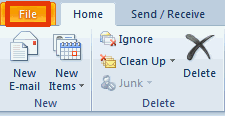
- Select Info, click Account Settings, select Account Settings.
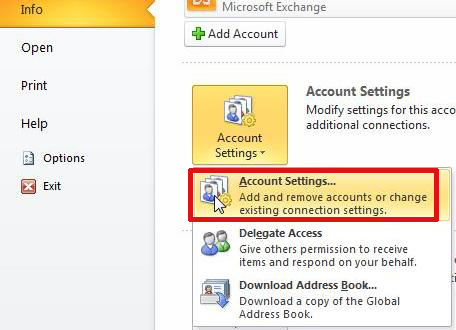
- Select your default account and click Change.
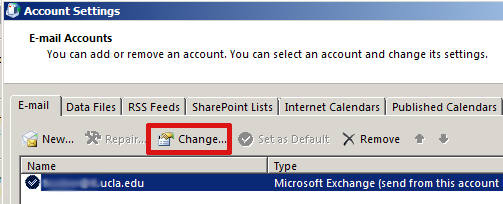
- Click on More Settings.
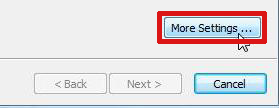
- Select the Advanced tab and then click on Add
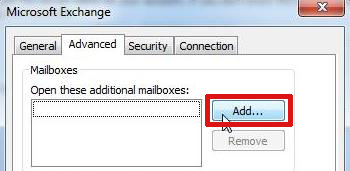
- Enter the name of the additional mailbox into the Add mailbox field and click on OK.
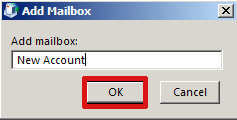
NOTE: if there is more than one potential match, choose the correct option in the dialog box and select OK
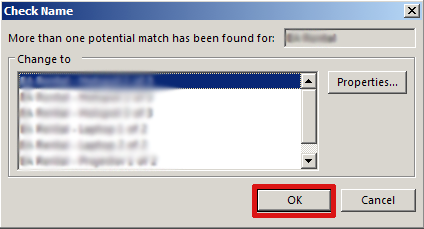
- Click on Next, click Finish, click Close.
The additional mailbox has been added to Outlook. It will appear in the Outlook navigation pane.